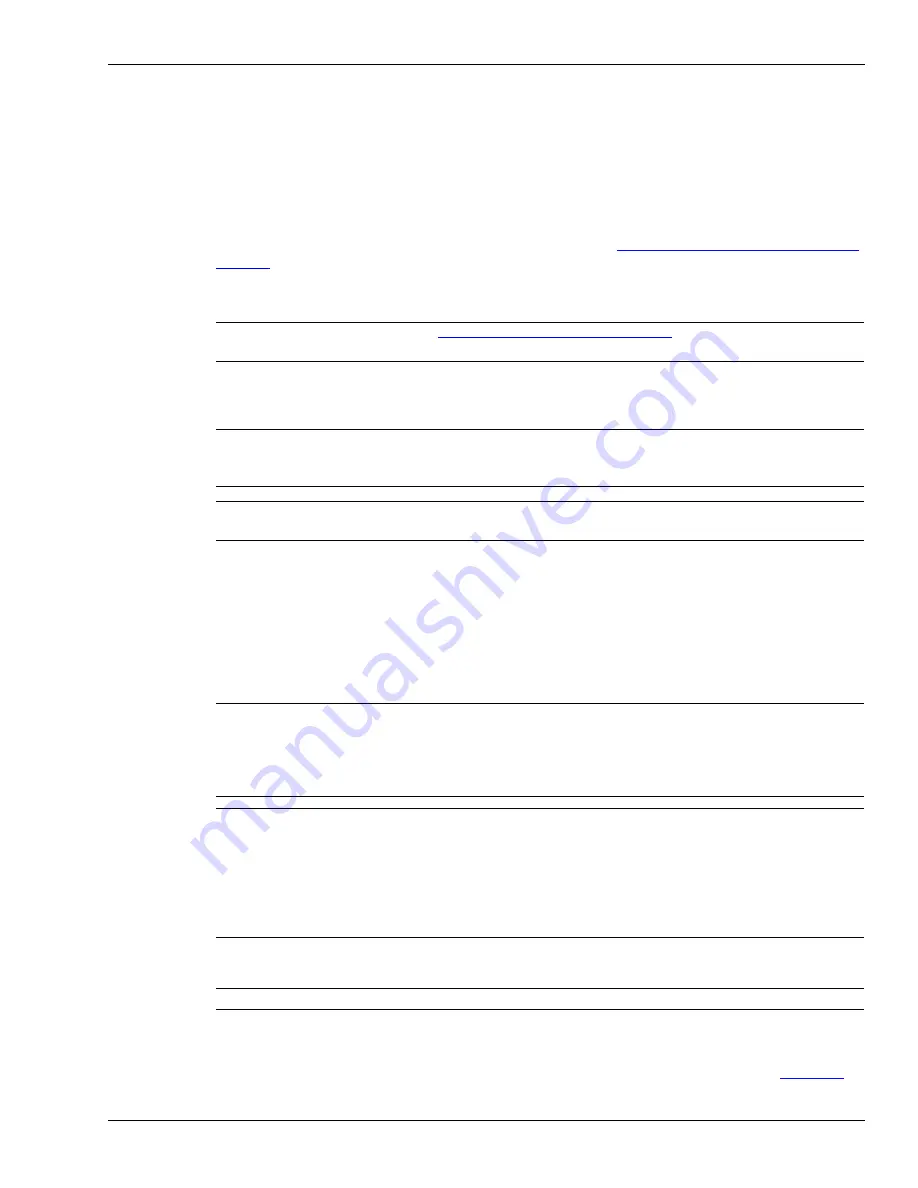
Calibration setup
FiberPatrol IDS Software Guide
Page 67
In FiberPatrol installations, the actual length of the sensor cable does not match the length of the
protected fence. Adjustments must be made for the non-sensing lead cable between the
equipment room and the fence, as well as for site features that require extra sensor cable
(i.e., gates, bypasses, service loops, sensitivity loops, isolation loops). Therefore, to ensure
location accuracy on the map display, and for alarm reporting, you must conduct extensive location
calibration testing to match site features and zone boundaries to cable length.
The recommended method for location calibration is to have one person, the tester, proceed
counter-clockwise around the perimeter doing tap tests (see
Location calibration - the tap test on
) at specified site features and zone boundary locations. The second person monitors the
tests in the control room, recording the locations of the features and zone boundaries. The tester
and monitor should maintain communications during this process to ensure location accuracy.
Location calibration - the tap test
To mark the features and zone boundaries for the FiberPatrol software, lightly tap the sensor cable
repeatedly in a rapid sequence (for 5 to 10 seconds) at the same location using a small object
(e.g., a pencil, pen, screwdriver). Use very little force for each tap (i.e., a light flick of the wrist) and
keep the amount of force consistent. Conduct a series of three tap tests at the location of each
feature, or zone boundary, waiting at least 15 seconds between tests. Calculate the average
location from the three tests at each point and use the average to set the location of the feature in
the system software. Use the table in Appendix C to record the test results.
Tap test setup
1.
On the Signal sub-panel, set the Disturbance Life and the Event Life to 10 seconds.
2.
Select Configure > Alarm Auto Clearing and check the Automatically Clear Alarms and Upon
Completion checkboxes. Set the time to 10 seconds and apply the changes (see
Note
Refer to
Supervisor’s functions on page 109
for descriptions of
FiberPatrol menu items.
Note
By convention, Sensor 1 (from the sensor unit or from location 0) goes in
the direction of increasing zone numbers (i.e., Sensor 1 starts and runs to
zone 1 then zone 2 then zone 3 etc.).
Note
For location calibration and setup, always tap directly on the sensor
cable, not on the fence fabric.
Note
It is strongly recommended that the desired locations of the Virtual Zone
boundaries and site features be indicated on the perimeter fence before
doing the tap tests (e.g., use tape or string to mark the locations).
If CCTV camera coverage will provide visual alarm assessment, ensure
that the fields of view from adjacent cameras provide an 8 m overlap.
Note
If the tap tests are being performed and recorded by one person, that
person’s watch must be synchronized with the time setting of the
FiberPatrol sensor unit in order to match the alarm times with the alarm
locations when reviewing the alarms on the Log sub-panel.
If the tap tests are being performed by one person and recorded by
another, maintain communication between the control room and the
perimeter to ensure that the alarm times and locations are matched.
Note
Once the location calibration is completed, restore the default settings.






























