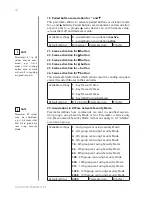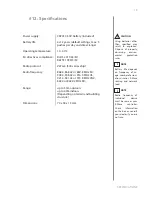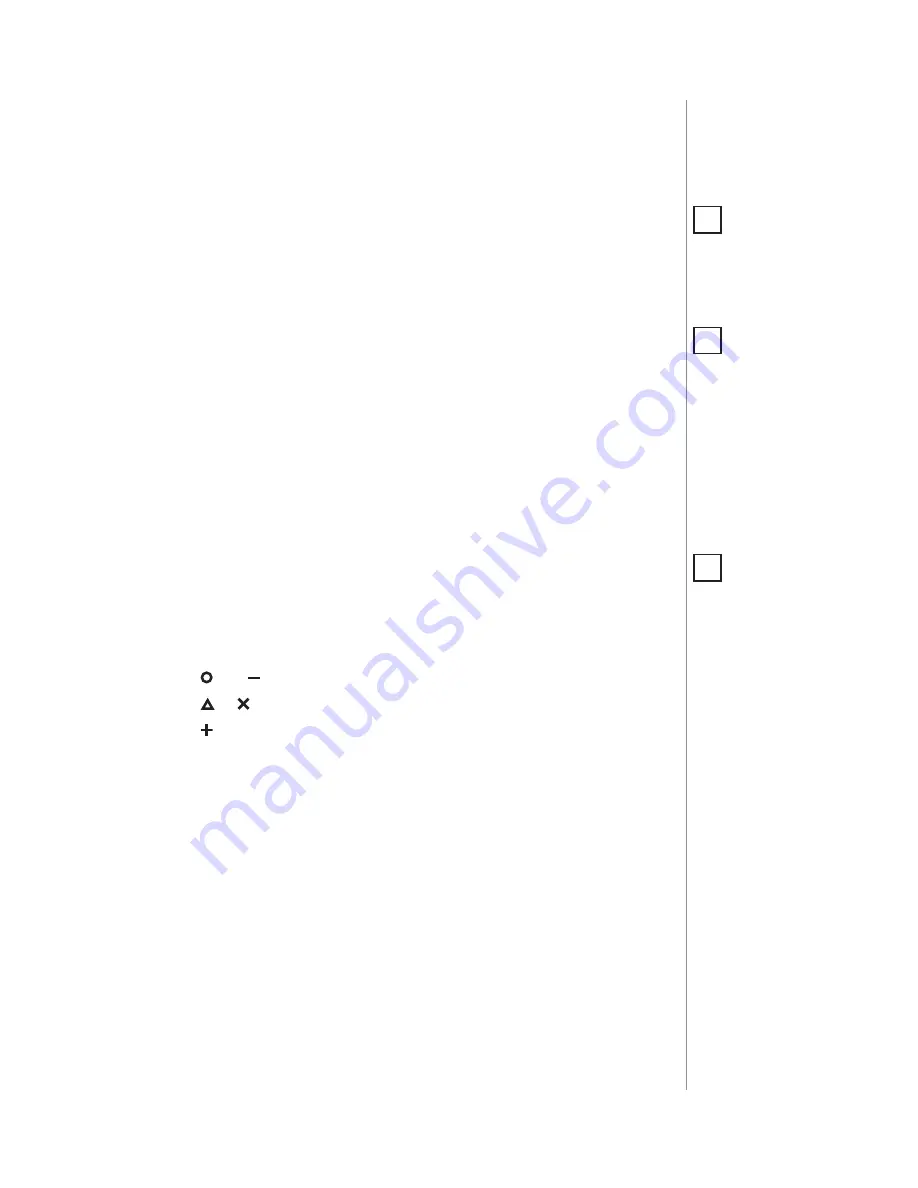
5
ADDInG/REMOVInG ThE DEVICE
#3: Adding/removing the device
Adding (Inclusion)
- Z-Wave device learning mode, allowing to add
the device to existing Z-Wave network.
To add the device:
1. Set the main Z-Wave controller in (Security/non-Security Mode)
add mode (see the controller’s manual).
2. Power the device (insert the battery).
3. Click any button three times.
4. LED will pulse white during the adding process.
5. Wait for the adding process to end.
6. Successful adding will be confirmed by the Z-Wave controller’s
message and green LED colour.
NOTE
Adding in Security
Mode must be per-
formed up to 2 meters
from the controller.
i
NOTE
In case the device is
not added, please re-
set the device and re-
peat the adding pro-
cedure.
i
Removing (Exclusion)
- Z-Wave device learning mode, allowing to
remove the device from existing Z-Wave network.
To remove the device:
1. Set the main Z-Wave controller in remove mode (see the
controller’s manual).
2. Click and simultaneously.
3. Click or
until LED glows green.
4. Click .
5. Wait for the removing process to end.
6. Successful removing will be confirmed by the Z-Wave controller’s
message.
NOTE
Removing the KeyFob
from the Z-Wave net-
work restores all the
default parameters of
the device.
i