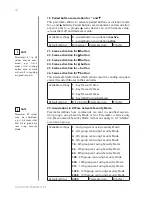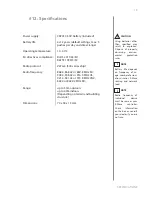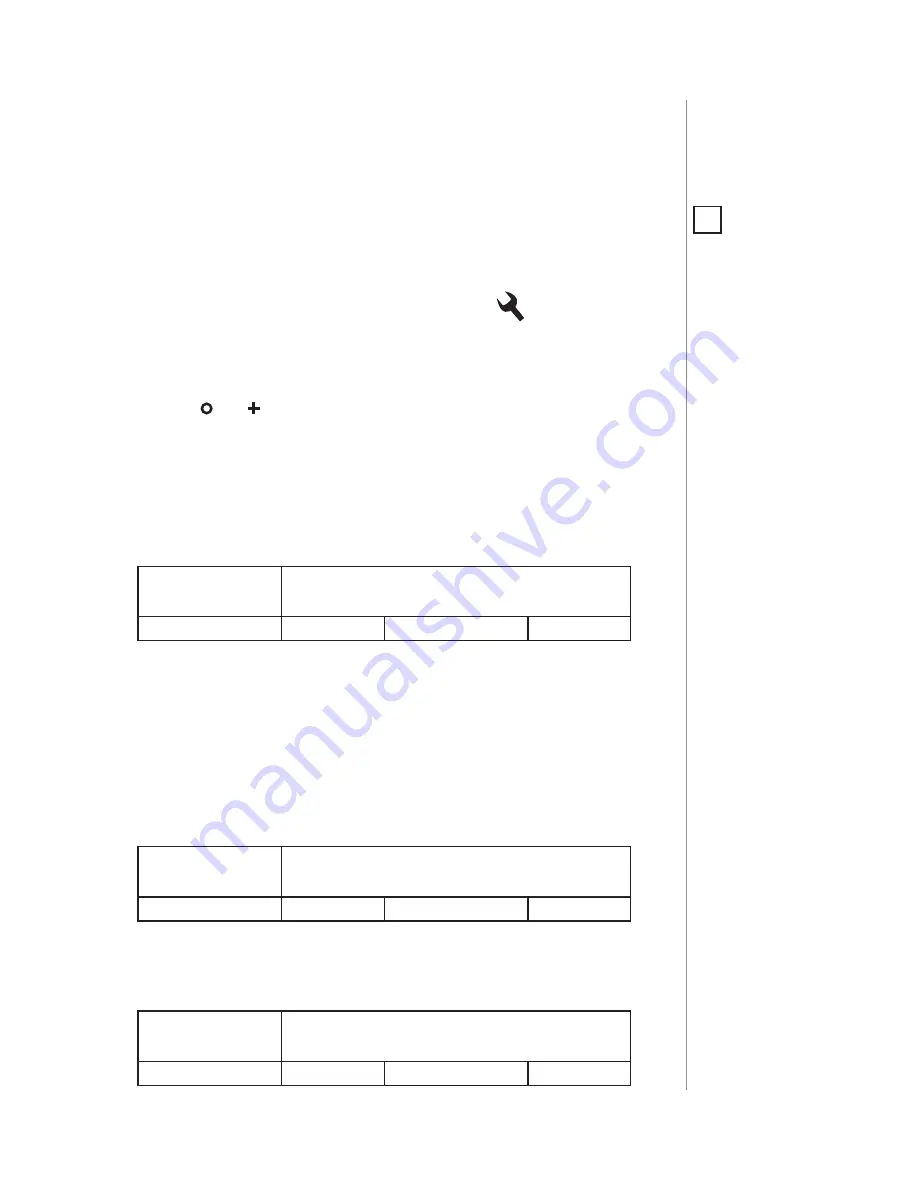
15
ADVAnCED PARAMETERS
#11: Advanced parameters
1. Lock Mode - unlocking sequence
This parameter allows to activate Lock Mode and set up unlocking
sequence. Device will lock after time set in parameter 2 or after press-
ing and holding selected button. See "Lock Mode" on page 9 for more
information.
Available settings:
0
- Lock Mode
disabled
9-28086
- unlocking sequence
Default setting:
0
Parameter size:
2
[bytes]
2. Lock Mode - time to lock and locking button
This parameter allows to set time that must elapse from the last press
of the button to lock the device and locking button.
Setting locking button will deactivate associations and scenes for
pressing and holding the selected button.
This parameter is irrelevant if parameter 1 is set to 0 (Lock Mode
disable).
See "Lock Mode" on page 9 for more information.
Available settings:
0
- Lock Mode
disabled
5-1791
- calculated value
Default setting:
60
(60s)
Parameter size:
2
[bytes]
3. First scene sequence
This parameter allows to set up sequence that activates scene
with ID 7. See "Sequences" on page 10 for more information.
Available settings:
0
- 1st sequence
disabled
9-28086
- value of sequence
Default setting:
0
Parameter size:
2
[bytes]
The KeyFob allows to customize its operation to user’s needs. The set-
tings are available in the FIBARO interface as simple options that may
be chosen by selecting the appropriate box.
In order to configure the KeyFob (using the home Center controller):
1. Go to the device options by clicking the icon:
2. Select the „Advanced” tab.
3. Modify values of chosen parameters.
4. Save the changes.
5. Click
and
simultaneously to wake up the device.
NOTE
Entering invalid value
of parameter will re-
sult in response with
Application Rejected
frame and not setting
the value.
i