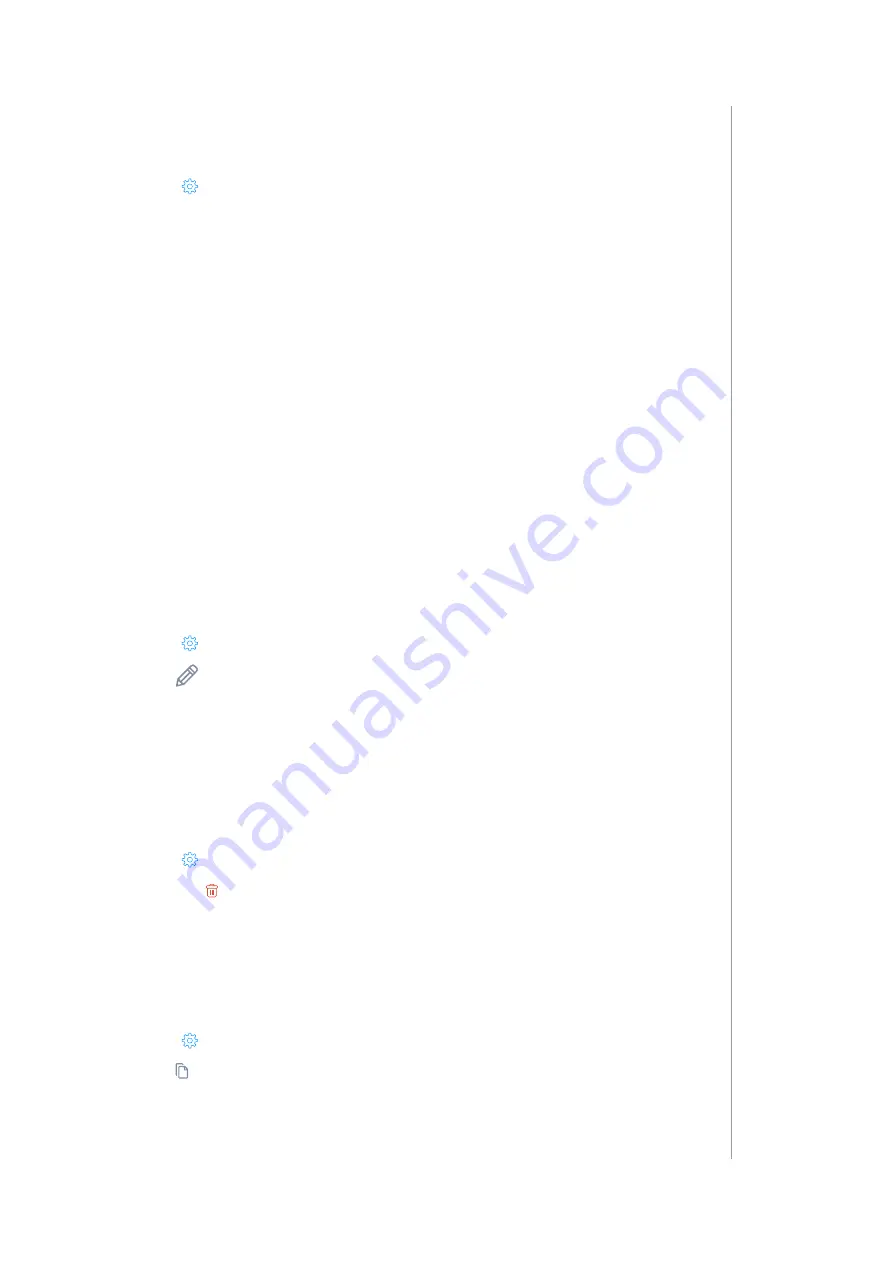
39
automatIon
22.2: CREATING SCENES
1. Open the Configuration interface.
2. Go to
>
Scenes.
3. Click Add scene.
4. Choose scene type.
5. Set basic settings:
• Name – name of the scene.
• Run scene – choose if the scene will be run automatically (when
conditions are met) or manually (ignore conditions).
• Allow to restart a running scene – if set to “Yes”, every new activation
of the scene restarts it, if set to “No”, scene can’t be activated again if
it is already running.
• Category – categories are used for filtering scenes by type.
• Icon – icon that will represent the scene.
6. Save.
22.3: EDITING SCENES
1. Open the Configuration interface.
2. Go to
>
Scenes.
3. Click
to edit the scene.
4. Edit scene.
5. Save.
22.4: DELETING SCENES
1. Open the Configuration interface.
2. Go to
>
Scenes.
3. Click the to delete the scene.
4. Click Delete.
22.5: DUPLICATING SCENE
1. Open the Configuration interface.
2. Go to
>
Scenes.
3. Click next to the scene you want to duplicate.
4. Click Copy to confirm.
Содержание HC3L-001
Страница 1: ...v1 2 Instructions and warnings for installation and use O P E R A T I N G M A N U A L EN ...
Страница 8: ...8 ...
Страница 63: ...63 ...






























