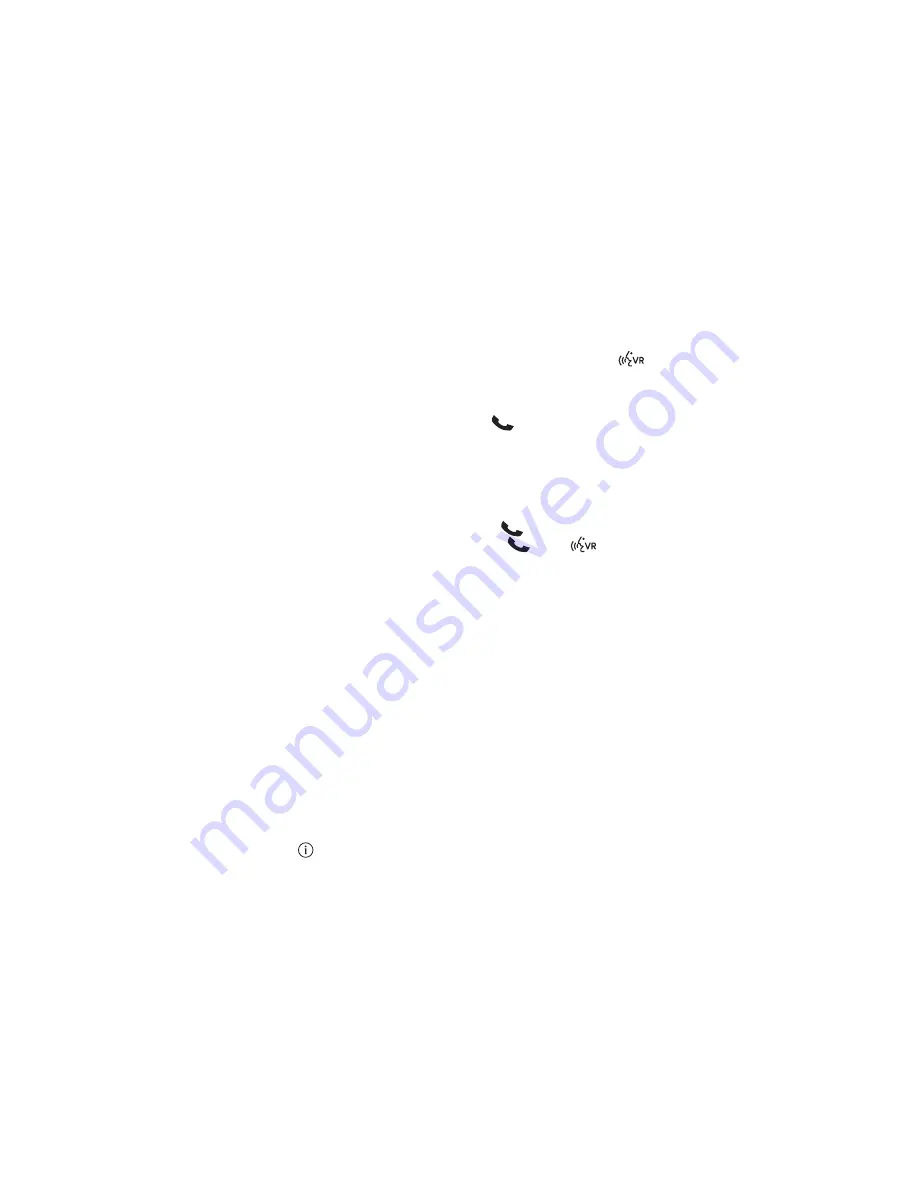
Voice Command Tips
•
Speaking complete names (i
.
e; Call John Doe vs
.
Call John) will result in greater system
accuracy
.
•
You can “link” commands together for faster results
.
Say “Call John Doe, mobile,” for
example
.
•
If you are listening to available voice command options, you do not have to listen to
the entire list
.
When you hear the command that you need, push the
button
on the steering wheel, wait for the beep and say your command
.
Changing The Volume
•
Start a dialogue by pushing the Phone button
, then say a command for example -
"Help
.
"
•
Use the radio VOLUME/MUTE rotary knob to adjust the volume to a comfortable
level while the Uconnect system is speaking
.
Please note the volume setting for
Uconnect is different than the audio system
.
NOTE:
To access help, push the Uconnect Phone button
on the steering wheel and say
"help
.
" Press the display or press either the Phone
or VR
button and say
"cancel" to cancel the help session
.
Incoming Text Messages
After pairing your Uconnect system with a Bluetooth enabled mobile device with the
Message Access Profile (MAP), the Uconnect system can announce a new incoming text
message and read it to you over the vehicle’s audio system
.
NOTE:
Only incoming text messages received during the current ignition cycle can be viewed/
read
.
To enable incoming text messaging:
iPhone
1
.
Press the settings button on the mobile phone
.
2
.
Select Bluetooth
.
NOTE:
Ensure Bluetooth is enabled, and the mobile phone is paired to the Uconnect system
.
3
.
Select
located under DEVICES next to Uconnect
.
ELECTRONICS
87
















































