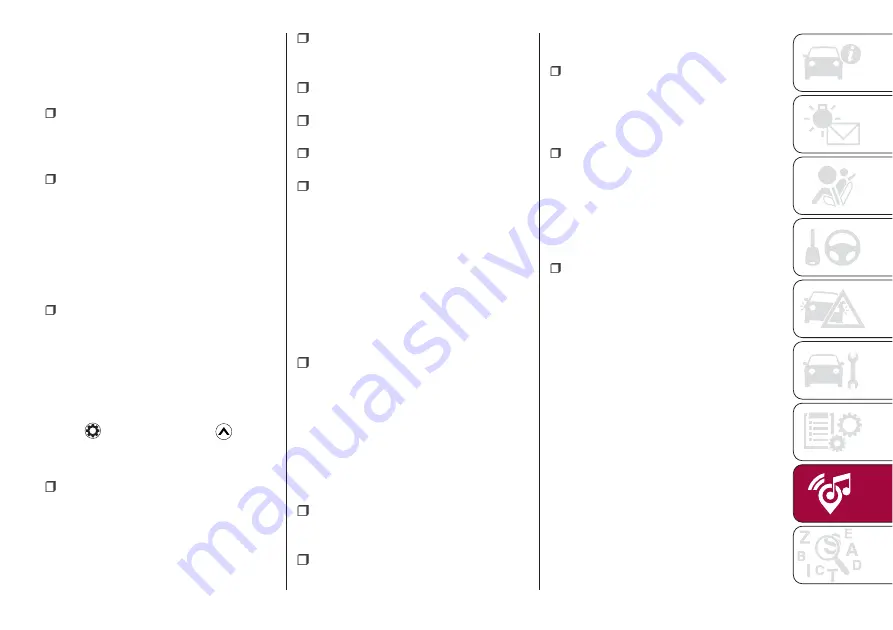
the route. Additionally, the route can be
revised by selecting other options.
SELECTING A NEW DESTINATION
Proceed as follows:
Select
New Route
to plan a new
route to the newly selected location.
The previous destination and
waypoint(s) are deleted.
Select
Waypoint
to add the newly
selected location as an intermediate
destination to your route. The other
destinations of the route remain intact.
Note: the new waypoint is placed
among destinations to keep the route
optimal. To decide where a waypoint to
appear, use the Edit Route feature.
Select
Final Destination
to append
the newly selected destination at the
end of the route. The other destinations
of the route remain intact. The previous
final destination is now the last
waypoint.
SETTINGS MENU
Select
icon after selecting
on the
MAP screen.
Settings menu options:
Map Settings
: you can fine-tune the
appearance of the Map screen. Adjust
the map view to your needs, show or
hide 3D buildings, and manage POI
(point of interest) display settings (which
POI to show on map).
Guidance Settings
: a
guidance-related setting is available
during route guidance.
Warning Settings
: a setting related
to warnings is available.
Route Settings
: refer to “Changing
the road types used in route planning”.
Traffic Settings
: a setting for traffic
information is available.
Connected Settings
: a setting for
online service is available
NOTE Some functions are not available
depending on some countries and
regions.
MAP SETTINGS
The map is always shown on the
screen. Scroll the screen downward to
display the setting behind the lower part
of the screen:
View Mode
: when this button is
selected, the map view mode can be
changed.
3D
displays things such as
actual construction sites three
dimensionally on the map.
2D
the map
is rotated so that the direction of travel
is displayed in the upward direction/
2D
N
the map is displayed so that north is
up regardless of the direction of travel).
Viewpoint
: adjust the basic zoom
and tilt levels to your needs. Three
levels are available.
Automatic Zoom
: during route
guidance in any map view mode, the
function for zooming in on approaching
intersections turns on/off automatically.
Buildings
: show or hide 3D town
models, 3D artistic or block
representation of all town building data
containing actual building sizes and
positions on the map.
Motorway Owerview
: when
enabled, the map zooms out to show
an overview of the surrounding area if
the next route event (manoeuvre) is far
away. The system goes back to the
normal map view when you approach
the next event.
Place Markers
: select which Places
to show on the map while navigating.
Too many Places make the map
crowded, so it is a good idea to show
as few as possible. You have the
following possibilities: select the
checkbox to show or hide the Place
category or Select the name of the
Place category to open the list of its
subcategories.
201
Содержание 124 Spider
Страница 6: ......
Страница 8: ......
Страница 34: ...32 GETTING TO KNOW YOUR VEHICLE MANUAL CLIMATE CONTROL SYSTEM 24 06010300 122 099...
Страница 36: ...34 GETTING TO KNOW YOUR VEHICLE AUTOMATIC CLIMATE CONTROL SYSTEM 25 06010900 122 990...
Страница 140: ...FUSE BLOCK ENGINE COMPARTMENT 123 07031602 121 001 138 IN CASE OF EMERGENCY...
Страница 143: ...FUSES ON THE LEFT SIDE OF THE VEHICLE 124 07031602 03F 002 141...
Страница 178: ...WEIGHTS Curb weight 1050 kg 176 TECHNICAL SPECIFICATIONS...
Страница 190: ...RADIO 3 FRONT PANEL 153 06020300 121 001 188 MULTIMEDIA...
Страница 206: ......
Страница 207: ......
Страница 209: ...NOTES...
Страница 210: ......
Страница 211: ......




























