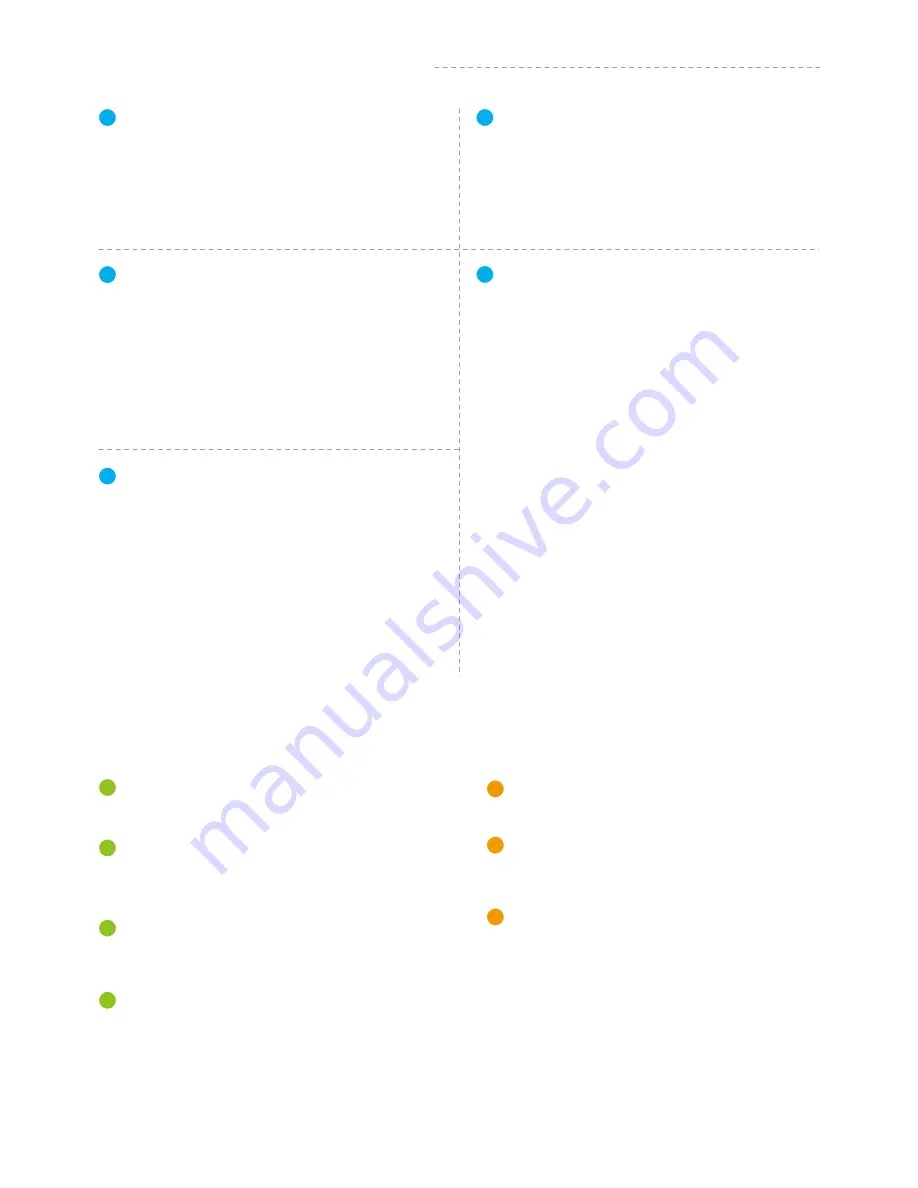
Shutter Button
Introduction of Display and Buttons
Introduction of Axis and Knob
1
Mode Button
2
Introduction of Other Components
Function Button
3
Charging /WiFi indicator light
4
Mode Indicator Light
5
Double click
Follow Mode
Four click
Auto-rotation Mode
Five click
Initialization
Triple click
Rotate 180° in horizontal
Panning Mode / Lock Mode
Single click
Power on / Power off
Long time press
Photo Mode / Recording Mode
Single click
Reset
Triple click
Green indicator light is
constantly on
Red Indicator light is
constantly on from flashing
Blue light flashes once
Blue light flashes twice
Blue light constant on
Blue light keeps flashing
Blue light flashes for three
times every 5 seconds
Turn on / Turn off the WiFi
Long time press
02
www.feiyu-tech.com
Power on
Power off
Panning Mode
Follow Mode
Lock Mode / Initialization
Initialization failure /
Error
Low battery
It has the highest priority during charging, the red
light is always on when it is not fully charged, and
the green light is always on when it is fully charged.
When it is not being charged, turn on the WiFi and
the blue light blinks, turn off the WiFi and there is
no display.
The green light blinks when controlling the camera
for recording
Single click
Photo Capturing / Video Recording
*When the gimbal is in lock mode, triple click the function button can
not be rotated 180° in horizontal
Tilt Axis
Take the camera lens as the base point, and control the
lens to move up or down by tilt axis.
It is used for fixing the cross arm.
1
Knob Ring
2
Roll axis
Take the camera lens as the base point, and control
the lens to tilt to the left or tilt to the right by roll axis.
3
4
Pan Axis
Take the camera lens as the base point, and control
the lens to turn left or turn right by pan axis.
It
is
used for fixing the camera.
1
Mounting Plate
2
It
is
used for adjusting the gravity center position of
roll axis.
3
Cross arm
Vertical arm
It
is
used for adjusting gravity center position of
pan axis.































