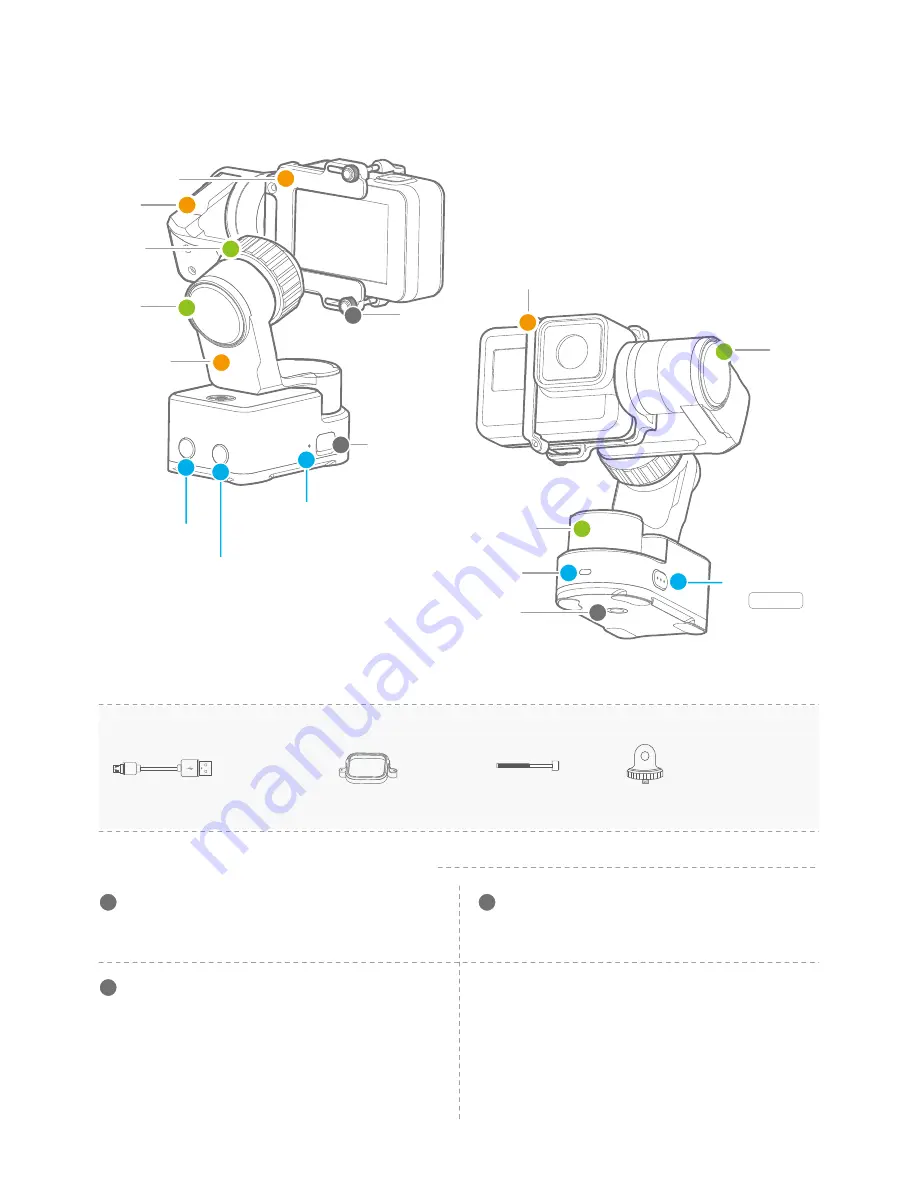
Micro USB cable
X1
1. WG2X Overview
01
www.feiyu-tech.com
Micro USB Port
(1) It is used for charging the gimbal (input 5V / 2A ),
the gimbal can be used while being charged, but it is
not available for external power supply.
To fix the camera
It is used for other accessories expansion, such as 1/4
inch screw tripod, extension bar and so on.
(2) It used for firmware upgrade (computer), please refer
to the firmware upgrade operation steps for details.
Please stuff up this port by the dustproof plug when it is not in use.
Accessories
Introduction of interface and screws
2
1/4-20 Thread Mount
Thumb Screw
1
3
Micro USB Port
Roll Axis
Thumb Screw
Charging /WiFi indicator light
Cross Arm
Mounting Plate
Vertical Arm
Shutter
Button
Mode
Button
Knob Ring
Fixing Bar
Function Button
ON / OFF
Tilt Axis
Pan Axis
Mode Indicator Light
1/4 Inch
Thread Hole
Session Mount
X1
Screw
X2
1/2 Inch T-head Connector
X1
2
1
3
5
1
2
3
2
3
1
4
4
1
2
3
4






























