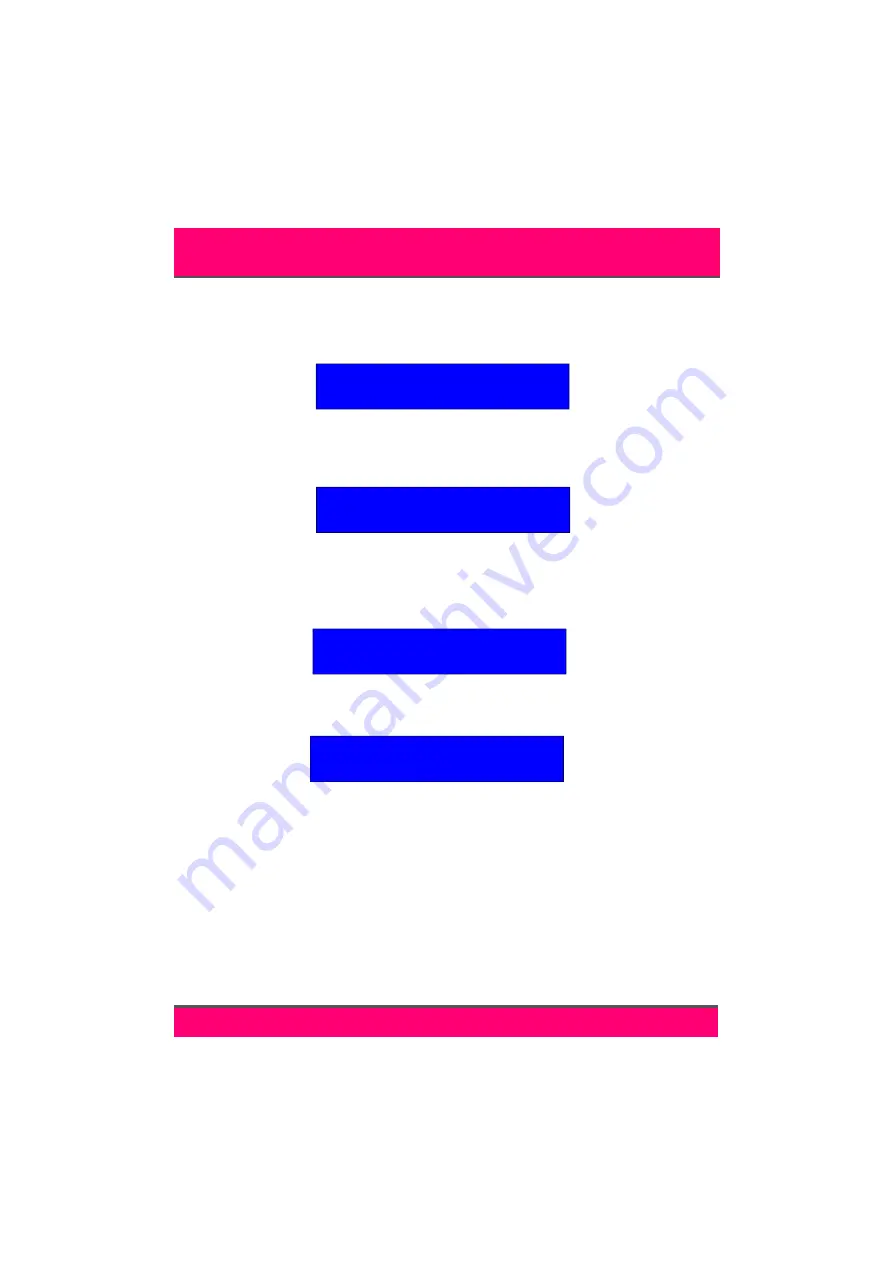
12
TERMINAL INITIALISATION...
This will restore the terminal to it’s default settings
and remove any data in its memory. To initialise the terminal, select the ‘
FULL INITITAL-
ISE
’ option from the main scrolling menu by pressing
SW1
when it is displayed.
The terminal will display ‘
VERIFY
’. By pressing
SW1
when the tick is displayed, next to it,
a full initialisation will take place. If
SW1
is pressed when the asterisk is displayed, initiali-
sation will not take place.
DEMONSTRATION...
There are 3 demonstration modes on the terminal which can
be used for either Barcode, Magnetic stripe or Weigand media. To use one of these, se-
lect the ‘
DEMONSTRATION
’ option from the main scrolling menu by pressing
SW1
when
it is displayed.
By pressing
SW1
when the up arrow is displayed, select either ‘
1
’ (Barcode),
‘
2
’ (Magstripe) or ‘
3
’ (Weigand). Press
SW1
when the tick is displayed to confirm.
APPLICATION ID...
The terminal can report it’s firmware number with this option. To
display this number, select the ‘
APPLICATION ID
’ option from the main scrolling menu by
pressing
SW1
when it is displayed. The number will be of the format :
TR
-
APP
-
XXX
.
NOTE
:
Any changes will only take effect after exiting the terminal’s setup mode using the
‘
RESTART
’ option from the main scrolling menu (see page 11).
FULL INITIALISE
VERIFY
FULL INITIALISE
DEMONSTRATION
DEMONSTRATION
1
COMMISSIONING THE TERMINAL
























