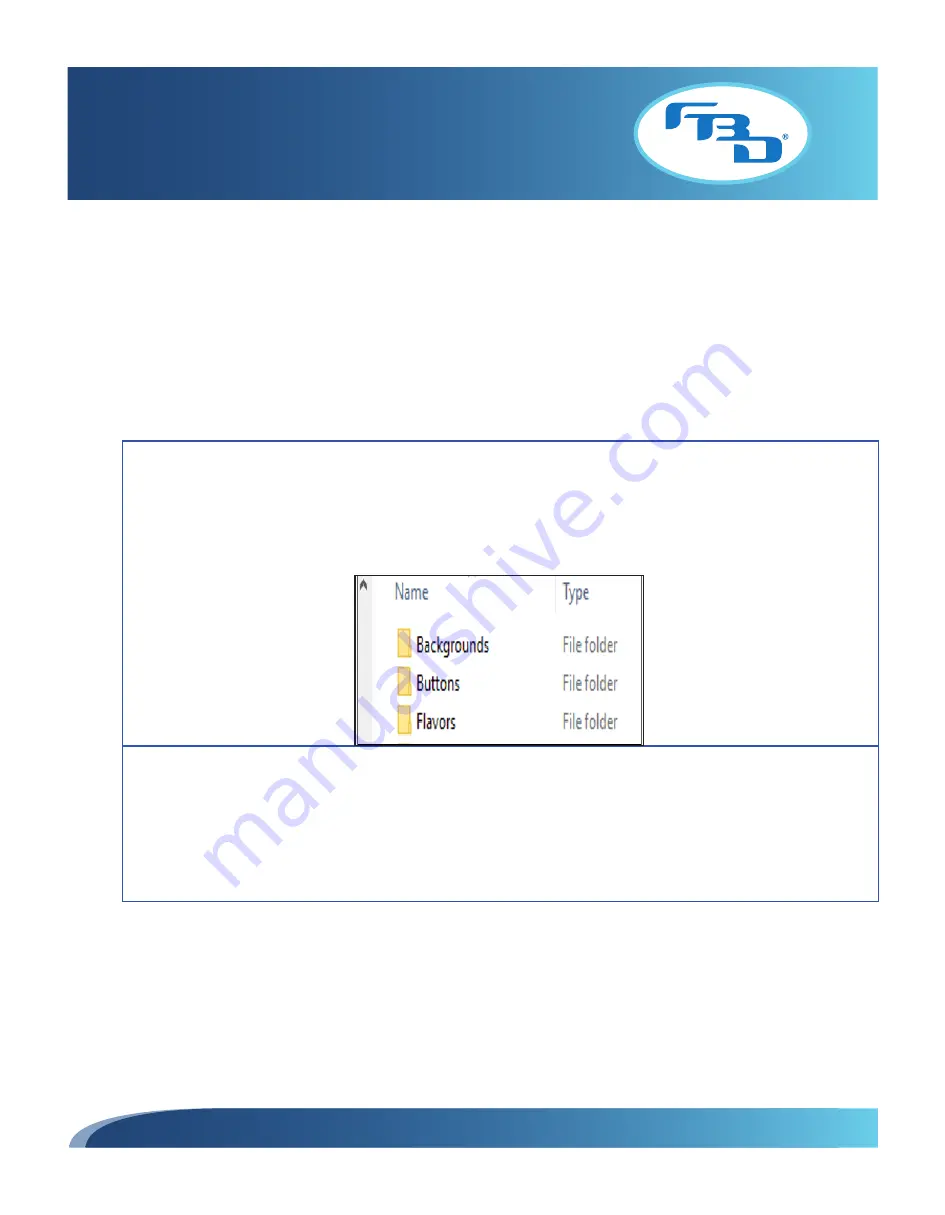
INSTALLATION & OPERATION MANUAL
MULTI-FLAVOR MERCHANDISERS
31
6. Adding Images to Merchandiser
All multi-flavor merchandisers have USB ports to allow new graphics (flavor or background) to be added. Section 6.1
outlines the file format of the graphics to allow the merchandiser to recognize them and Section 6.2 provides information
on how to access the USB ports and upload content to the merchandiser.
6.1 Adding Content to USB
The graphics need to be set up in a specific format to be recognized by the merchandiser. Follow the steps below to add
the images to the USB.
1 Set up folders in the USB for each type of image: Backgrounds, Buttons, and Flavors. It is important that the
folders have these exact file names. Each folder name must begin with an uppercase letter.
Backgrounds: Folder to hold background images.
Buttons: Folder to hold base flavor images.
Flavors: Folder to hold flavor images for the four flavor add-ins that can be dispensed per barrel.
2 Save the new images to be added to the merchandiser to each of the folders based on the type of image. All images
in the folders should be in PNG file format. Images should also be formatted to the standard resolutions specified
below.
Backgrounds: 800 x 480 pixels
Buttons: 600 x 500 pixels
Flavors: 600 x 500 pixels.




















