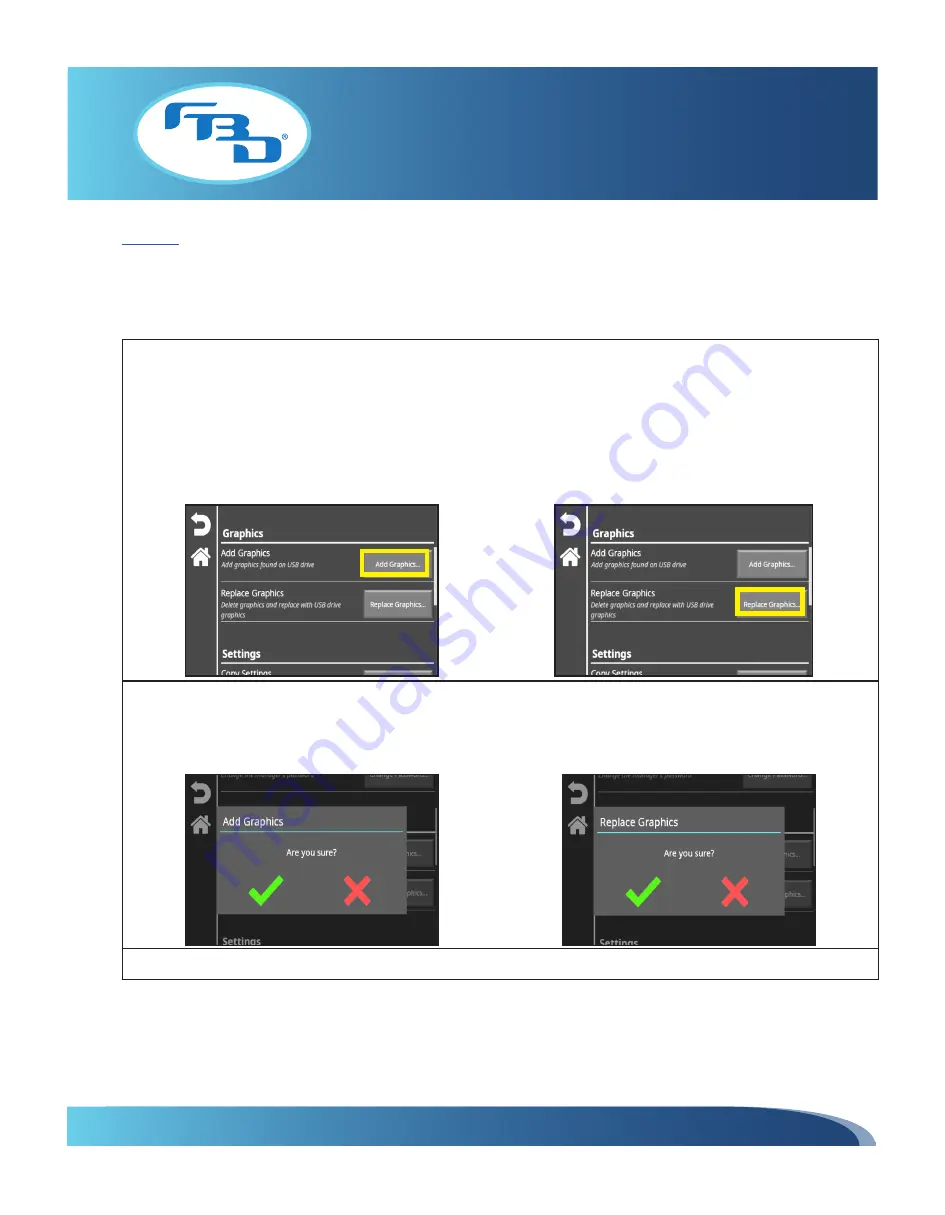
INSTALLATION & OPERATION MANUAL
MULTI-FLAVOR MERCHANDISERS
28
Graphics
The options under this category allow for graphics to be added from a USB to the merchandiser internal memory. In order
to use these options, a USB with graphic content needs to be inserted into any of the USB ports on the merchandiser (refer
to Sections 6.1 and 6.2 for information on accessing USB ports and loading content).
When selecting the "Add Graphics" option, images from the USB will be added to the existing images on the merchandiser.
When selecting the "Replace Graphics" option, images from the USB will replace existing images on the merchandiser
internal memory.
Please note that the "Add Graphics" option is an alternate way of uploading images to the merchandiser. When a USB is
inserted into the merchandiser USB ports, a window will automatically populate asking if you would like to load graphics
from the USB (as shown in Section 6.2). If the option is declined, the images can be uploaded at a later time through
this menu option.
When the "Add Graphics" option is selected, a pop-up window will appear asking if you want to add graphics. When the
"Replace Graphics" option is selected, a pop-up window will appear asking if you want to replace the graphics. Select
the green check mark to confirm. The images will then be added or replaced based on option selected. Selecting the
red X for either option will cancel the operation and return you to the previous screen.
Once downloaded, the images can then be accessed through the "Change Graphics" menu option (Section 5.2).























