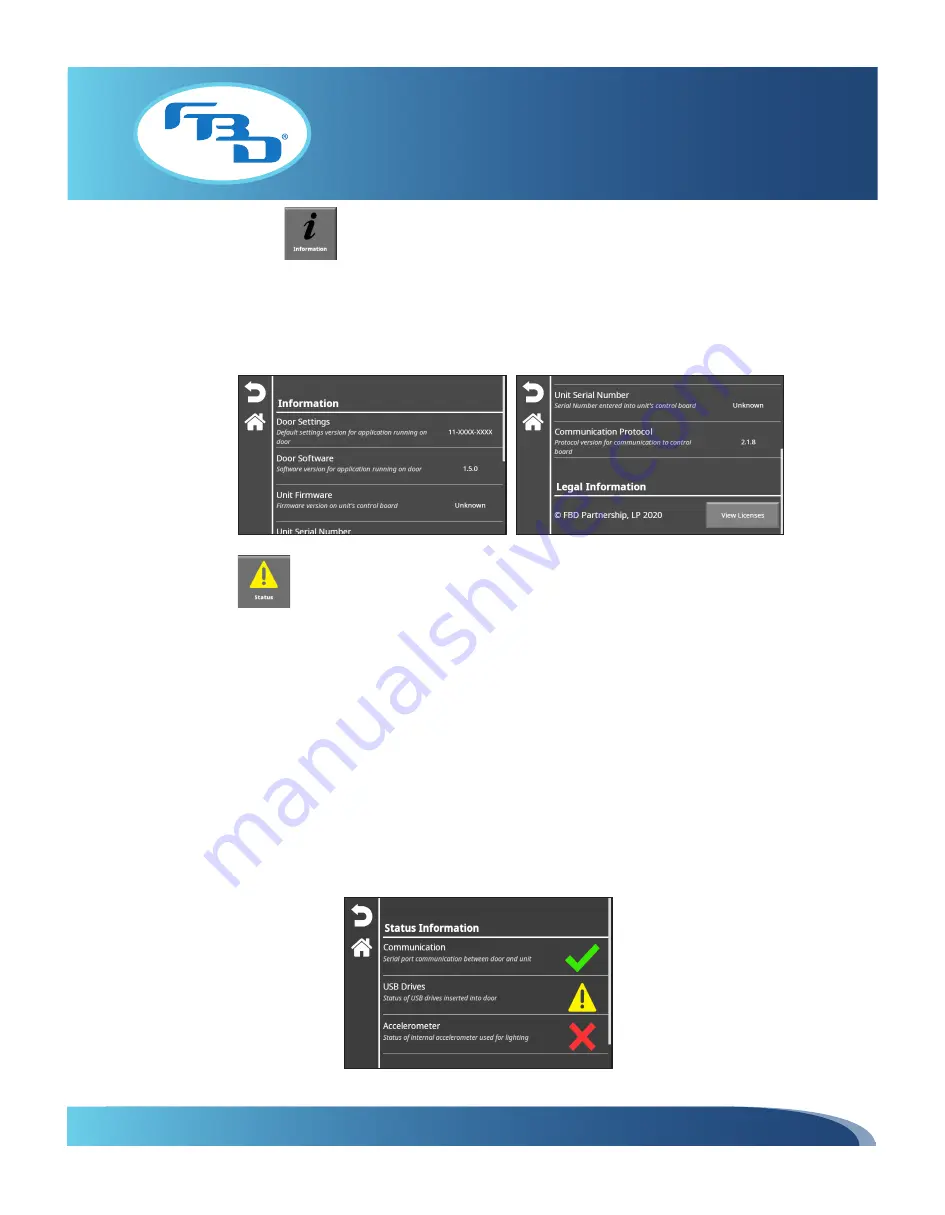
INSTALLATION & OPERATION MANUAL
MULTI-FLAVOR MERCHANDISERS
12
5.4 Information
The “Information” menu displays details about the door software and dispenser firmware. This menu is available to
the store operator, store manager, and service technician. The information in this menu is useful when contacting FBD
Technical Support for troubleshooting. The menu also provides a "View Licenses" button that, when selected, will provide
a QR code which will direct users to a website with legal information.
5.5 Status
The “Status” menu provides the status of communication between the dispenser and the merchandiser, any connected
USB, and the accelerometer. This menu is available to the store operator, store manager, and service technician. When
selected, the merchandiser software will run a diagnostic and verify each of the following:
•
Communication: A green check mark will indicate an active connection between the dispenser and merchandiser.
A red X will indicate there are connection issues or there is no communication.
•
USB Drives: USB presence will be detected if a USB has been connected to the merchandiser to add images (refer
to Sections 6.1 and 6.2 for information on accessing USB drives and loading content). A green check mark will
indicate the merchandiser detects a USB. A yellow triangle indicates there is no USB detected. A yellow triangle
displayed for this option is normal, and only indicates a problem if it continues to be shown while a USB is connected.
•
Accelerometer: The accelerometer is used to detect the orientation of the door. When the door is open, the down-
lighting will turn off automatically and turn back on when the door is closed. A green check mark indicates the
accelerometer is working. A red X indicates there is a problem with the accelerometer.















































