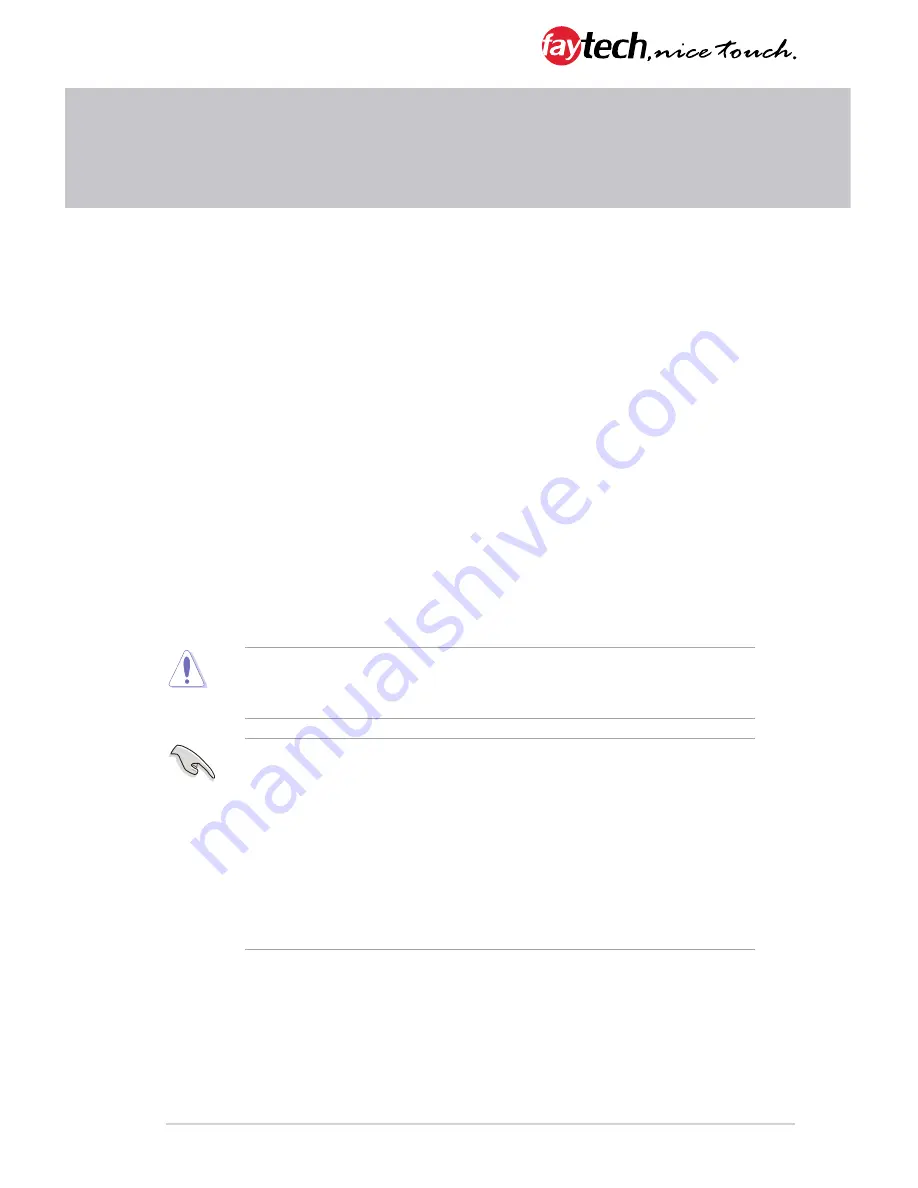
3-1
Chapter 3: BIOS setup
Chapter 3
BIOS setup
3.1
BIOS setup
Use the BIOS Setup to update the BIOS or configure settings. The BIOS screens
include navigation keys and help to guide you in using the BIOS Setup program.
Entering BIOS Setup at startup
To enter BIOS Setup at startup:
Press <Delete> during the Power-On Self Test (POST). If you do not press
<Delete>, POST continues with its routine.
Entering BIOS Setup after POST
To enter BIOS Setup after POST:
•
Press
<Ctrl>
+
<Alt>
+
<Del>
simultaneously.
•
Press the reset button on the system chassis.
•
Press the power button to turn the system off then back on. Do this option only
if you failed to enter BIOS Setup using the first two options.
NOTE:
Using the power button, reset button, or the <Ctrl>+<Alt>+<Del> keys
to reboot a running operating system can cause damage to your data or system.
Always shut down the system properly from the operating system.
IMPORTANT:
•
The default BIOS settings for this motherboard apply to most working
conditions and ensures optimal performance. If the system becomes
unstable after changing any BIOS settings, load the default settings to
regain system stability. Select the option
Restore Defaults
under the Save
& Exit Menu. See section
3.7 Save & Exit Menu
.
•
The BIOS setup screens shown in this section are for reference purposes
only, and may not exactly match what you see on your screen.













































