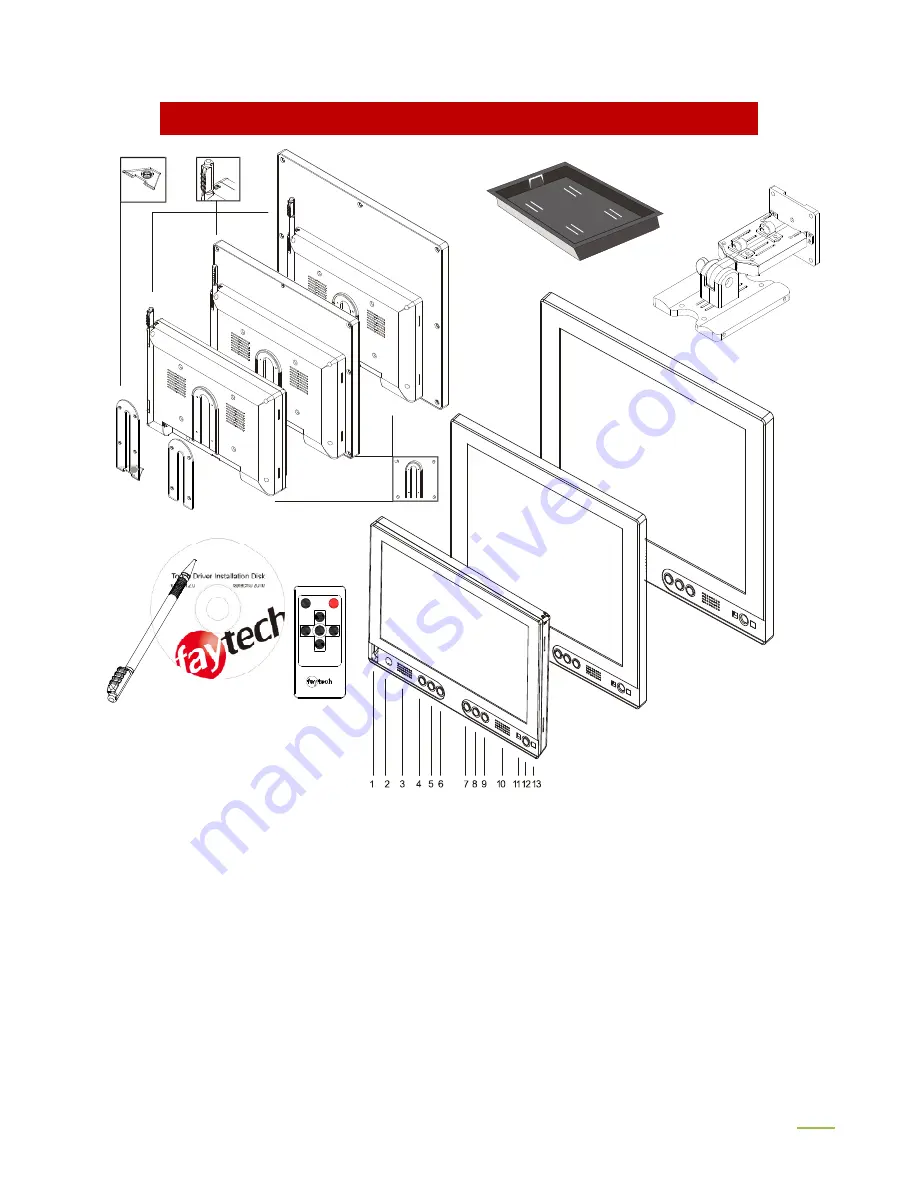
7
LIEFERUMFANG
20
14
15
16
17
21 22 23
18 19
1.
USB-Port
2
. Kopfhöhrerausgang
3
. Lautsprecher
4.
(+)/rechts: spiegelt das Bild (4 Modi), erhöht Lautstärke und
markierte Werte im Menü, navigiert durch das OSD-Menü (nach unten)
5
. (-)/links: öffnet Lautstärke-Menü,
verringert die Lautstärke und markierte Werte im Menü, navigiert durch das OSD-Menü (nach oben)
6
. AUTO: Stellt
das Display automatisch optimal auf die aktuelle Signalquelle ein.
7
. SOURCE: schaltet die Eingangssignale HDMI,
AV, SV, VGA durch – bitte stellen Sie unbedingt den richtigen Kanal ein, sonst haben Sie kein Signal!
8
. MENU:
öffnet das Menü, bestätigt Vorgänge im OSD-Menü
9
. BRIGHTNESS: Schalten Sie voreingestellte Helligkeitswerte
des Panels durch
10
. Lautsprecher
11
. Status-LED: rot--kein Signal; gelb—StandBy; grün—An; Signal Aus--keine
Power oder Bildanpassung an das Signal
12
. POWER: Display Ein/Aus
13
. Infrarotempfänger
14
. Befestigungsloch
15
. Kordelaussparung zur Befestigung des Touch-Stifts am Display mit einer Schnur
16
. Einbaurahmen (nur
7“ Touch-Monitor)
17
. Standfuß
18
. Lange Metallschiene mit Befestigungsloch auf der Unterseite liegt dem
Lieferumfang bei
19
. Metallschiene
20
. VESA-75 Befestigungslöcher
21
. Touch-Stift
22
. Treiber-CD inkl.
ausführlicher Bedienungsanleitung
23
. Fernbedienung




























