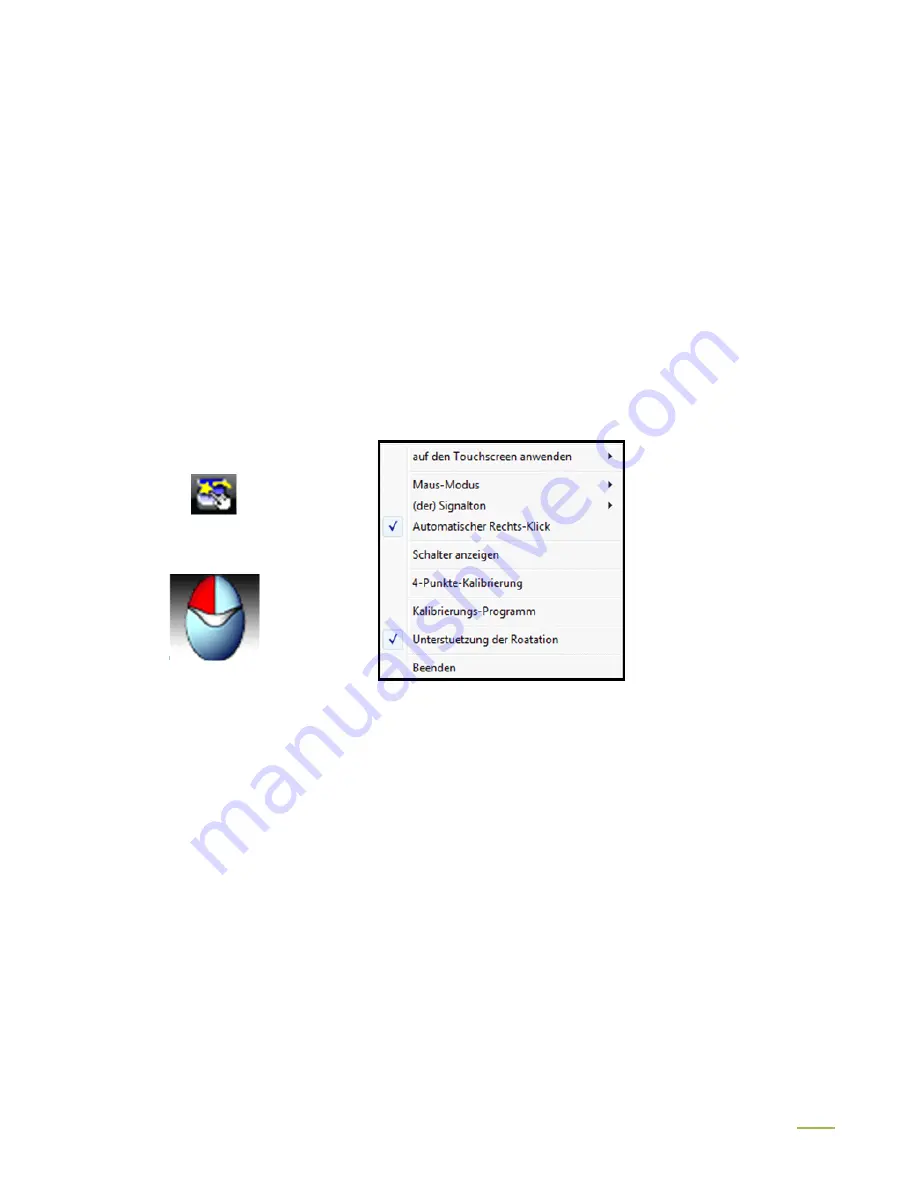
51
compensate if your touch always seems to be off the same amount in the X and/or Y
directions.
The "
Support Edge Compensation
" option optimizes the touch detection in the corners of
your faytech touch panels. This option should always be enabled.
6. Hardware and About tabs:
The last two tabs are for information only - there are no options to select on these tabs.
The
Hardware
tab gives information about the design of the faytech touch display and the
firmware used.
The
About
tab gives information about the touch driver version as well as information about
the developer of the software.
7. Touchkit program in the taskbar
With the Touch Kit icon in the taskbar, you can use a right mouse click to make quick changes
in many of the Touch Kit settings. The individual functions have already been described in this
chapter.
On the context menu, if you select the option Display Button, you will see a mouse animation
displayed in the lower right half of the screen. The red mark indicates which mouse button will
be simulated the next time you touch the screen. By clicking on the left or right pointer of the
animation you change the behavior of the touch panel accordingly.

































