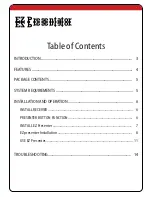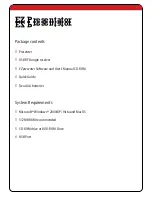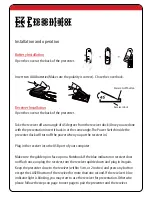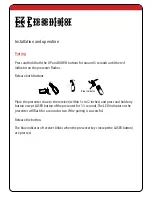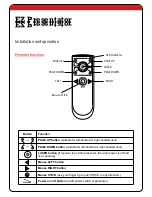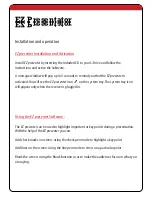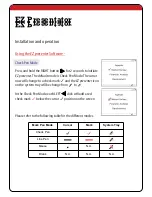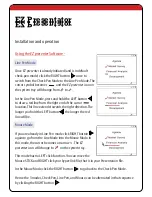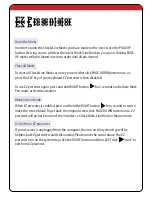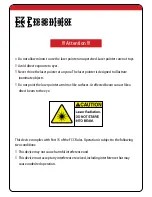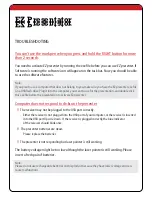Introduction
Thank you for purchasing The FAVI wireless Presenter.
The FAVI wireless presenter is a pocket device that offers simple yet complete control of
business presentations. It is the ideal wireless remote controller for large-scale
presentations and conference rooms.
This manual has details on how to use the presenter and the software included with it.
Please read it thoroughly before use and keep it for future reference too.
Please visit our website
for any other queries regarding this
product.
www.favientertainment.com
EZ Presentator
EZ Presentator