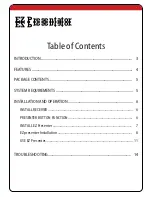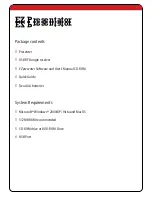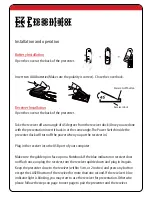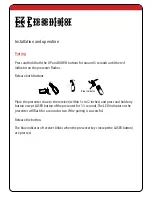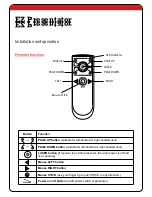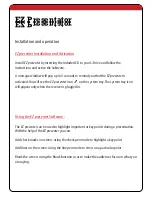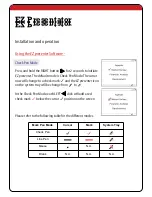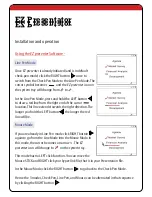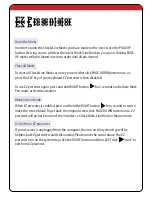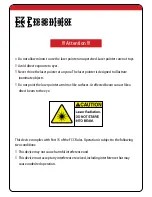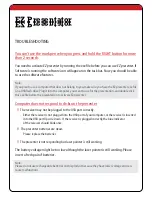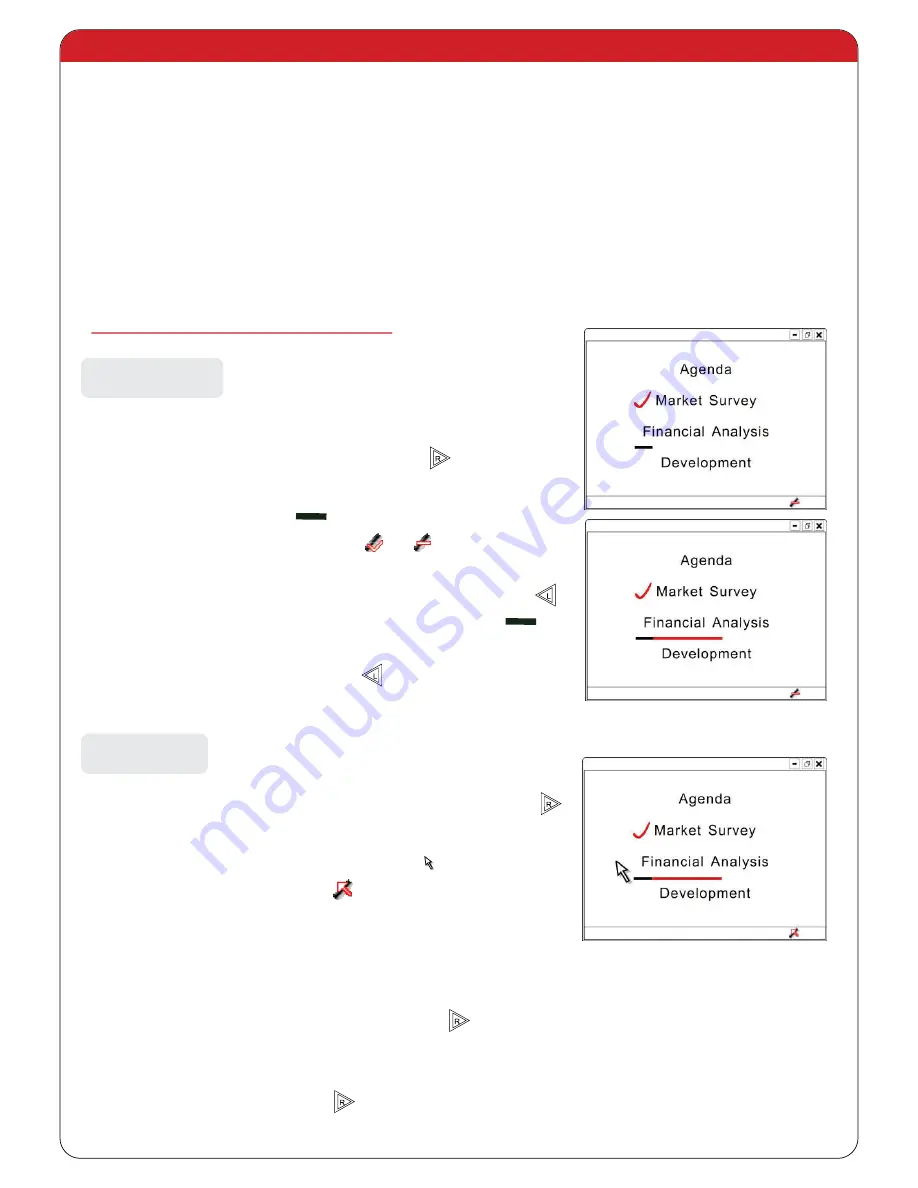
EZ Presentator
EZ Presentator
Installation and operation
Once
EZ presenter
is already initiated (and is in default
check pen mode) click the RIGHT button once to
switch from the Check Pen Mode to the Line Pen Mode. The
cursor symbol becomes and the
EZ presenter
icon on
the system tray will change from to .
In the Line Pen Mode, press and hold the LEFT button
to draw a red line from the right end of the cursor
location. This line extends towards the right direction. The
longer you hold the LEFT button the longer the red
line will be.
If you are already in Line Pen mode click RIGHT button
again to go from the Line Mode into the Mouse Mode. In
this mode, the cursor becomes an arrow .The
EZ
presenter
icon will change to on the system tray.
This mode has no LEFT click function. You can move the
Mouse STICK and RIGHT click your hyper-link file, that is in your Presentation file.
In the Mouse Mode, click the RIGHT button to go back to the Check Pen Mode.
Hence the 3 modes, Check Pen, Line Pen, and Mouse, can be alternated in that sequence
by clicking the RIGHT button
Using the
EZ presenter
Software
-
Line Pen Mode
Mouse Mode