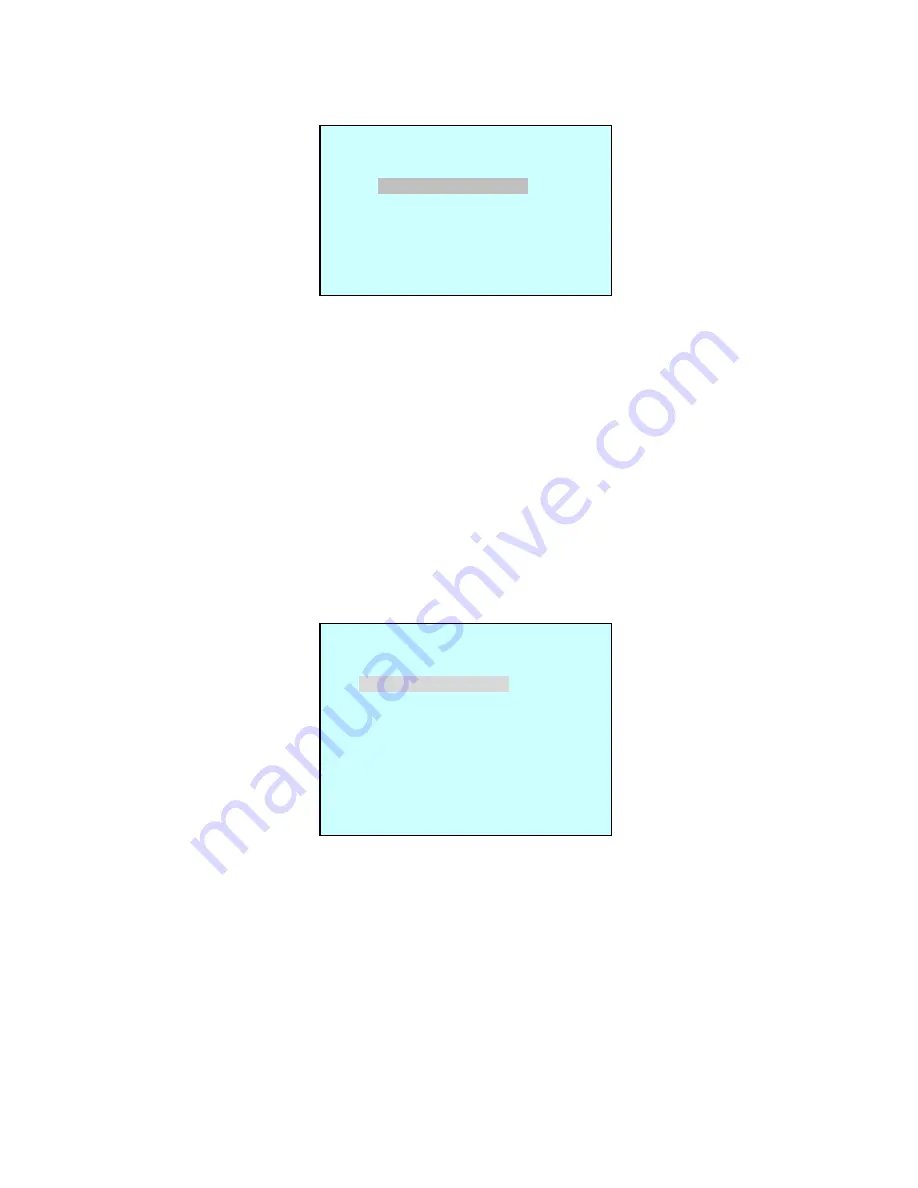
22
ALARM MENU
<Alarm Menu Screen>
This screen allows you to set up the actions KBD controller will take when there is an alarm
condition.
Alarm Check
When set to ON, the KBD controller will check alarm signal and each port of
J-box can be connected 32 dome cameras. When set to OFF, it will not
check alarm signal and each port of J-box can be connected 128 dome
cameras..
Alarm Beep
When set to ON, the KBD controller will sound beep when alarm signal is
detected.
Alarm Delay
When set to 0~99 Sec, the KBD controller will show Alarm status for the
setting time. When set to Latch, the KBD controller will show the Alarm
status until cleared by user.
ALARM BOX (future function)
<Alarm box Menu Screen>
Alarm latch
When set to On, Alarm message does not disappear until you erase the
massage.
Alarm hold time You can set time from Off to 99 second.
Alarm Schedule Enters the Alarm Schedule submenu.
Alarm History
Enters the Alarm History submenu.
ALARM BOX MENU
ALARM LATCH : ON
ALARM HOLD TIME : 04SEC
ALARM SCHEDULE
ALARM HISTORY
SAVE AND EXIT
ALARM MENU
ALARM CHECK : ON
ALARM BEEP : ON
ALARM DELAY : LATCH
ALARM BOX
SAVE AND EXIT






























