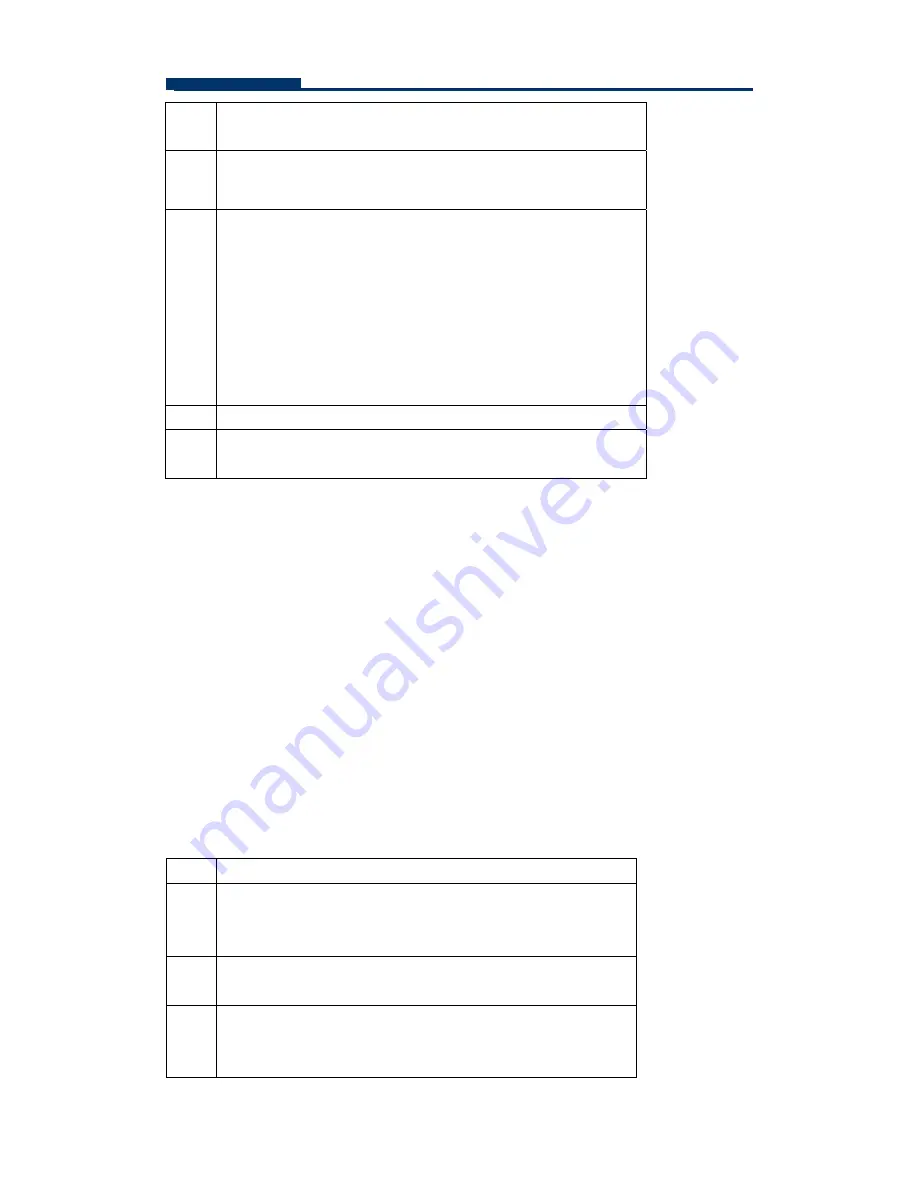
FASTORA DAS-315SA Disk Array
29
computer does random read requests more often,
choose a small stripe size.
5
When you are finished defining the volume set, press
Enter
key to confirm the Quick Volume And Raid Set
Setup function.
6
Fast Initialization
Press
Enter
key to define fast
initialization and
Esc
key to normal initialization. In the
Normal Initialization, the initialization proceeds as a
background task, the volume set is fully accessible for
system reads and writes. The operating system can
instantly access to the newly created arrays without
requiring a reboot and waiting the initialization complete.
In Fast Initialization, the initialization proceeds must be
completed before the volume set ready for system
accesses.
7
Initialize the volume set you have just configured.
8
If you need to add additional volume set, using main
menu
Create Volume Set
function.
Using Raid Set/Volume Set Function Method
In Raid Set Function, you can use the
Create Raid Set
function to generate
the new raid set. In Volume Set Function, you can use the
Create Volume Set
function to generate its associated volume set and parameters.
If the current controller has unused physical devices connected, you can
choose the Create Hot Spare option in the Raid Set Function to define a global
hot spare.
Select this method to configure new raid sets and volume sets. The
Raid Set/Volume Set Function
configuration option allows you to associate
volume set with partial and full raid set.
Step Action
1
To setup the Hot Spare (option), choose
Raid Set
Function
from the main menu. Select the
Create Hot
Spare
and press
Enter
key to set the Hot Spare.
2
Choose
Raid Set Function
from the main menu. Select
the
Create Raid Set
and press
Enter
key.
3
A Select SATA Drive For Raid Set
window is displayed
showing the SATA drive connected to the current
controller.






























