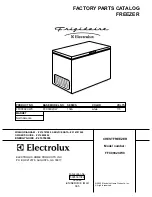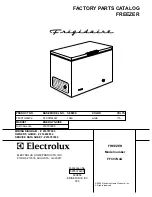4000 Series
Page
17
of
41
3460006-17_serial series 5000000
Factory default temperature profiles are
programmed to control the unit chamber
temperature to set point (bottom green numerical display), and hold at that temperature until the Cycle
Stop button is pressed. Once Profile 1, 2 or 3 has reached its final temperature, the green cycle
complete indicator
will flash until the cycle stop button is pressed. Below are the set-points for each factory default profile.
Profile 1:
-80˚C (Cycle complete light with begin flashing once chamber air temperature has
reached -80˚C)
Profile 2:
-40˚C (Cycle complete light will begin flashing once chamber air temperature has
reached -40˚C)
Profile 3:
+25˚C (Cycle complete light will begin flashing once chamber air temperature has
r25˚C)
Each of these default profiles is configured to reach the target set-point as fast as possible. The unit
can also perform controlled rate temperature ramp and soak processes over the course of several
minutes, or several days depending on the product need. (The configuration steps required for these
type of profiles is explained in the Profiling section.)
Pressing the CYCLE STOP button at any time will cancel any process that is currently running, disable
all refrigeration systems, and return the unit to the OFF state at any time.
A profile can only be started from the OFF state. Changing the position of the MODE switch, or
pressing the cycle start button while a temperature profile is running will be ignored. To switch from
one programmed profile to another, the CYCLE STOP button must be pressed so that OFF is
displayed, and then a new profile can be initiated.
There is a cycle complete light that can be triggered as a visual indicator at any point in a profile. If the
option of remote contacts is installed on the unit, this same signal is used to drive that signaling event.
In case of a power failure of over 5 minutes, during a freeze or defrost profile, the unit will stop the
current profile and will need to be restarted. In cases where the power fails for less than 5 minutes the
profile will restart automatically. (This time can be changed, please contact Farrar Scientific for
assistance)
Defrosting the Evaporator Coil:
The defrost mode is also a profile. The steps for the defrost cycle are steps 38, 39 and 40.
These
steps should never change from factory default!
A defrost of the evaporator coil is only required after the unit has completed a freeze cycle at a chamber
temperature at or below 5˚C, and all product has been removed from the control space. The purpose
of the defrost cycle is to remove any ice buildup on the surface of the evaporator coil to ensure reliable
and consistent unit operation.
Pressing the EZ-1 soft button, while the unit is in the OFF state, will initiate a defrost cycle of the
evaporator coil internal to the unit control space. This defrost cycle is internally controlled and will
automatically terminate when the evaporator coil has reached a temperature of 15˚C. If EZ-1 is
pressed while another profile is already running, or if the evaporator temperature is at or above 15˚C,
a defrost
cycle will not occur.
As shown in
Figure 6.2
, a display of the number 6 on the bottom right side of the Watlow
display indicates that the evaporator temperature is at or above 15C.