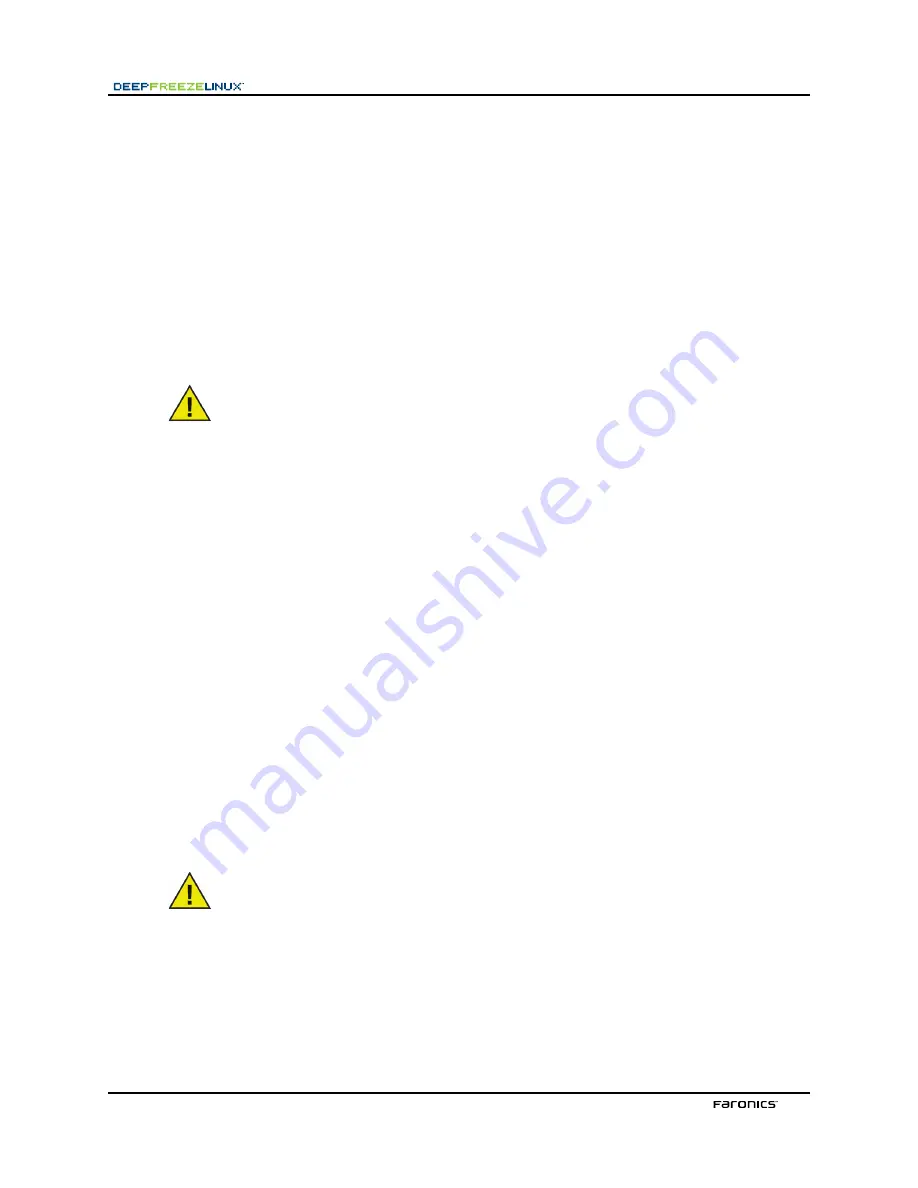
Deploying Deep Freeze
Installation and configuration of Deep Freeze Linux requires administrative access. Installs, uninstalls,
and configuration changes require a restart to take effect.
Deep Freeze Linux is distributed on a CD-ROM in a media package, or as a downloadable file via the
Internet.
Installing Deep Freeze
To install Deep Freeze Linux from the command-line:
1. In a terminal window, with root-user privileges, enter the following:
sudo rpm -i <DeepFreezeLinux.rpm>
2. Press
Enter
.
Note that
<DeepFreezeLinux.rpm>
must be replaced with the exact name of the rpm file
for the version of Deep Freeze Linux that is being installed.
To install Deep Freeze Linux graphically:
1. With root-user privileges, double-click <
DeepFreezeLinux.rpm>
in a graphical window (e.g.
in Konqueror).
2. Follow any prompts.
Upon completion of a successful installation and after the computer has been restarted, Deep Freeze
is automatically configured to put all partitions into a Frozen state. Partitions that are to be put in a
Thawed state can be specified after the install.
Alternatively, Deep Freeze Linux can be installed using YaST. Refer to the YaST documentation for
instructions on how to do this.
After installation has completed, the Deep Freeze Linux application (
dfl
) will be installed in
/opt/dfl
and a soft-link of
/sbin/dfl
will be created. The $PATH and $MANPATH variables can optionally be
updated to provide specific users with access to the Deep Freeze Linux application (e.g. the root-user).
This often requires updating the appropriate
.bashrc
file.
Uninstalling Deep Freeze
To uninstall Deep Freeze Linux from the command-line:
1. In a terminal window, with root-user privileges, enter the following:
sudo rpm -e <DeepFreezeLinux.rpm>
2. Press
Enter
:
Note that
<DeepFreezeLinux.rpm>
must be replaced with the exact name of the rpm file
for the version of Deep Freeze Linux that is being installed.
To uninstall Deep Freeze Linux graphically:
1. With root-user privileges, launch the application used to manage application installation and
removal.
2. Select the Deep Freeze Linux application and follow the usual procedure for removing the
application.
Alternatively, Deep Freeze Linux can be uninstalled using YaST. Refer to the YaST documentation for
instructions on how to do this.
Содержание DEEP FREEZE LINUX - 5-2007
Страница 1: ... 0A CB3 AgabS 7 bSU Wbg ...
Страница 2: ...This page intentionally left blank ...
Страница 4: ...This page intentionally left blank ...
Страница 6: ...This page intentionally left blank ...






























