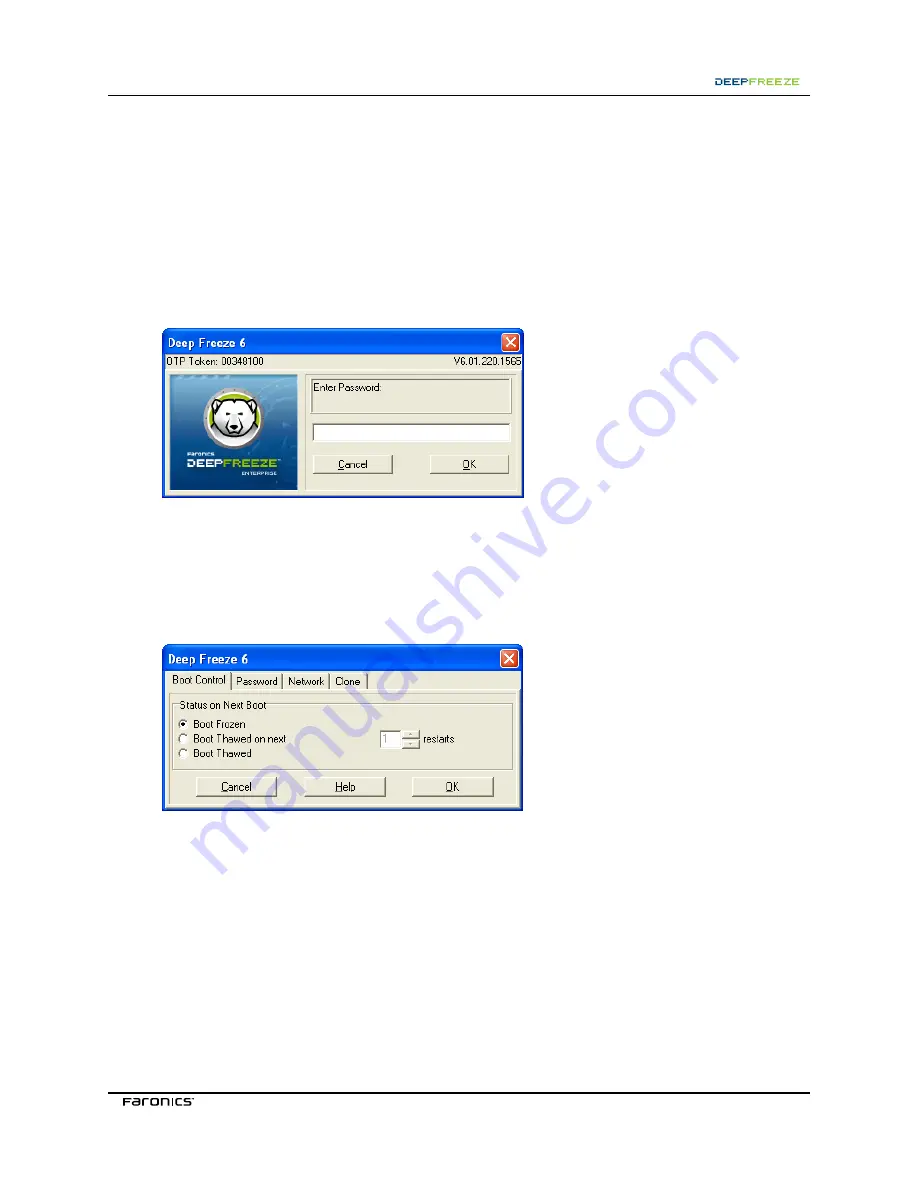
3<B3@>@7A3
4
Managing Deep Freeze Workstations
Workstation Logon
Use one of the following ways to access Deep Freeze on a workstation.
• If the Deep Freeze icon is shown in the System Tray, hold down the SHIFT key and double-
click the Deep Freeze icon
• Use the keyboard shortcut CTRL+SHIFT+ALT+F6
Either method brings up the logon dialog.
Enter the administrator password and click
OK
to log on to Deep Freeze.
As an additional security feature, Deep Freeze prevents dictionary attacks by automatically restarting
the workstation after 10 unsuccessful login attempts.
Boot Control
The
Boot Control
tab is used to set the mode Deep Freeze will be in after the next restart.
Choose one of the following options:
Boot Frozen
to ensure that the workstation is Frozen the next time it is restarted
Boot Thawed on next
to ensure that the workstation is Thawed each time it is restarted for the
next specified number of restarts
Boot Thawed
to ensure that the workstation is Thawed each time it is restarted
Select the radio button next to the desired choice and click
OK
for the changes to take effect.
Содержание DEEP FREEZE ENTERPRISE 6
Страница 1: ...CaS 5cWRS 0A CB3 AgabS 7 bSU Wbg 3 B3 7A3...
Страница 2: ...This page intentionally left blank...
Страница 4: ...This page intentionally left blank...






























