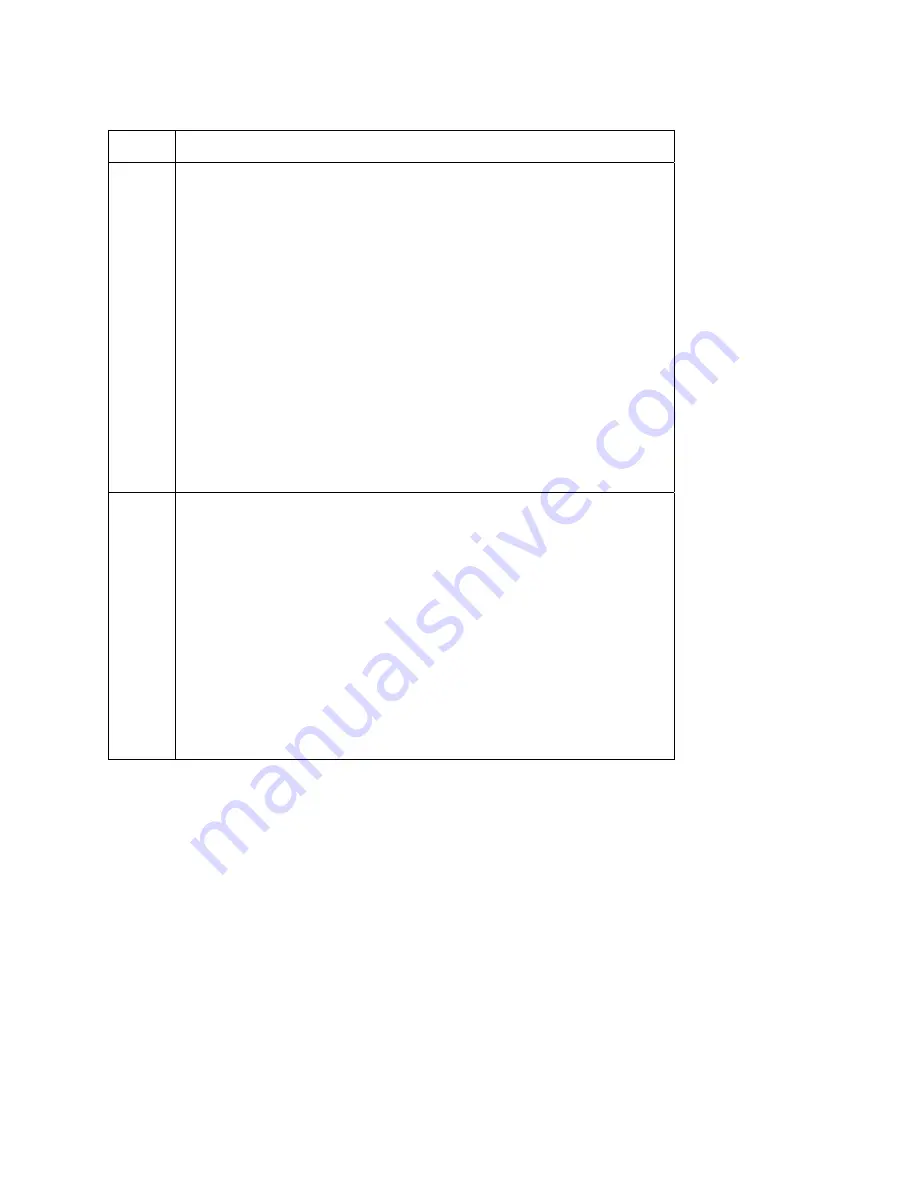
RESTRICTED USE ONLY
Fargo Electronics, Inc.
Persona M30 Card Printer User Guide (Rev. 1.0)
4-33
Resolving the Blank Output issues (continued)
Step Procedure
4 Adjust
the
placement.
a. Reset the Printer to clear any Error Messages by removing the power and
reapplying it.
b. Open the Printer Control Panel from the Computer.
•
If using Windows 2000/XP, right click on the Persona M30 Card Printer
and select
Printing Preferences
.
c. Click on the Calibrate tab.
d. Click
on
the
Settings
button.
e. Adjust the Image Placement Setting by +5.
f. Click
on
the
OK
button.
g. Print
a
self-test.
h. After adjusting the Image Placement, if a white border appears on the card,
adjust the image placement back toward its original value in increments of
2 until the white edge is gone.
i. If still having blank card issues, continue to Step 5.
5 Check
the
Printhead
connections.
a. Remove the Printer power and USB cables.
b. Turn the Printer over to gain access to the base plate.
c. Remove the one (1) thumbscrew from the Printhead Cover plate and
remove the Cover plate.
d. Depress the Printhead locking tabs and remove the Printhead.
e. Ensure that the Power and Data Cable (that connects to the Printhead) is
properly seated.
f. Remove the Back Cover.
g. Ensure that the Printhead Power and Data Cable is properly seated on J16
on the Main Board.
h. If you are still having blank card issues, continue to Step 6.






























