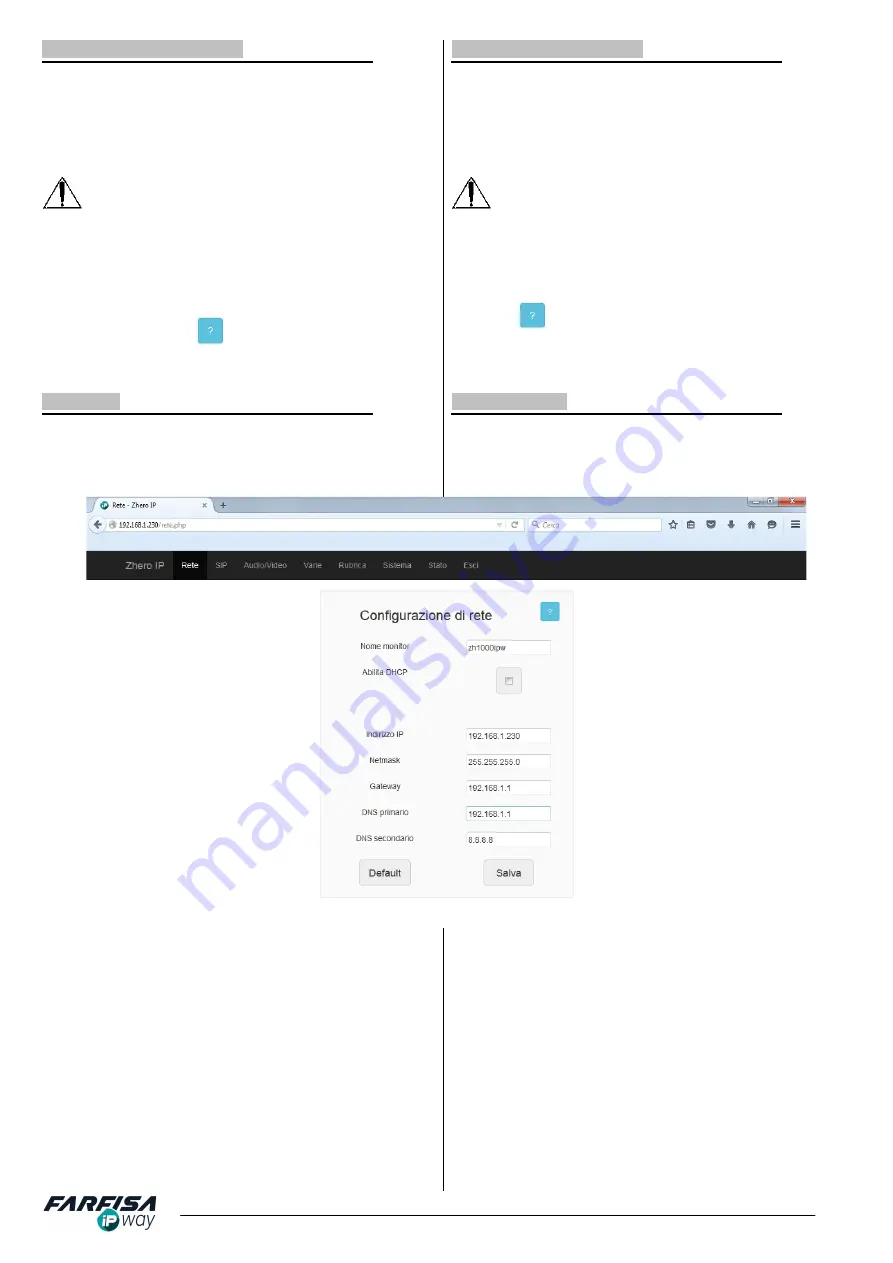
8
Mi2506
2.4 CONFIGURAZIONE WEB
E' possibile accedere agli altri parametri di configurazione del
monitor attraverso il browser web ed i seguenti dettagli:
http://192.168.1.230
Nome utente:
admin
Password:
1234
- Utilizzare i pulsanti nella parte bassa della pagina di accesso
per selezionare la lingua di visualizzazione.
- La pagina web di configurazione può essere visualizzata
attraverso PC, tablet o dispositivi Smart Phone. La pagina verrà
automaticamente adattata in funzione del dispositivo utilizzato. Le
schermate riportate in questo manuale fanno riferimento alla
configurazione attraverso PC.
- Fare click sui pulsanti
che appaiono in ogni pagina per
aprire una breve guida in linea con suggerimenti per la
configurazione.
2.4 WEB CONFIGURATION
It is possible to access other monitor's configuration details via
web browser by the following login:
http://192.168.1.230
User name:
admin
Password:
1234
- Use the buttons on the bottom part of the page to select the
page's language.
- The internal web page can be displayed via browser using PC,
tablet or Smart phone devices. The page will be resized
automatically according to the device used. The pictures showed
in this manual are related to the configuration through PC.
- Click on
buttons to open a brief guide with some tips to
help configuring the various options on the page.
2.4.1 RETE
I campi della pagina "Rete" consentono la configurazione dei
parametri per connettere il monitor alla propria LAN. Questi
campi possono essere modificati solo se i DIP SWITCH 1, 2 e 3
sono in posizione OFF.
2.4.1 NETWORK
The fields on "Network setting" page allow to set the network
configuration to connect the monitor to LAN network. These fields
can be edited only if DIP SWITCH 1, 2 and 3 are all in OFF
position.
Compilare i campi in funzione della configurazione della propria
rete LAN come segue:
NOME MONITOR:
introdurre in questo campo un nome
alfanumerico che consenta di identificare facilmente il monitor
all'interno della rete. Il valore predefinito per questo campo è
pari a "ZH1000IPnumero_di_serie". Questo nome viene
visualizzato
anche
nel
menù
IMPOSTAZIONI
→
INFORMAZIONI.
ABILITA DHCP:
spuntare
questa casella per abilitare la
funzione DHCP per l'assegnazione automatica dell'indirizzo
IP. Una volta che la funzione DHCP è abilita, è campi
successivi (IP address, Gateway,...) verranno oscurati. Il
monitor mostra l'indirizzo IP attuale nella sezione del menù
IMPOSTAZIONI
→
INFORMAZIONI.
IP ADDRESS:
inserire qui l'indirizzo IP da assegnare al
monitor.
NETMASK:
utilizzare questo campo per impostare la Subnet
Fill in the fields according to own LAN network as follows:
MONITOR NAME:
input on this field an alphanumeric name
which allow to easily identify the monitor within the network.
The default setting for this option is "ZH1000IPserialnumber".
This name is shown also on menu SETTINGS
→
INFO.
ENABLE DHCP:
check this box to enable DHCP function for
automatic IP address assignment. Once the function DHCP is
enabled, it is not possible to change the below fields (IP
address, Gateway,...). The monitor shows the actual IP
address on menu SETTINGS
→
INFO.
IP ADDRESS:
use this field to set here the monitor's IP
address.
NETMASK:
use this field to set the monitor's Subnet Mask
(usually 255.255.255.0)
GATEWAY:
use this field for network Gateway IP address.
PREFERRED DNS:
use this field for Primary DNS, according
to the Internet Service Provider.
















