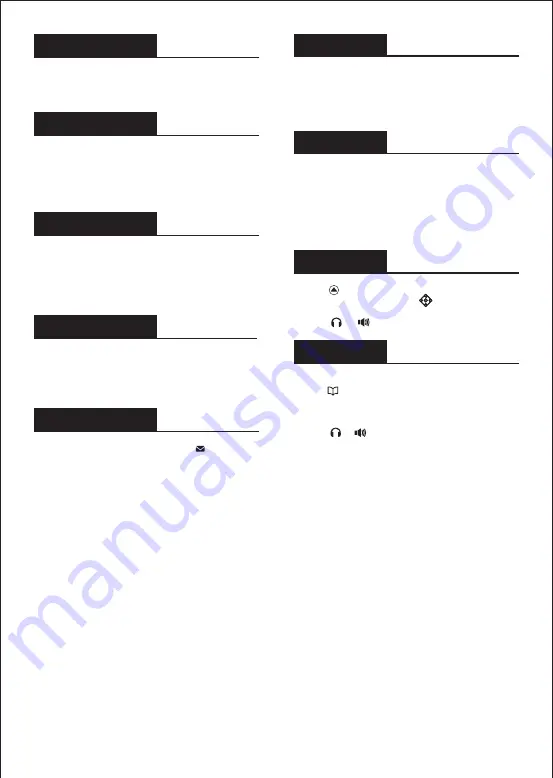
-
4
-
Call list
1. Press key or Menu > CallLog > Local Call Logs.
2. Scroll through the list using .
3. To dial an entry, press Dial soft key or pickup handset
or press or .
Bluetooth
1. Press Menu > Basic > Bluetooth.
2. Press OK soft key to enter the bluetooth open
interface. After opening, press Scan soft key to display
the list of bluetooth scanned. Select any device and
press connect.
WiFi
1. Plug the WiFi dongle. Press Menu > Basic > WLAN.
2. Press OK soft key to enter the WLAN open interface.
After opening, press Scan soft key to display the list of
Wi-Fi scanned.
3. Press Enter soft key to enter the available Network,
select the wireless network, press the Connect soft key
and enter the password to connect.
Programmable keys
1. You can configure shortcuts for the programmable
keys.
2. Press Menu > Basic > Keyboard, select among the
configurable items, and select your desired type and
value, press OK key.
Call forward
1. Press Menu > Features > Call Forward.
2. Select the line, the type of forward, enter the
destination number and status, and press OK soft key.
Call conference
1. Once in line with 1st caller, press Conference soft
key, 1st caller is put on hold.
2. Then call the 2nd number.
3. After, 2nd call is established, press Conference soft
key to set up the conference.
Voice mail
1. To access your voice mailbox, press or Menu >
Message > Voice Message, number of messages will be
indicated if provided by your server or pbx.
2. Select the line and press Play to call.
Do not disturb
1. Press DND soft key, and enable the device do not
disturb mode.
2. Or press Menu > Features > DND, and select the Mode
and Type, and press OK key.
Phonebook
Access Phonebook:
Add new entry:
1. Press Contact soft key, Press All Contacts or other
group > Press Add.
2. Enter name and number and press OK soft key.
1. Press or Contact soft key or Menu > PhoneBook >
Local Contacts.
2. Select All Contacts or other group.
3. To dial an entry, press Dial soft key or pickup handset
or press or .
























