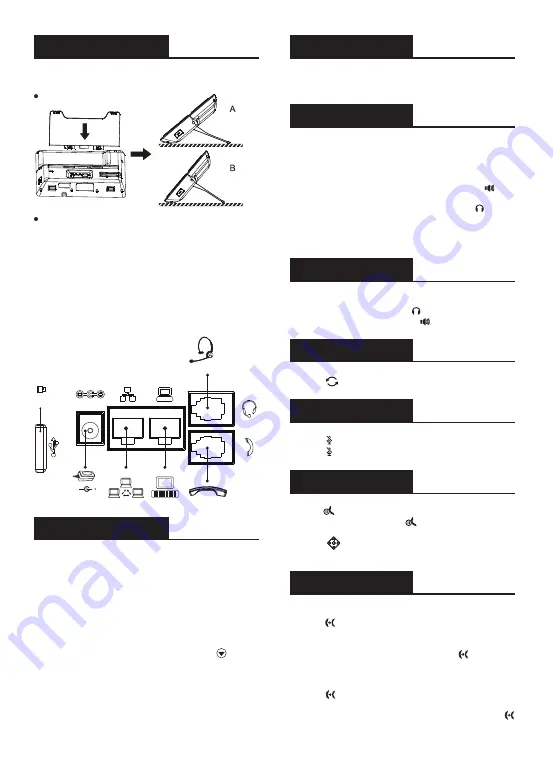
3
-
-
Installation the device
Configuration
Configuration via LCD menu of phone
1
.
Press Menu > Advanced (default password 123)
2
.
Select Network: To configure the Network Settings
(IPv4/IPv6/IPv4&IPv6, DHCP/Static/PPPoE).
3
.
Select Accounts: To configure enable the account,
fill the SIP server address, port, user name, password etc.
4
.
Save the configuration.
Configuration via web
1. Get the IP address from the phone: Press key, or
Menu > Status > IPv4 / IPv6.
2. Login: Input the IP address in the web browser. The
PC and phone should be in the same IP address
segment (The default username and password are
both ‘admin’.)
3. Configure: Select network/account etc, and fill the
relevant content.
4. Save the configuration.
Call Mute
1. Press to Mute the microphone during the call.
2. Press again to un-mute the conversation.
Redial
1. Press key, redial a call number.
Language setting
1
.
Press Menu key > Basic > Language.
2
.
Select the desired language and press OK soft key.
Accepting a call
1.
Using the handset
: pick up the handset.
2.
Using the headset
: press .
3.
Using the handsfree
: press .
Making a call
1.
Pre-dialing
: enter the phone number and pick up
the handset.
2.
Direct dialing
: lift the handset and enter the phone
number.
3.
Handsfree
: enter phone number and press or
vice versa.
4.
Headset
: enter phone number and press or vice
versa.
5.
Designated line
: press line key, enter phone
number and press dial key.
Please follow the instructions in below picture to install
the device.
Please connect power adapter, network, PC, handset, and
headset to the corresponding ports as described in below
picture.
① USB port: connect USB device (USB flash drive, WiFi
dongle)
② Power port: connect the power adapter.
③ Network port: connecting local area network or internet.
④ PC port: the network port connect to the computer.
⑤ Headset port: connect headset.
⑥ Handset port: connect IP Phone handset.
Connecting to the device
Bracket desktop installation
DC 5V
USB
Headset
Handset
⑥
⑤
Internet
PC
④
③
①
②
Putting a call on hold
Call transfer
Attended transfer:
Blind transfer:
1. Press key or Xfer soft key during the active
conversation, the call is put on hold.
2. Dial the second telephone number.
3. When the call is answered, then press key or Xfer
soft key to complete the operation.
1. Press key or Xfer soft key during the active
conversation, the call will be on hold.
2. Then enter the 2nd telephone number and press
key or Xfer soft key.
1. Press key or Hold soft key, caller is put on hold.
2. To retrieve the call press key or Resume soft key.
Note
: with more than one active call, select desired call
with the navigator keys and use the corresponding
soft key to hold or resume.
























