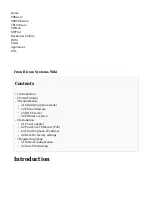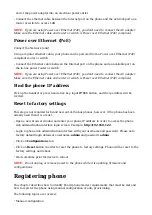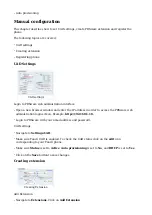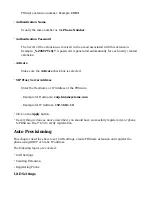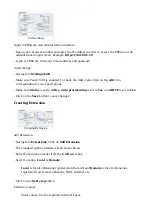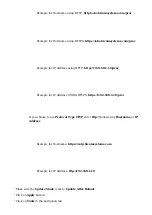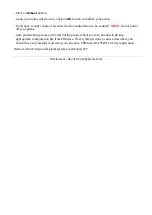REQUIRED FIELDS:
Name
■
Enter a name for the extension being created. Example: John Smith.
■
Enter the e-mail address associated with this extension. This e-mail address will receive all
system notification messages. Example: [email protected]
Auto Provisioning
■
Set to Yes.
MAC Address
■
Enter Fanvil phone MAC address. Example: 0C383E123456. MAC address can be found
at the back of the phone.
Click on the Save button.
■
Registering Phone
This chapter describes how to register Fanvil phone using TFTP & HTTP & HTTPS.
TFTP & HTTP & HTTPS
Open a new browser window and enter your phone IP address, e.g. http://192.168.1.22.
■
Enter username and password and press Confirm button.
NOTE:
Factory default login
■
details are username: admin and password: admin.
Click on Auto Provision in the navigation tab.
■
Enter Auto Provisioning username and password into Authentication Name and
■
Authentication Password fields.
Make sure the Download CommonConfig enabled check box is NOT selected.
Click on Static Provisioning Server
■
Choose what Protocol Type you intend to use: HTTP, HTTPS or Trivial FTP.
NOTE:
Our
■
recommendation is to use the HTTP.
If you choose to use Protocol Type HTTP or HTTPS enter http:// or https://
followed by Hostname or IP Address, followed then by /prov.