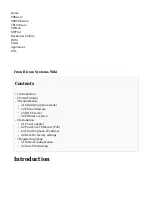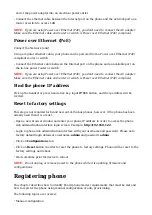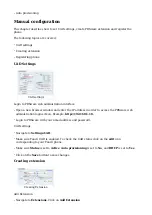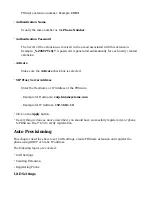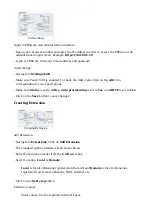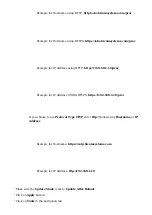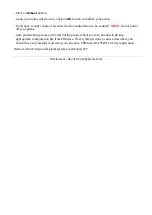end of the power adapter into an electrical power outlet.
Connect the ethernet cable between the Internet port on the phone and the network port on a
■
router or switch to access LAN.
NOTE:
If you are using Power over Ethernet (PoE), you don't need to connect the AC adapter.
Make sure the Ethernet cable and router or switch is Power over Ethernet (PoE) compliant.
Power over Ethernet (PoE)
Connect the Network (only)
Using a regular ethernet cable, your phone can be powered from a Power over Ethernet (PoE)
compliant router or switch.
Connect the Ethernet cable between the Internet port on the phone and an available port on
■
the in-line power router or switch.
NOTE:
If you are using Power over Ethernet (PoE), you don't need to connect the AC adapter.
Make sure the Ethernet cable and router or switch is Power over Ethernet (PoE) compliant.
Find the phone IP address
Pick up the handset or press hands-free key, input #*111 button, and the ip address will be
recited.
Reset to factory settings
This step is not required for brand new out-of-the-box phones, however, if the phone has been
already used then it is a must.
Open a new browser window and enter your phone IP address in order to access the phone
■
web administration interface login screen. Example: http://192.168.1.22.
Login to phone web administration interface with your username and password. Please note,
■
factory default login details are username: admin and password: admin.
Click on Configurations tab.
■
Click on Reset button in order to reset the phone to factory settings. Phone will be reset to the
■
factory settings and reboot.
Wait sometime prior for device to reboot.
■
NOTE:
Do not unplug or remove power to the phone while it is updating firmware and
configurations.
Registering phone
This chapter describes how to identify Fanvil phone model, requirements that must be met and
how to register the phone using manual configuration or auto provisioning.
The following topics are covered:
Manual configuration
■