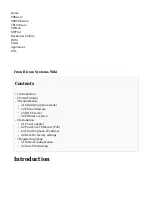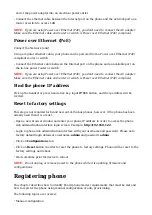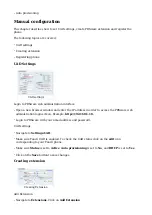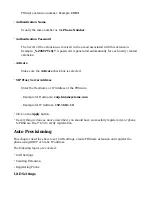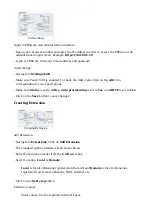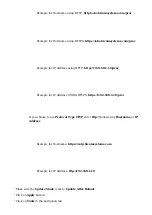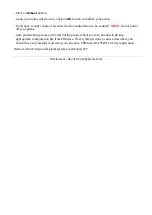PBXware extension number. Example: 1003
Authentication Name
■
Usually the same number as the Phone Number.
Authentication Password
■
The Secret of the extension as received in the e-mail associated with this extension.
Example: _%Z4M3*Ts9y7. A password is generated automatically for each newly created
extension.
Activate
■
Make sure the Activate check box is selected.
SIP Proxy Server Address
■
Enter the Hostname or IP Address of the PBXware.
- Example for Hostname: voip.bicomsystems.com
- Example for IP Address: 192.168.1.10
Click on the Apply button.
■
If everything is done as above described, you should have successfully registered your phone
■
to PBXware. Dial *123 to verify registration.
Auto Provisioning
This chapter describes how to set UAD settings, create PBXware extension and register the
phone using DHCP or Static IP address.
The following topics are covered:
UAD Settings
■
Creating Extension
■
Registering Phone
■
UAD Settings