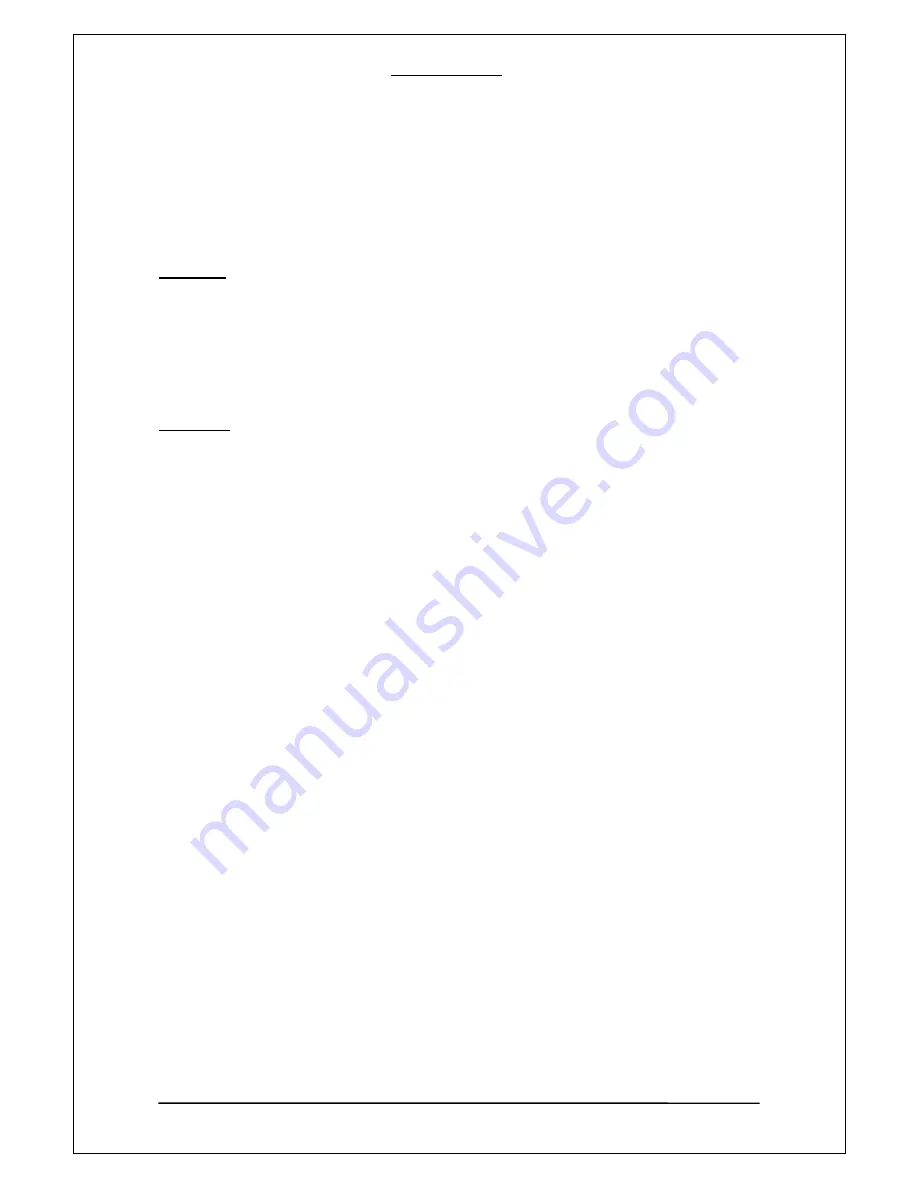
FANTEC TV-LHD
39
1
1
5
5
.
.
A
A
p
p
p
p
e
e
n
n
d
d
i
i
x
x
Copyrights and Trademarks
Copyrights
All rights reserved.
No part of this manual may be reproduced, stored in a retrieval system, or transmitted
in any form or by any means, electronic, mechanical, photocopying, recording or otherwise, without the
prior written permission from the copyright holder. According to copyright law, no recorded data may be
used for purposes other than personal enjoyment without permission from the copyright holder.
Trademarks
Microsoft and Windows are registered trademarks of Microsoft Corporation.
All other trademarks are property of their respective holders.
Warranty
What your warranty does not cover:
- Acts of nature, such as fire, static discharge.
- Damage from unauthorized repair, alteration or accident.
- Damage from misuse or neglect.
- A unit that has been modified or incorporated into other products or is used for institutional or other
commercial purposes.
- Loss of customer’s software, firmware, information, or memory data.
- Improper handling or installation.
Содержание TV-LHD
Страница 1: ...FANTEC TV LHD USER MANUAL Page 1 39 HANDBUCH Seite 40 77 MANUEL D UTILISATION Page 78 116 ...
Страница 21: ...FANTEC TV LHD 21 6 6 R Re em mo ot te e C Co on nt tr ro ol l ...
Страница 59: ...FANTEC TV LHD 59 6 6 F Fe er rn nb be ed di ie en nu un ng g ...
Страница 98: ...FANTEC TV LHD 98 6 6 T Té él lé éc co om mm ma an nd de e ...






























