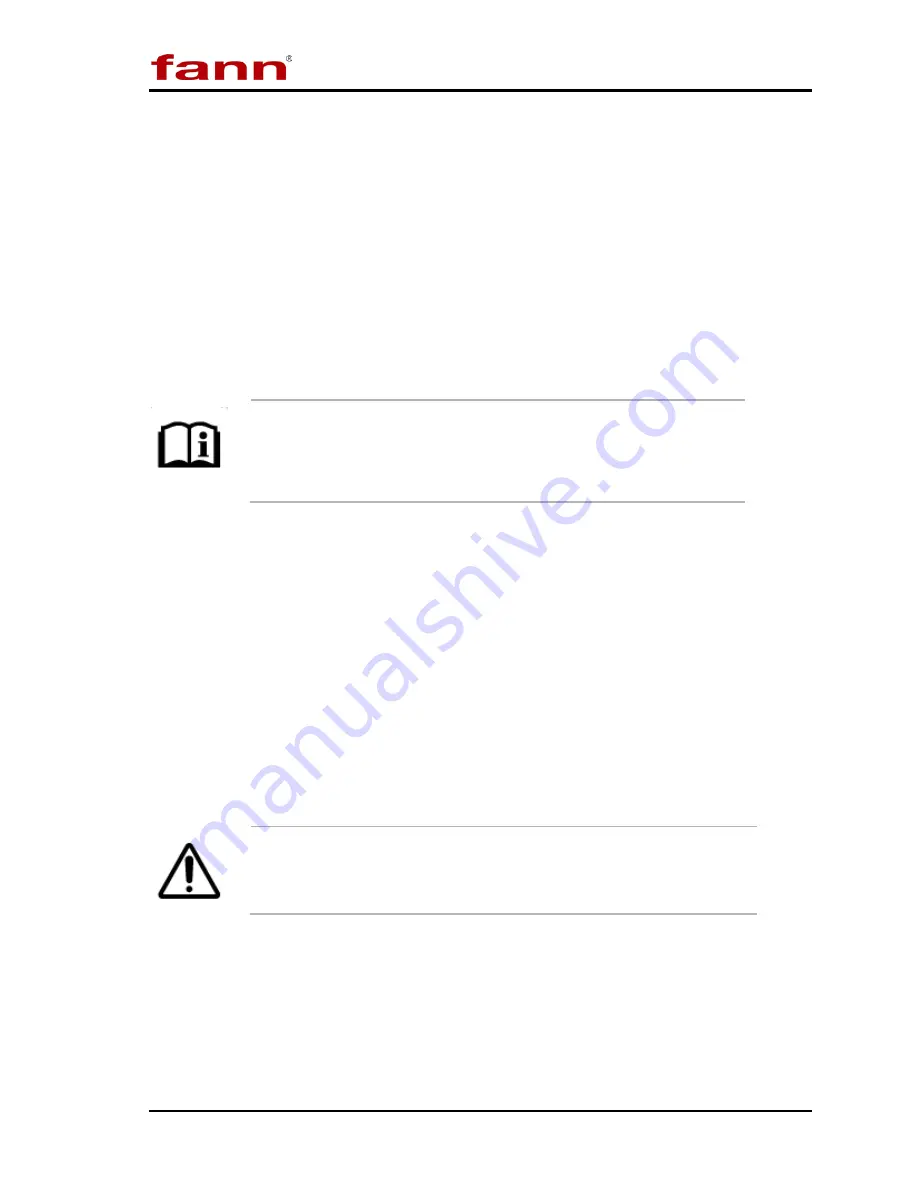
Model 520 HT UCA
D01157216
Revision A, October 2015
22
cables are required.
2.
Press the ARCHIVE DATA button on the UCA touch screen.
3.
Navigate to the USB drive and select the desired save location on the pop-
up window.
4.
The files will be copied to the USB memory module and deleted from the
UCA.
5.
Once the files are copied to the USB memory module they may be moved
to a desktop PC.
Once the UCA data files are archived, they are still longer
available for retrieval on the UCA. Deleting files from the UCA
must be done manually by selecting the files and moving them to
the trash bin in Windows
®
.
5.9
Networking
The UCA may be connected to any Ethernet network (LAN). This makes it
convenient to move UCA data files from one computer to another on the network.
It is also possible to view a UCA test in progress or an old test from another
computer networked to the UCA using the UCA Remote Viewer software. This
will allow personnel to view a test in progress from home or on location, provided
they have access to the network to which the UCA is connected.
Since the UCA operates under Microsoft
®
Windows
®
98 or later, the instrument
can be easily connected to a network. It may be necessary to assign an IP address
to the instrument in some instances and this can be done in the usual way through
the system setup
5.10 Transit Time Calibration
Checking the transit time calibration is very easy. Follow the steps below.
1.
Fill the cell with room temperature water and purge any air trapped in the
cell.
The UCA should always be kept behind a secure network firewall
to prevent unauthorized access via the internet or other portal.
Allowing UCA access via the internet is not recommended.




























