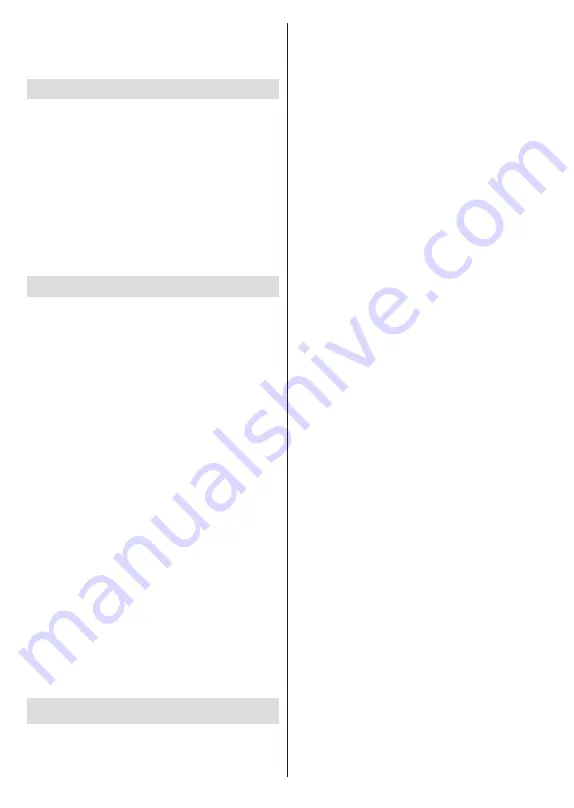
English
- 25 -
is complete, the Disk Setup Result will be displayed.
Press
Exit
button.
Timeshift function will not be available for radio
broadcasts.
Disk Format
When using a new USB storage device, it is
recommended that you first format it using the
Format
option in the
Record>Device Info
menu in Live TV
mode. Highlight the connected device on the
Device
Info
screen and press
OK
or Right directional button
to see the list of available options. Then highlight
Format
and press
OK
to proceed. A confirmation
dialogue will be displayed. Highlight
Yes
and press
OK
to start formatting.
IMPORTANT:
Formatting your USB storage device
will erase ALL the data on it and its file system will be
converted to FAT32. In most cases operation errors will
be fixed after a format but you will lose ALL your data.
Schedule List
You can add reminders or record timers using the
Schedule List
menu. You can access the
Schedule
List
from the
Record
menu in Live TV mode. Highlight
Schedule List
and press
OK
. Previously set timers
will be listed if any available.
Press
Record
button to add a timer while the
Schedule
List
menu is displayed on the screen. You can
define the type of the timer by setting the
Schedule
Type
option as
Reminder
or
Record
. When other
parameters are set highlight
Add
and press
OK
. The
timer will be added to the list.
If any available, you can also edit or delete the timers
on this list. Highlight the timer of your choice and press
OK
.
Edit
and
Delete
options will appear at the bottom
of the screen. Highlight the desired option and press
OK
. After you edited a timer you can choose either
to replace it or add it as a new timer. If you choose
the
Replace
option, the timer will be saved with the
new settings. If you choose the
Add
option, the timer
will be added to the list as a new timer. Highlight
Replace
or
Add
according to your preference and
press
OK
to proceed. When you choose to delete
a timer a confirmation dialogue will be displayed on
the screen. Highlight
Yes
and press
OK
to delete the
selected timer.
A warning message will be displayed if the time
intervals of two timers overlap. You can not set more
than one timer for the same time interval.
Press
EXIT
button to close the Schedule List.
CEC
With CEC function of your TV you can operate a
connected device with the TV remote control. This
function uses HDMI CEC (Consumer Electronics
Control) to communicate with the connected devices.
Devices must support HDMI CEC and must be
connected with an HDMI connection.
In order to make use of the CEC functionality the
related option in the menu should be switched on.
To check, switch on or off the CEC function, do the
following:
•
Enter the
Settings>Device
Preferences>Inputs
menu on the Home Screen or
TV options>Set-
tings>Device Preferences>Inputs
menu in Live
TV mode.
•
Scroll down to
Consumer Electronic Control
(CEC)
section. Check if the
HDMI control
option
is switched on.
•
Highlight the
HDMI control
option and press
OK
to
switch on or off.
Make sure that all CEC settings are properly set up
on the connected CEC device. The CEC functionality
has different names on different brands. CEC function
might not work with all devices. If you connect a device
with HDMI CEC support to your TV, the related HDMI
input source will be renamed with the connected
device's name.
To operate the connected CEC device, select the
related HDMI input source from the
Inputs
menu on
the Home Screen. Or press the
Source
button if the TV
is in Live TV mode and select the related HDMI input
source from the list. To terminate this operation and
control the TV via the remote again, press the
Source
button, which will still be functional, on the remote and
switch to another source.
The TV remote is automatically able to control the
device once the connected HDMI source has been
selected. However not all buttons will be forwarded
to the device. Only devices that support CEC Remote
Control function will respond to the TV remote control.
The TV supports also ARC(Audio Return Channel)
feature. This feature is an audio link meant to replace
other cables between the TV and the audio system
(A/V receiver or speaker system). Connect the audio
system to the HDMI2 input on the TV to enable ARC
feature.
In order to activate ARC feature the
Speakers
option
should be set as
External Audio System
. You can
access this option from the
TV options
or
TV options>-
Settings>Device Preferences>Sound
menu in Live TV
mode or from
Settings>Device Preferences>Sound
menu on the Home Screen. When ARC is active, TV
will mute its other audio outputs automatically. So you
will hear audio from connected audio device only. The
volume control buttons of the remote will be directed
to connected audio device and you will be able to
control the volume of the connected device with your
TV remote.
Note: ARC is supported only via the HDMI2 input.
Содержание FLA7521UH
Страница 1: ......
Страница 2: ......
Страница 38: ...2 5000 5 cm...
Страница 39: ...3 II i CLASS 1 LASER PRODUCT 1 1 2 2 m...
Страница 42: ...6 ANT LNB 1 2 LNB ANT 1 2...
Страница 44: ...8 220 240 V AC 50 Hz H LED OK OK TV OSD TV TV TV TV Android OK...
Страница 45: ...9 OK TV OK TV...
Страница 49: ...13 OK OK kHz ksym s ID OK DVBS OK DVBS DiSEqC 1 0 DiSEqC 1 1 OK OK SatcoDX DVBS DiSEqC OK SatcoDX OK OK DVBS...
Страница 51: ...15 Google Play TV TV Menu TV TV Exit TV OK OK TV OK TV OK CI CI OK OK PIN MHEG PIN MHEG MHEG PIN...
Страница 54: ...18 OK OK LCN OK LCN OK OK Back OK OK OK OK ID OK Back RF OK LCN LCN LCN OK OK LCN OK...
Страница 55: ...19 LCN OK OK Back OK OK OK OK OK OK OK OK OK OK...
Страница 56: ...20 PIN PIN 1234 PIN PIN OK PIN OK PIN PIN PIN OK PIN PIN PIN Google Google OK OK OK OK...
Страница 60: ...24 OK OK OK Google Assistant Google MAC AC4 AD OK PIN PIN PIN PIN PIN 1234 Android OK OK OK OK OK...
Страница 61: ...25 OK OK OK OK OK OK OK OK TV OK OK OK OK OK TV LCN OK OK OK Menu OK...
Страница 62: ...26 EPG TV TV TV TV OK TV TV TV OK Ethernet LAN Ethernet 2 3 1 1 ISP 2 LAN Ethernet 3 LAN Ethernet...
Страница 64: ...28 USB FAT32 MENU OK OK USB OK OK OK OK...
Страница 65: ...29 OK OK OK OK 90 OK OK OK...
Страница 67: ...31 USB HD USB HDD USB HDD OK TV OK OK Back Return _ _ _ USB USB Exit USB TV OK OK OK USB FAT32 TV OK OK OK OK...
Страница 70: ...34 Android OK OK LED PC...
Страница 80: ......
Страница 81: ......
Страница 82: ......
Страница 83: ......
Страница 84: ......
















































