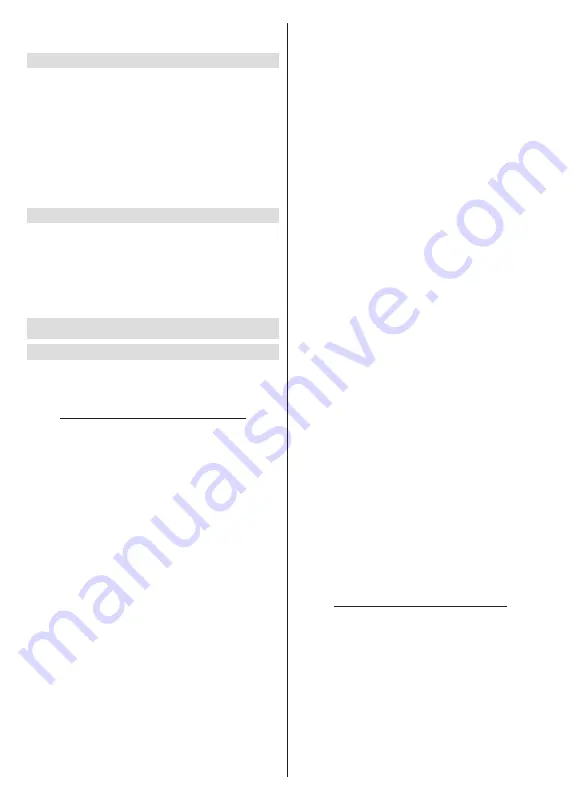
English
- 14 -
is password protected. Additionally you can add new
networks by using the related options.
Other options
Add new network:
Add networks with hidden SSID’s.
Scanning always available:
You can let the location
service and other apps scan for networks, even when
WLAN function is turned off. Press
OK
to turn it on
and off.
Wow:
Turn this function on and off. This function allows
you to turn on or awaken your TV via wireless network.
Wol:
Turn this function on and off. This function allows
you to turn on or awaken your TV via network.
Ethernet
Connected/Not connected:
Displays the status of
the internet connection via Ethernet, IP and MAC
addresses.
Proxy settings:
Set a HTTP proxy for browser manu-
ally. This proxy may not be used by other apps.
IP settings:
Configure your TV’s IP settings.
Channel
Channels
Options of this menu may change or become inac-
tive depending on the
Channel Installation Mode
selection.
Channel Installation Mode - Antenna
Automatic Channel Search:
Start a scan for analogue
and digital channels. You can press the
Back
button to
cancel the scan. The channels that have already been
found will be stored in the channel list.
Update Scan:
Search for updates. Previously added
channels will not be deleted, but any newly found
channels will be stored in the channel list.
Analogue Manual Scan:
Start a manual scan for
analogue channels. Enter the
Start Frequency
and
then select
Scan Up
or
Scan Down
. When a channel
is found the scan will be completed and the found
channel will be stored in the channel list.
Single RF Scan:
Select the
RF Channel
by using
the Right/Left directional buttons.
Signal Level
and
Signal Quality
of the selected channel will be shown.
Press
OK
to start scan on the selected RF channel.
The found channels will be stored in the channel list.
Manual Service Update:
Start a service update
manually.
LCN:
Set your preference for LCN. LCN is the Logical
Channel Number system that organizes available
broadcasts in accordance with a recognizable channel
number sequence (if available).
Channel Scan Type:
Set your scan type preference.
Channel Store Type:
Set your store type preference.
Favourite Network Select:
Select your favourite
network. This menu option will be active, if more than
one network is available.
Channel Skip:
Set channels to be skipped when
switching the channels via
Pro/-
buttons
on the remote. Highlight the desired channel/s on the
list and press
OK
to select/unselect.
Channel Swap:
Replace the positions of the two
selected channels in the channel list. Highlight the
desired channels on the list and press
OK
to select.
When the second channel is selected, the position of
this channel will be replaced with the position of the
first selected channel. You should set the
LCN
option
to
Off
or
Default
in order to enable this feature.
Channel Move:
Move a channel to the position of
another channel. Highlight the channel you want to
move and press
OK
to select. Then do the same for a
second channel. When the second channel is selected,
the first selected channel will be moved to the position
of that channel. You should set the
LCN
option to
Off
or
Default
in order to enable this feature.
Channel Edit:
Edit channels in the channel list. Edit the
name and channel number of the selected channel and
display
Network Name
,
Frequency
,
Colour System
and
Sound System
information related to that channel
if available. Depending on the channel other options
may also be editable. You can press the
Blue
button
to delete the highlighted channel.
Analogue Channel Fine-tune:
Fine-tune an analogue
channel. A list of available analogue channels will be
displayed. Select the desired one from the list and
press
OK
button. Then change the frequency of the
channel by pressing Left/Right directional buttons.
Press
OK
to store the new frequency for that channel.
Press
Back
to cancel. This item may not be visible,
depending on whether or not the last watched channel
was analogue.
Clear Channel List:
Delete all channels stored in the
channel list of the selected channel installation mode.
A dialogue will be displayed for confirmation. Highlight
OK
and press
OK
button to proceed. Highlight
Cancel
and press
OK
to cancel.
Channel Installation Mode - Cable
Automatic Channel Search:
Start a scan for analogue
and digital cable channels. If available, operator op-
tions will be listed. Select the desired one and press
OK
.
Scan Mode
,
Channel Scan Type
,
Frequency
and
Network ID
options may be available. The options
may vary depending on the operator and the
Scan
Mode
selections. Set the
Scan Mode
as
Full
if you
don’t know how to set up other options. Highlight
Scan
and press
OK
to start the scan. You can press the
Back
button to cancel the scan. The channels that have
already been found will be stored in the channel list.
Содержание FLA7521UH
Страница 1: ......
Страница 2: ......
Страница 38: ...2 5000 5 cm...
Страница 39: ...3 II i CLASS 1 LASER PRODUCT 1 1 2 2 m...
Страница 42: ...6 ANT LNB 1 2 LNB ANT 1 2...
Страница 44: ...8 220 240 V AC 50 Hz H LED OK OK TV OSD TV TV TV TV Android OK...
Страница 45: ...9 OK TV OK TV...
Страница 49: ...13 OK OK kHz ksym s ID OK DVBS OK DVBS DiSEqC 1 0 DiSEqC 1 1 OK OK SatcoDX DVBS DiSEqC OK SatcoDX OK OK DVBS...
Страница 51: ...15 Google Play TV TV Menu TV TV Exit TV OK OK TV OK TV OK CI CI OK OK PIN MHEG PIN MHEG MHEG PIN...
Страница 54: ...18 OK OK LCN OK LCN OK OK Back OK OK OK OK ID OK Back RF OK LCN LCN LCN OK OK LCN OK...
Страница 55: ...19 LCN OK OK Back OK OK OK OK OK OK OK OK OK OK...
Страница 56: ...20 PIN PIN 1234 PIN PIN OK PIN OK PIN PIN PIN OK PIN PIN PIN Google Google OK OK OK OK...
Страница 60: ...24 OK OK OK Google Assistant Google MAC AC4 AD OK PIN PIN PIN PIN PIN 1234 Android OK OK OK OK OK...
Страница 61: ...25 OK OK OK OK OK OK OK OK TV OK OK OK OK OK TV LCN OK OK OK Menu OK...
Страница 62: ...26 EPG TV TV TV TV OK TV TV TV OK Ethernet LAN Ethernet 2 3 1 1 ISP 2 LAN Ethernet 3 LAN Ethernet...
Страница 64: ...28 USB FAT32 MENU OK OK USB OK OK OK OK...
Страница 65: ...29 OK OK OK OK 90 OK OK OK...
Страница 67: ...31 USB HD USB HDD USB HDD OK TV OK OK Back Return _ _ _ USB USB Exit USB TV OK OK OK USB FAT32 TV OK OK OK OK...
Страница 70: ...34 Android OK OK LED PC...
Страница 80: ......
Страница 81: ......
Страница 82: ......
Страница 83: ......
Страница 84: ......
















































