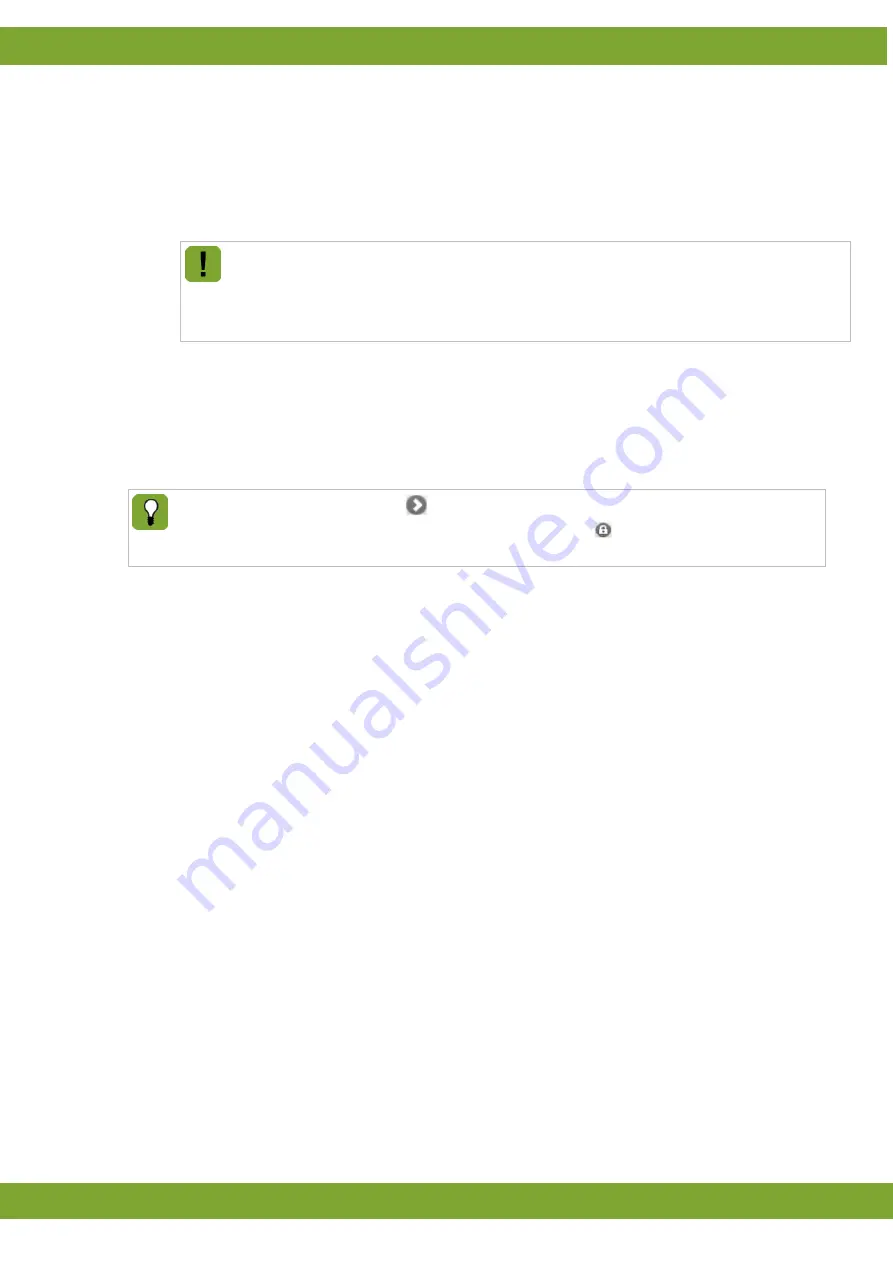
IntelliTek
Functions and Screen layout
4
Selection-pen
: The field shows the number of sows that are registered into the associated selection
pen. The user can click on this field to get a menu in order to let the system know that he has evacuated
all sows out of this selection pen. He can choose the option “All sows were brought back into the section”
(sows are still registered at the TouchTek Box) or the option “All sows were removed” (sows are removed
to “not at feeding”). At the TouchTek Box the user can just confirm the clearance of the selection-pen for
all sows. If the user want’s to confirm individual sows, he has to do this at the PC or at the MILAN Touch
Handheld.
f the user is confirming that sows have left the selection-pen, it is very important that the sows in
fact have left the selection-pen. So the number shown at the TouchTek Box always has to reflect
the real number of sows in the selection-pen! If the real number of sows in the selection-pen is
higher than registered at the TouchTek Box, the selection pen might be overcrowded what can
result in damaged or dead pigs!
11.
ColorTek
: On/Off switch for the ColorTek colour marking unit for colour 1 (only displayed if a ColorTek has
been configured).
12.
DryTek
: On/Off switch of the dry substance dispenser (only displayed if a DryTek substance dispenser has
been configured).
13.
Mode selection
: Buttons to select Standard, Training or Open mode.
14.
Menu
: Click the symbols to toggle the contents of the display area between Start screen, Alarm messages
and Settings.
Display elements with the symbol
are buttons and can be clicked in order to obtain further
information or change settings. Display elements with the symbol
are protected buttons. You will
have to enter a password after clicking them.
Содержание INTELLITEK
Страница 1: ...g...








































