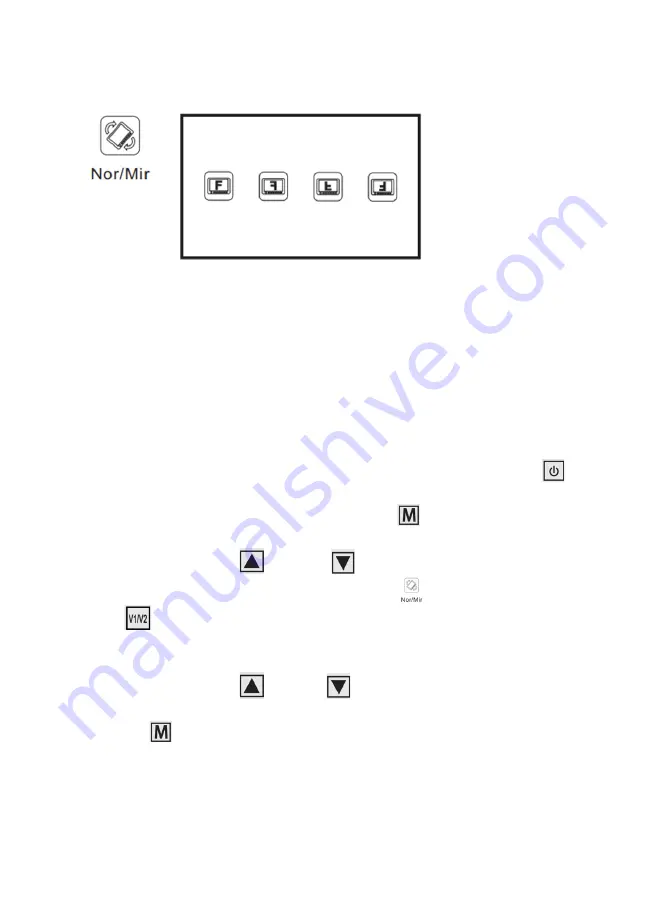
ÄNDERN DES KAMERA-BILDS
Da das System als Rückfahrkamera konzipiert ist, ist die
Standardeinstellung ein Spiegelbild, damit die Kamera, die am Heck des
Vans angebracht ist und auf den Spiegelmonitor schaut, eine realistische
Perspektive bietet.
Wenn Sie das Spiegelbild in ein echtes Bild umwandeln oder das Bild
umkehren möchten, können Sie dies wie folgt tun.
Drücken Sie die Ein-/Ausschalttaste, um den Monitor einzuschalten.
Drücken Sie die MENÜ-Taste auf dem Monitor.
Verwenden Sie die Auf-
oder Ab-
Taste, um zur
Bildschirmdrehungsschaltfläche zu navigieren,
und drücken Sie dann
V1/V2,
um diese Funktion auszuwählen.
Verwenden Sie die Auf-
und Ab-
Tasten, um zwischen einem
Spiegelbild und einem echten Bild zu wechseln, und drücken Sie dann
die Menü-
Taste, um Ihre Auswahl zu treffen.








































