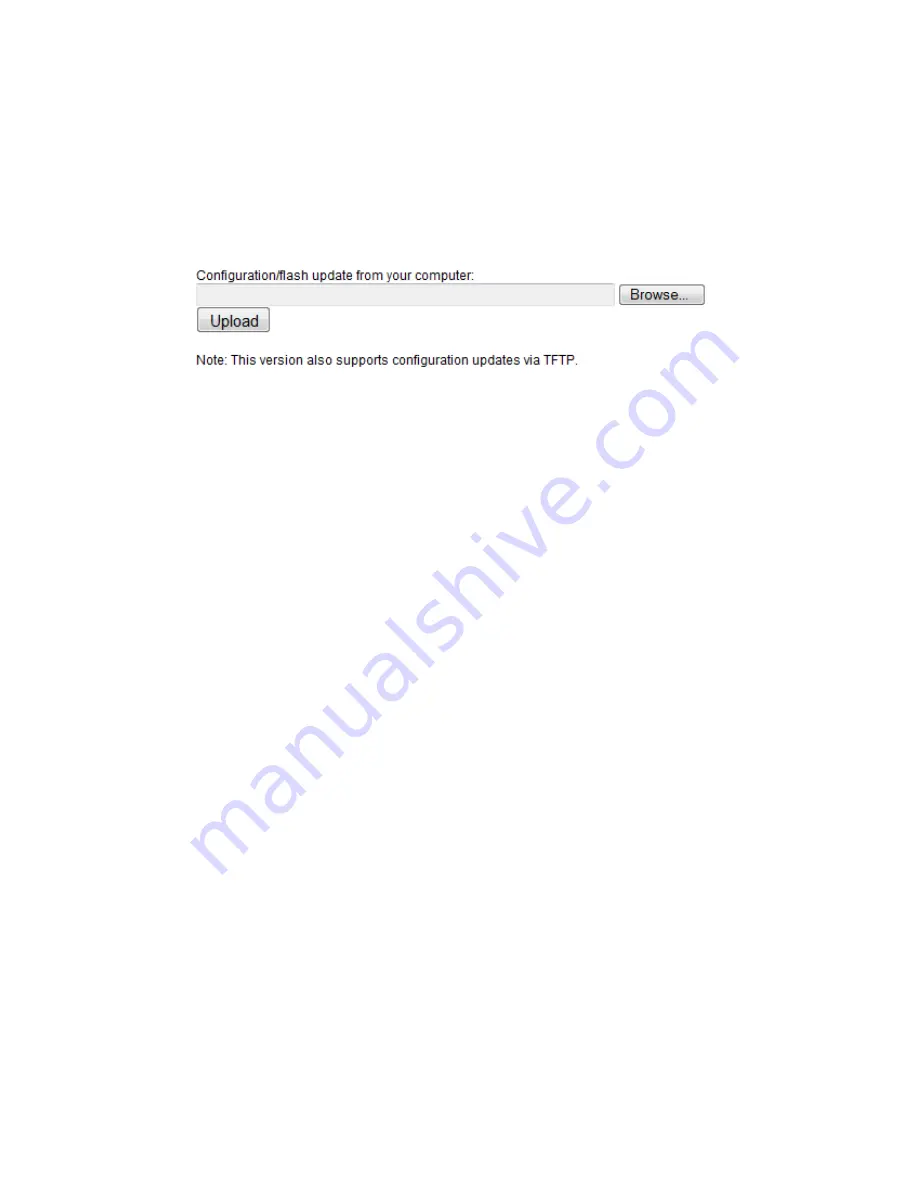
www.rletech.com
42
970.484.6510
3
Web Interface – Standard Version
Figure 3.30
Download Sensor CSV File Message
3.8.7 Configuration/Flash Upload
This feature allows users to upload a CSV file, unit configuration (.cfg) file or application
firmware.
Figure 3.31
Upload Message
3.9. Refresh
Link
Clicking the Refresh link allows users to manually check for status updates. The Refresh link
is especially helpful if the system's refresh rate is set for a long period of time, or when
connecting new units and sensors. Instead of having to wait for the system to refresh, click the
refresh button to update the system.
To set the Refresh rate, go to the Configuration page and type in the refresh time (in seconds)
in the appropriate field underneath the Network and Web section.
Содержание FDS-Wi
Страница 1: ...Monitoring User Guide FDS Wi Wireless Gateway Version 2 4...
Страница 10: ...970 484 6510 10 rletech com C Technical Specifications 71 Table C 1 Technical Specifications 71...
Страница 60: ...www rletech com 60 970 484 6510 4 Web Interface Integration Version...
Страница 66: ...www rletech com 66 970 484 6510 A Modbus Communications...
Страница 70: ...www rletech com 70 970 484 6510 B Troubleshooting...
Страница 76: ...970 484 6510 76 rletech com...
















































