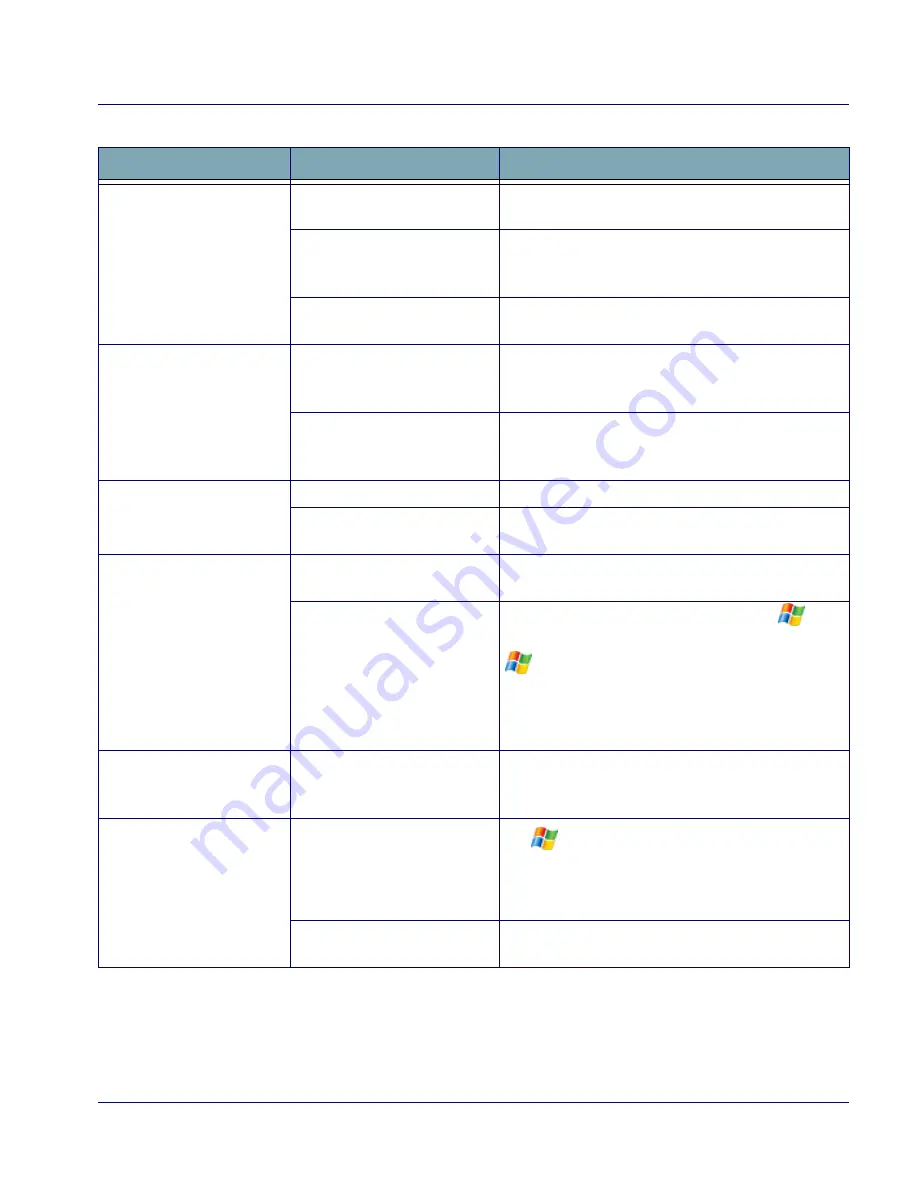
Troubleshooting
Quick Reference Guide
43
Table 7. Troubleshooting Problems, Causes, and Solutions
Problem
Possible Cause
Solution
The Falcon does not turn
on.
The battery pack is not installed
properly.
Ensure the battery is installed properly.
The battery is not fully charged. Insert the Falcon in dock and begin charging. The bat-
tery pack and backup battery require 24 hours to fully
charge at first use, and 4 hours thereafter.
System failure.
Perform a Hard Reset. Refer to Resetting the Falcon
starting on page
38
.
Rechargeable battery pack
did not charge.
Battery failure.
Replace the battery. If the Falcon terminal still does not
operate, try a Hard Reset. Refer to Resetting the Fal-
con starting on page
38
.
The Falcon was removed from
the dock while battery was
charging.
Insert the Falcon in dock and begin charging. The bat-
tery pack and backup battery require 4 hours to fully
charge.
Characters are not visible
on the display.
The Falcon is not powered on.
Press
<POWER>
.
The ambient room light is too
dark or low.
Turn on the backlight. Refer to the PRG.
No sound is audible.
Volume setting is low or turned
off.
Adjust the sound volume by going to the Volume icon
on the Task bar at the top of the screen.
The expected sound is not con-
figured in the software.
Ensure that sounds are enabled by tapping
>
Settings > Personal > Sounds & Notifications,
or
> Settings > System > Decoding
for sounds
related to bar code scanning.
OR
Scan the appropriate bar code from the PRG.
The Falcon turns itself off.
The Falcon is inactive.
The Falcon turns off after a period of inactivity. You can
set duration from one to 30 minutes. Refer to the PRG
to modify the default settings.
The Falcon will not accept
input from the stylus or the
keypad.
A software application is “hung.” Tap
> Settings > System > Memory >
Running Programs.
Select the problematic pro-
gram(s) and tap
Stop
, or
Stop All
to stop all running
programs.
System failure.
Perform a Hard Reset. Refer to Resetting the Falcon
starting on page
38
.
Содержание 26-Key
Страница 50: ...Technical Support 48 Falcon 4400 Series with Windows Mobile NOTES...
Страница 64: ...Appendix E Laser Safety 62 Falcon 4400 Series with Windows Mobile Chinese Japanese...
Страница 65: ...International Caution Statements for CLASS 1 2 3R II and IIA Laser Devices Quick Reference Guide 63 NOTES...
Страница 66: ...Appendix E Laser Safety 64 Falcon 4400 Series with Windows Mobile NOTES...
















































