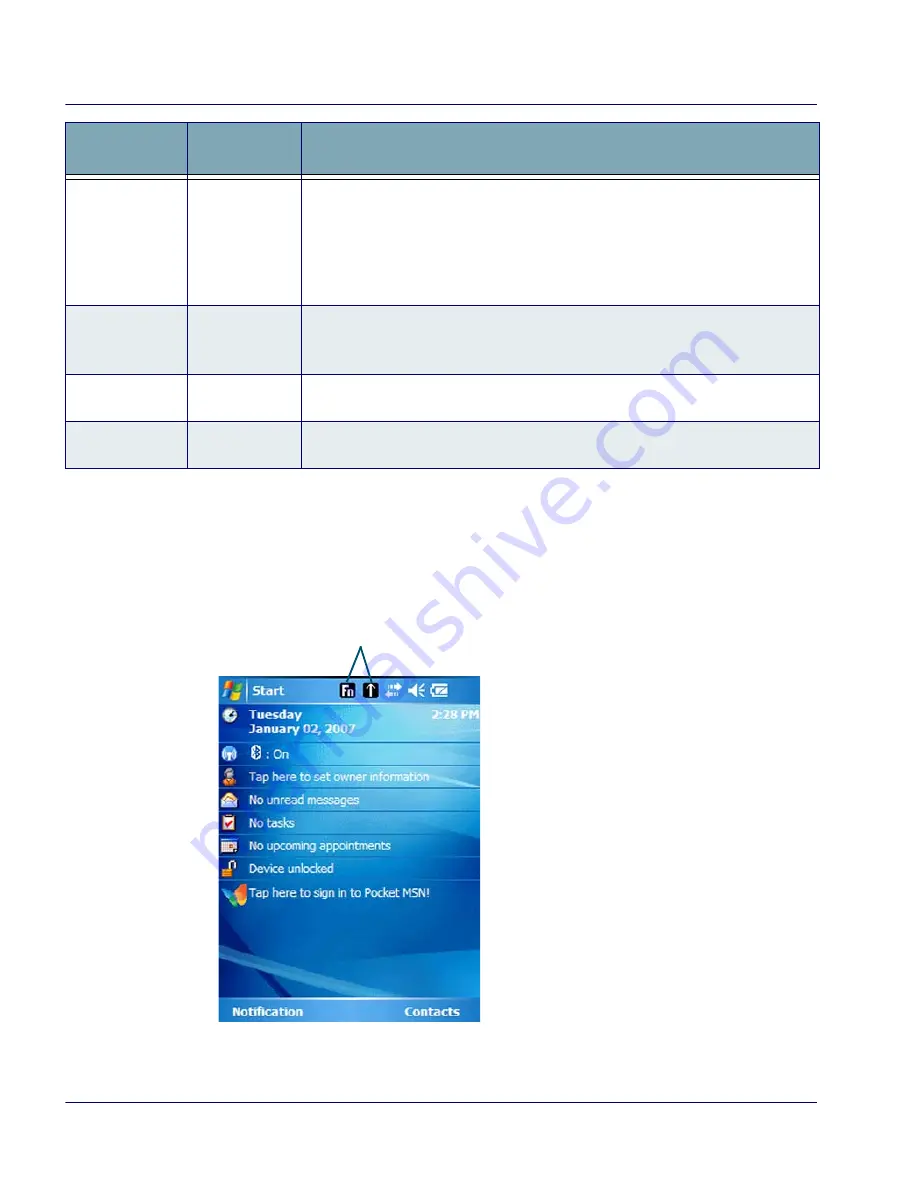
Entering Data
26
Falcon
®
4400 Series with Windows Mobile
®
Keyboard Indicators
The Keyboard Indicators are visible in the Title Bar at the top of the screen.
The most recently activated state is in the left position if more than one state is
active.
Figure 19. Keyboard Indicators
Navigation
Keys
26-key
52-key
Press the NAVIGATION keys to move the cursor or highlighted text entry dur-
ing a menu/list selection. In a text window:
• The
<Up>
arrow moves the cursor
up
one line.
• The
<Right>
arrow moves the cursor to the
right
one character.
• The
<Down>
arrow moves the cursor
down
one line.
• The
<Left>
arrow moves the cursor to the
left
one character.
<Ctrl>
48-key
52-key NU
Set keyboard shortcuts like a PC with
<Ctrl>
You can perform functions such
as Save (
Ctrl-s
) and Find (
Ctrl-f
). Toggle on and off for text formatting (for
example,
Ctrl-b
for bold,
Ctrl-i
for italics,
Ctrl-u
for underline).
<Alt>
48-key
52-key
Press
<Alt>
to enter the Alt input state. Use Alt mode to access application
menus.
<Shift>
48-key
52-key
Press the
<Shift>
key to enter Shift input states. Use Shift mode to output
upper-case characters and punctuation (identified over number keys).
Key Name
Keypad
Model(s)
Function/Description
Keyboard Indicators
Содержание 26-Key
Страница 50: ...Technical Support 48 Falcon 4400 Series with Windows Mobile NOTES...
Страница 64: ...Appendix E Laser Safety 62 Falcon 4400 Series with Windows Mobile Chinese Japanese...
Страница 65: ...International Caution Statements for CLASS 1 2 3R II and IIA Laser Devices Quick Reference Guide 63 NOTES...
Страница 66: ...Appendix E Laser Safety 64 Falcon 4400 Series with Windows Mobile NOTES...













































