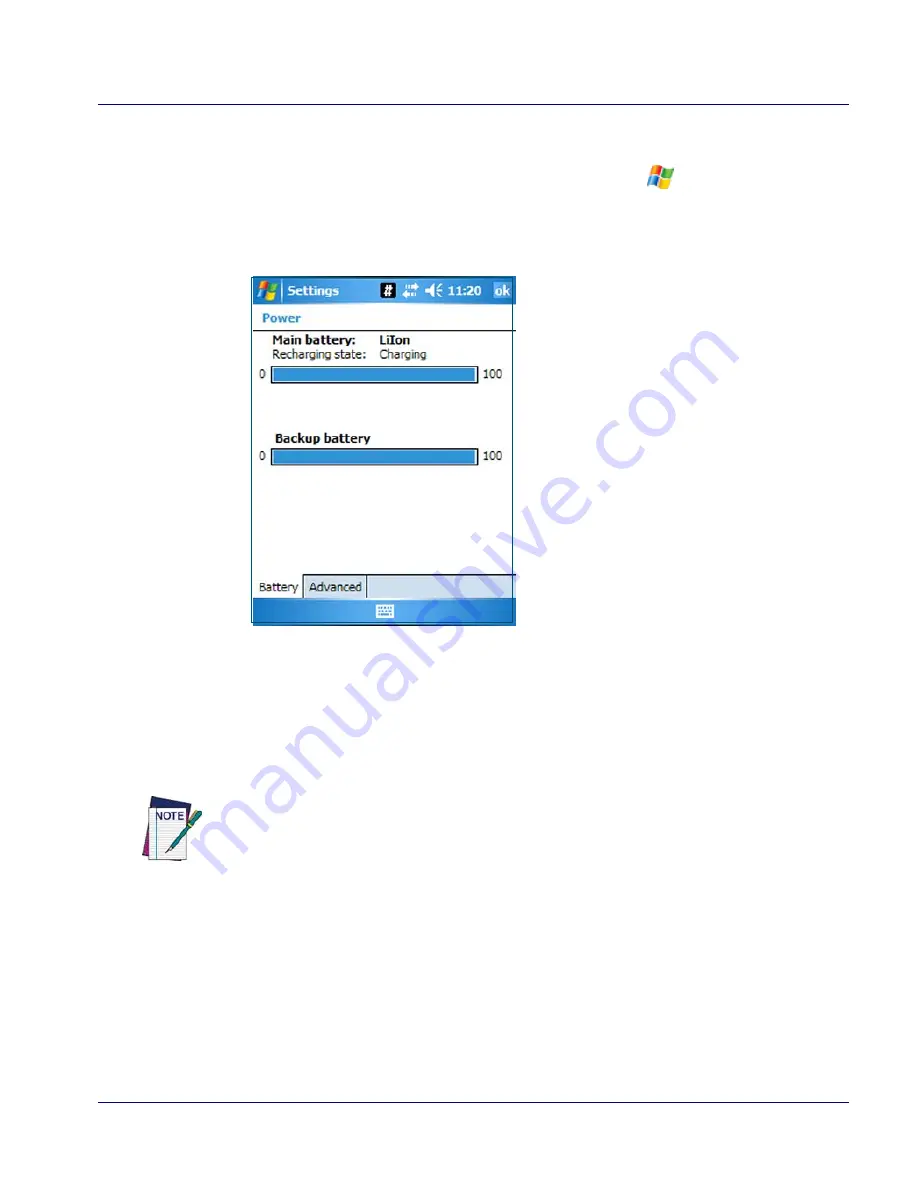
Charging the Batteries
Quick Reference Guide
13
Additionally, the
Power
control applet displays a battery power gauge. You can
check the status of both the Main Battery and the Backup battery. From the
Today screen you can tap the Battery icon, or go to
> Settings > System >
Power.
See the Falcon 4400 with Windows Mobile
®
Product Reference Guide
(PRG) for more information on configuration items.
Figure 7. Battery Power Gauge
Charging the Batteries
There are several methods for charging the battery pack and backup battery.
LEDs on the Falcon, the Single-Slot Dock, Four-Slot Dock, and Four-Slot
Battery chargers give visual indication of the charge state.
Table 3 on page
14
gives an overview of all the LEDs and what they indicate.
The initial charge for a Falcon should be done in a Dock in order to charge the Backup
Battery.
Содержание 26-Key
Страница 50: ...Technical Support 48 Falcon 4400 Series with Windows Mobile NOTES...
Страница 64: ...Appendix E Laser Safety 62 Falcon 4400 Series with Windows Mobile Chinese Japanese...
Страница 65: ...International Caution Statements for CLASS 1 2 3R II and IIA Laser Devices Quick Reference Guide 63 NOTES...
Страница 66: ...Appendix E Laser Safety 64 Falcon 4400 Series with Windows Mobile NOTES...













































