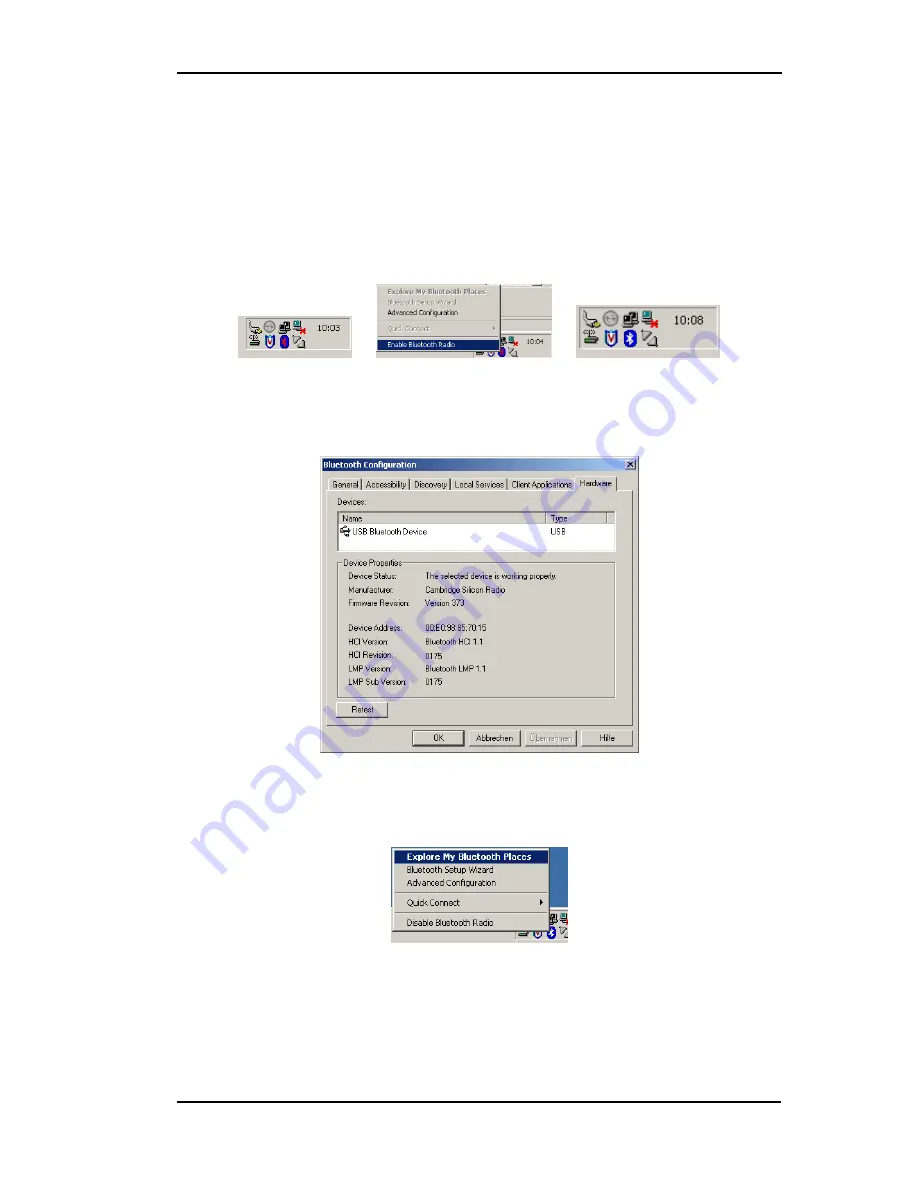
NAVI-1/NAVI-XT VERSION
1.06
♦
Blue LED flashes every one second (the Bluetooth™ is on, and ready
for connection).
3. Activate Bluetooth™ on your PC. Open the Bluetooth™ install
directory and double-click on its icon. If the Bluetooth™ icon on the
bottom right-hand corner of the PC screen is blue-red, you will need to
activate Bluetooth™. Click on the icon, and a pop-up menu will appear
in the display. Select
Enable Bluetooth™ Ratio
. The colour of the
Bluetooth™ icon will be changed from blue-red to blue-white,
signifying that it is turned on. As shown in figures below:
►
►
4. Click
Start
button, point to
Settings
,
Control Panel
and click the
Bluetooth™ configuration
, a screen will appear in the display. Select
the
Hardware
page and check if your USB Bluetooth™ device is found
and it works properly, as shown below.
5. Close appearing screen. Search for the
FALCOM NAVI-1
. Right
mouse click the Bluetooth™ icon on the bottom right-hand corner of the
PC screen. On the next pop-up that appears, select
Explore My
Bluetooth™ Places
item.
Double-click on the marked icon to find the Bluetooth™ devices in the
Bluetooth™ neighbourhood.
This confidential document is the property of FALCOM GmbH and may not be copied or circulated without permission.
Page 21













































