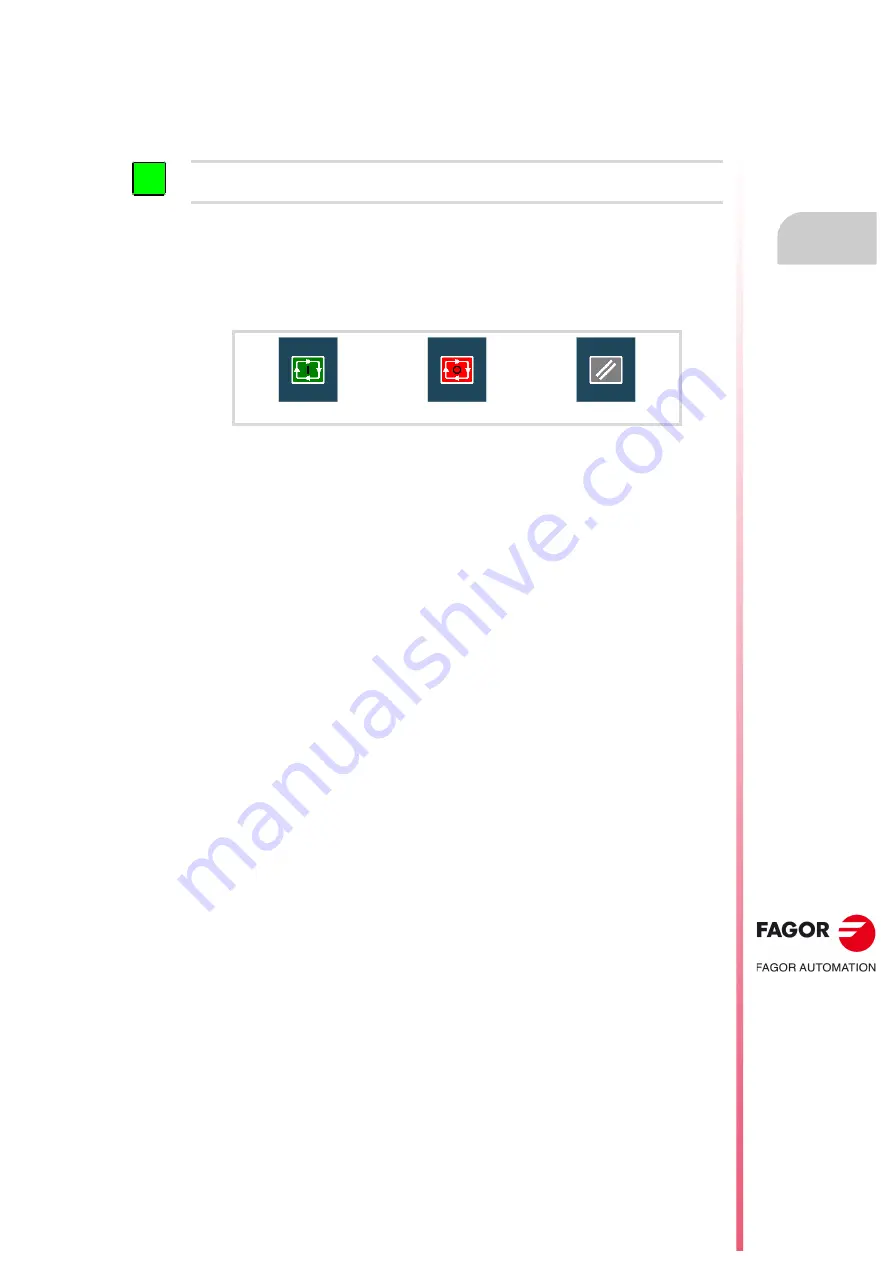
Probing (·T· model).
CNCelite
8058 8060
8065
CANNED CYCLES. CYCLE EDITOR.
4.
Simulating a c
ycle
from t
he editor.
ꞏ85ꞏ
R
EF
. 2106
4.6
Simulating a cycle from the editor.
At the canned cycle editor, it is possible to simulate the cycle being edited without having
to simulate the whole part-program. During simulation, another canned cycle may be viewed
and edited and it is also possible to return to the program editor.
Simulating a cycle.
Pressing the [START] softkey begins the simulation of the cycle that is being edited. The
simulation may be interrupted with the [STOP] softkey or canceled with the [RESET] softkey.
The simulation graphics is always superimposed on the help graphics of the main cycle.
Once the simulation has started, it is maintained until the cycle is over or the [RESET] softkey
is pressed. Even when changing cycles or returning to the program editor during simulation,
the previous cycle is still in effect during the simulation.
Cycle simulation window.
The graphics window (in simulation) is activated by pressing the [START] softkey and is
canceled by pressing the [RESET] softkey. This window is placed over the cycle help
graphics; it may be expanded to full screen (or shrunk again) using the key combination
[CTRL]+[G].
The lower left corner of the window indicates the name of the cycle and the simulation
channel, which will be the channel of the program editor from which the cycle editor has been
called.
Configuring the graphic environment.
When activating or selecting the graphics window, the horizontal softkey menu shows the
available graphic options. For further information on the graphic options, see the chapter on
the edit-simulation mode of the operating manual.
Some graphic options can also be edited manually. The editing area is only shown when the
window is expanded ([CTRL]+[G]).
The simulated graphics are maintained until erased; i.e. starting to simulate a new cycle does
not erase the previous graphics.
Best area for displaying the graphics.
The display area may be established from the softkey menu associated with the simulation
graphics window or may be left up to the CNC to periodically calculate the best area.
While the graphics window is visible, the key combination [CTRL]+[D] activates the
calculation of the best area. From that moment on and until quitting the cycle editor, the CNC
periodically calculates the best display are for the graphics.
When quitting the graphics, it will assume as the new display area the one calculated last.
Window for simulation and data editing.
While the graphics window is selected, it may be switched to the cycle parameter area using
the direct access keys. If the parameter belongs to a positioning cycle, firs press [CTRL]+[F2]
(window change)
If the cycle editor is included in the automatic operating mode, it will not be possible to simulate a cycle.
i
START
STOP
RESET
Содержание CNC 8058elite T
Страница 1: ...Ref 2106 8058 8060 8065 CNCelite Probing T model...
Страница 4: ...Probing T model CNCelite 8058 8060 8065 4 REF 2106...
Страница 6: ...Probing T model CNCelite 8058 8060 8065 6 REF 2106...
Страница 12: ...Probing T model CNCelite 8058 8060 8065 12 REF 2106...
Страница 14: ...Probing T model CNCelite 8058 8060 8065 14 REF 2106...
Страница 18: ...Probing T model CNCelite 8058 8060 8065 18 REF 2106...
Страница 20: ...Probing T model CNCelite 8058 8060 8065 20 REF 2106...
Страница 22: ...Probing T model CNCelite 8058 8060 8065 22 REF 2106...
Страница 24: ...Probing T model CNCelite 8058 8060 8065 24 REF 2106...
Страница 34: ...Probing T model CNCelite 8058 8060 8065 1 PREVIOUS NOTIONS ABOUT THE PROBE Safe probing cycles 34 REF 2106...
Страница 87: ...Probing T model CNCelite 8058 8060 8065 87 User notes REF 2106...
Страница 88: ...Probing T model CNCelite 8058 8060 8065 88 User notes REF 2106...
Страница 89: ...Probing T model CNCelite 8058 8060 8065 89 User notes REF 2106...






































