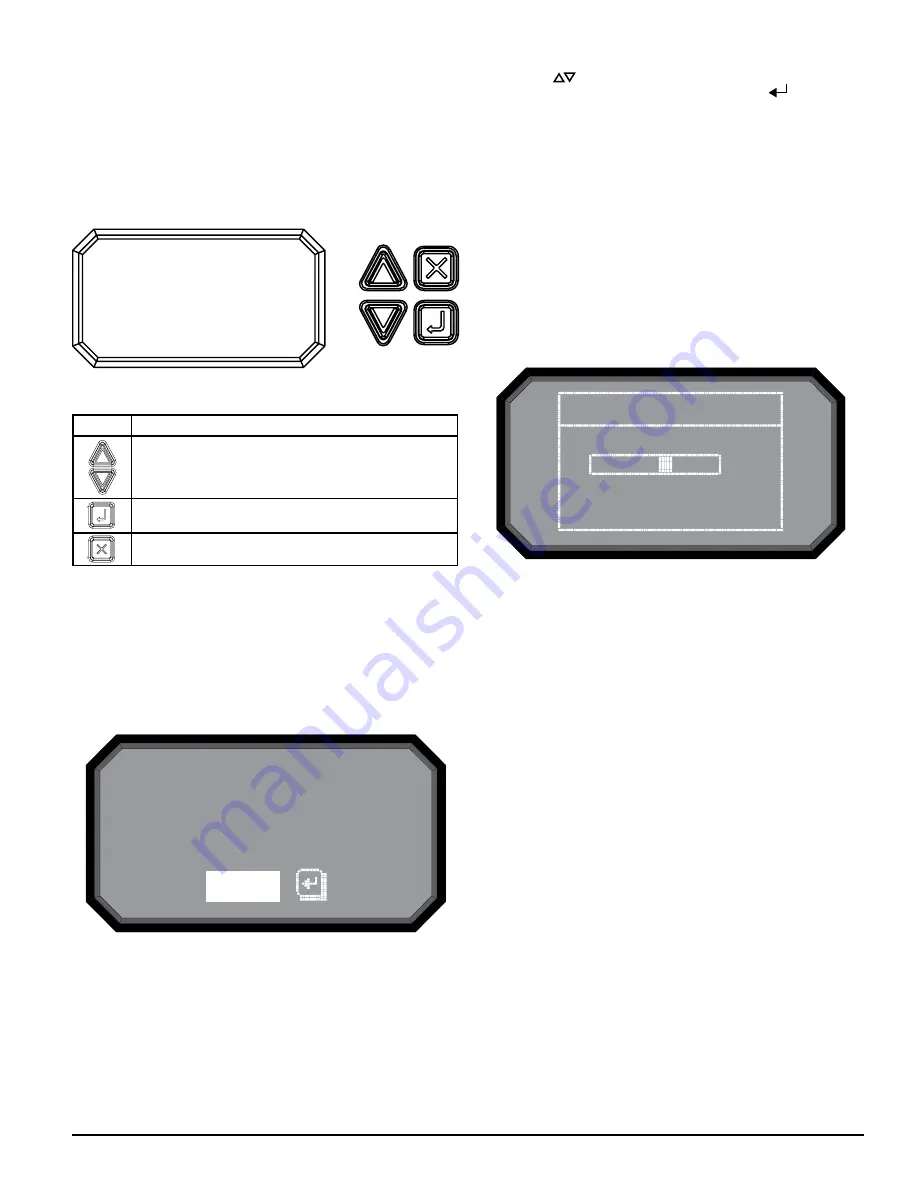
BUTTON
FUNCTION
Scroll up or down through the LCD menus
Select or enter highlighted item on the LCD screen
Cancel, Back or Escape from current menu selection.
The LCD interface supports multiple languages. LCD language display is set
using PipeIQ or can be changed by accessing the settings menu in the LCD
menus.
HOME SCREEN
The Home screen is the default screen that is initially shown when the LCD is
activated. The screen will show the device’s current state which includes, local
address, date, time, current percent of smoke, and the highest priority state.
LCD USER INTERFACE
The FAAST XS has an LCD screen to provide detailed information of the de-
vices status and configuration. The LCD typically will be in an idle state where
the screen is off. Unless the LCD sleep timeout, backlight and contrast are
configured through the LCD Settings menu, it will enter a sleep state if a single
screen has remained unchanged for a period of 30 seconds. A single push of
any button will wake the screen up and the home screen will be displayed.
Once the LCD is on, navigate through the menus with the buttons on the right
hand side.
ASP131-00
ASP112-00
FIGURE 10. LCD DISPLAY
FIGURE 11. HOME SCREEN
23–JUN-14 10:04AM
System Normal
0.0000 %/ft
Menu
23–JUN-14 10:04AM
System Normal
0.0000 %/ft
Menu
The menu option is available from the home screen. Pressing the select but-
ton will enter the main menu screen. If the device’s sounder is active then the
only available selection will be Silence. Pressing the select key will silence the
sounder and then the menu option will appear.
7 ASUG80001
MAIN MENU SCREEN
Use the scroll (
) keys to increment or decrement the number for the digit
the cursor is on. To register the number, use the select (
) key and the
cursor will advance to the next digit. After the last digit has been entered the
Functions menu will appear if the password entered correctly. The default
LCD password is 1111. If the password did not match, the display will show
Password Invalid for 3 seconds and then return to the home screen.
1. ACTIVE FAULTS
Only the highest priority fault is shown on the home screen, but it is possible
to for a device to have more than one fault. These faults can be seen with the
Active Faults screen. The screen displays all active faults from highest to low-
est priority. The priority fault level is as follows:
Disable, Isolate, Configuration, Sensor, Aspirator, Low Voltage, High Flow,
Low Flow, Filter, External Monitor, Time.
2. AIR FLOW
The Airflow screen shows the level of aiflow change from the baseline as a bar
graph and a percentage.
Air Flow
-2%
ASP111-01
FIGURE 12. AIR FLOW SCREEN












