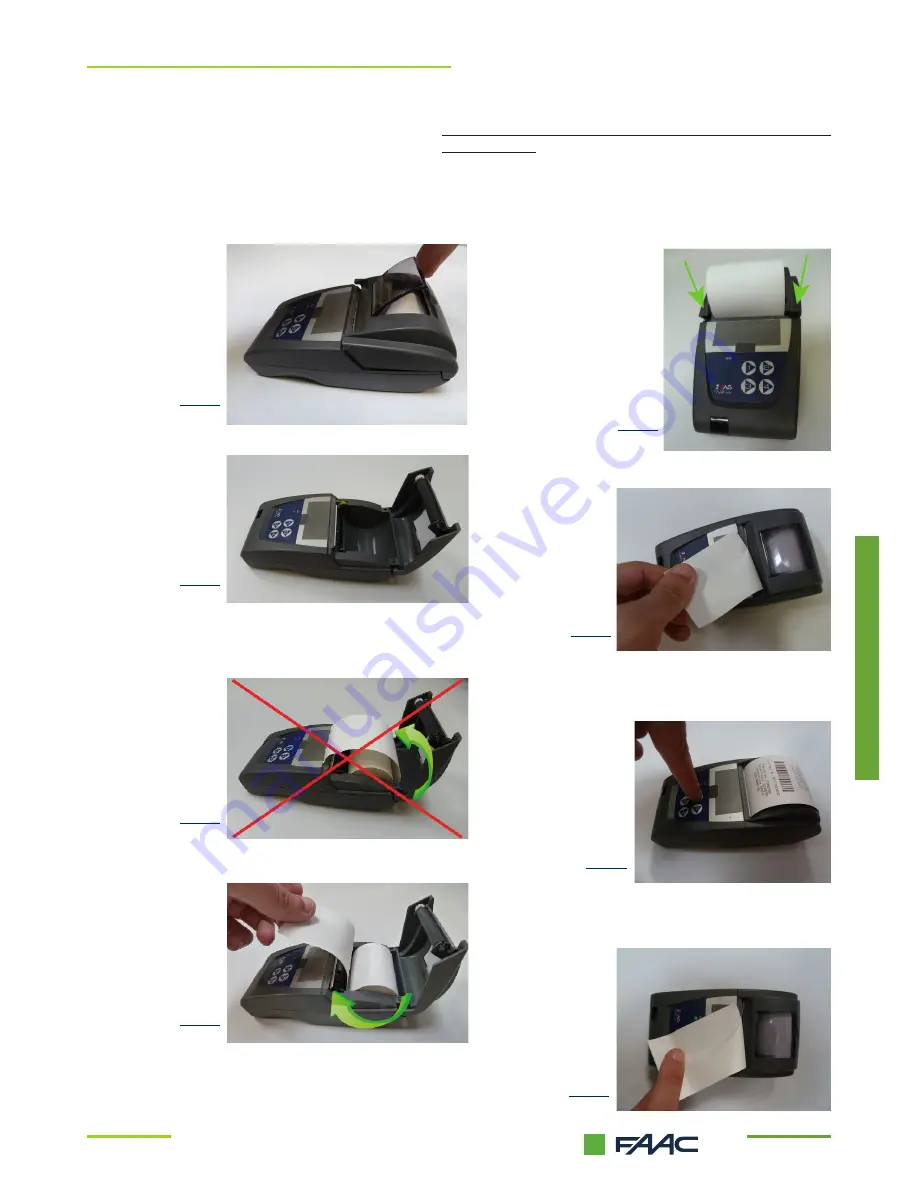
1
0
▪
USER: Hardware
Open the cover not too forcefully
Insert paper
3
.
Use of the Barcode voucher printer
Pay attention to the direction of introduc-
tion
▪
With no batteries inserted or with batteries exhausted, the Barcode
voucher printer does not work.
▪
Always keep the power supply unit connected to the Barcode
voucher printer! Otherwise the batteries will have a limited life in
stand-by mode (MAX 4 days).
Fig.31
Fig.32
Fig.33
Fig.34
Fig.35
Fig.36
Fig.37
Fig.38
Please note:
Close the cover and ensure
the paper slides easily in the
slot
Press the print button 1 ( or but-
ton 1, 2, 3 and 4 in the 4-button
model)
Tear the voucher along the cutting
corner and hand it to the customer
Tear off extra paper
Содержание Valiprint
Страница 1: ...Complementary Preliminary Off line Barcode voucher printer Service and User Guide ...
Страница 3: ...3 SERVICE Hardware SERVICE Hardware ...
Страница 6: ...6 SERVICE Software ...
Страница 9: ...9 USER Hardware ...
Страница 11: ...11 USER Software USER Sotware ...
































