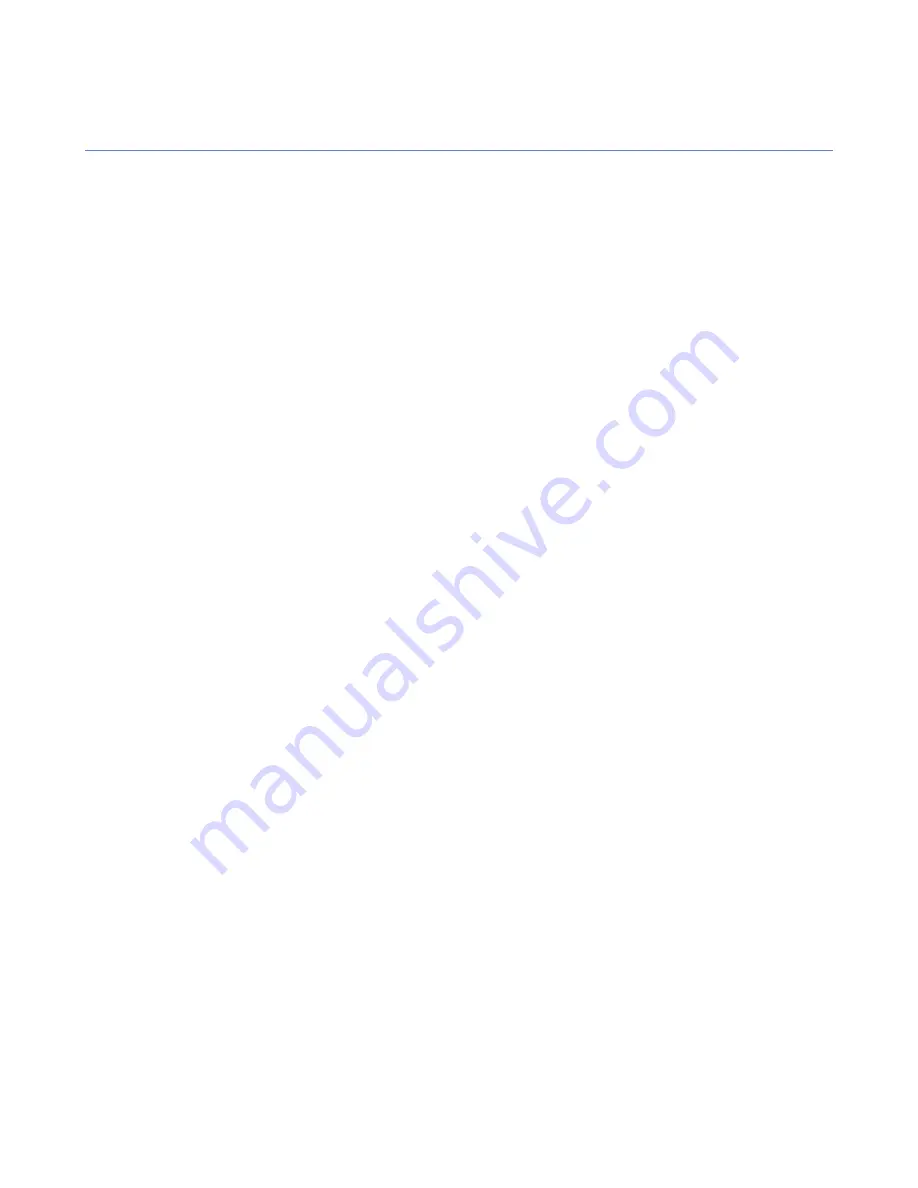
Web Reporting error messages and troubleshooting
This section covers Web Reporting error messages and Web Reporting database troubleshooting.
Error messages
Common error messages that you may encounter when using Web Reporting are listed here.
•
Browser error message:
The connection was refused when attempting to contact <location>
Your browser could not contact Policy Manager Server at all. The link you have might point to the wrong
machine or to the wrong port, Policy Manager Server is not installed on that machine, or the Policy Manager
Server service is not running. Check all of these in this order. A firewall may also prevent the connection.
•
Error message:
Web Reporting lost its database connection, this may require restarting the Policy
Manager Server service.
If Web Reporting cannot contact the database, you should restart the Policy Manager Server service. If
this does not help, you may wish to reinstall Policy Manager Server, keeping the existing database.
Troubleshooting
In general, if Web Reporting does not work, you should try the steps listed here.
Try these steps in the following order:
1.
Reload the page.
2.
If the problem is caused by all processes not having started yet, wait for a while, and then try to reload
the page.
You can also reduce the startup time by deleting the unnecessary alerts from the
CommDir
.
3.
Restart the Web Reporting service.
4.
Restart Policy Manager Server.
5.
Restart the computer.
6.
Re-install Policy Manager Server, keeping the existing configuration.
7.
If all else fails, reset the Web Reporting database or restore it from a backup copy.
Resetting the Web Reporting database
If the Web Reporting database is broken, you can copy an empty database file on top of the broken one.
Normally, the Web Reporting server automatically erases any obsolete data from the database, based on
the currently configured maximum time the data is to be stored. However, if the database is really broken,
you can also copy an empty database file on top of the broken one. This is done as follows:
1.
Stop the Policy Manager Server service.
2.
Copy
fspmwr.fdb.empty
on top of
fspmwr.fdb
, replacing
fspmwr.fdb
.
They are in the same directory. If the
fspmwr.fdb.empty
file accidentally gets lost, you need to re-install
Policy Manager Server.
3.
Start the Policy Manager Server service.
Changing the Web Reporting port
The recommended method for changing the Web Reporting port is to re-run the Policy Manager setup, and
change the Web Reporting port there.
F-Secure Policy Manager | Web Reporting |
79
Содержание POLICY MANAGER 9.0
Страница 1: ...F Secure Policy Manager Administrator s Guide ...
Страница 2: ......
Страница 6: ...6 F Secure Policy Manager TOC ...
Страница 28: ......
Страница 66: ......
Страница 90: ......
Страница 94: ......
Страница 98: ......
Страница 102: ......






























