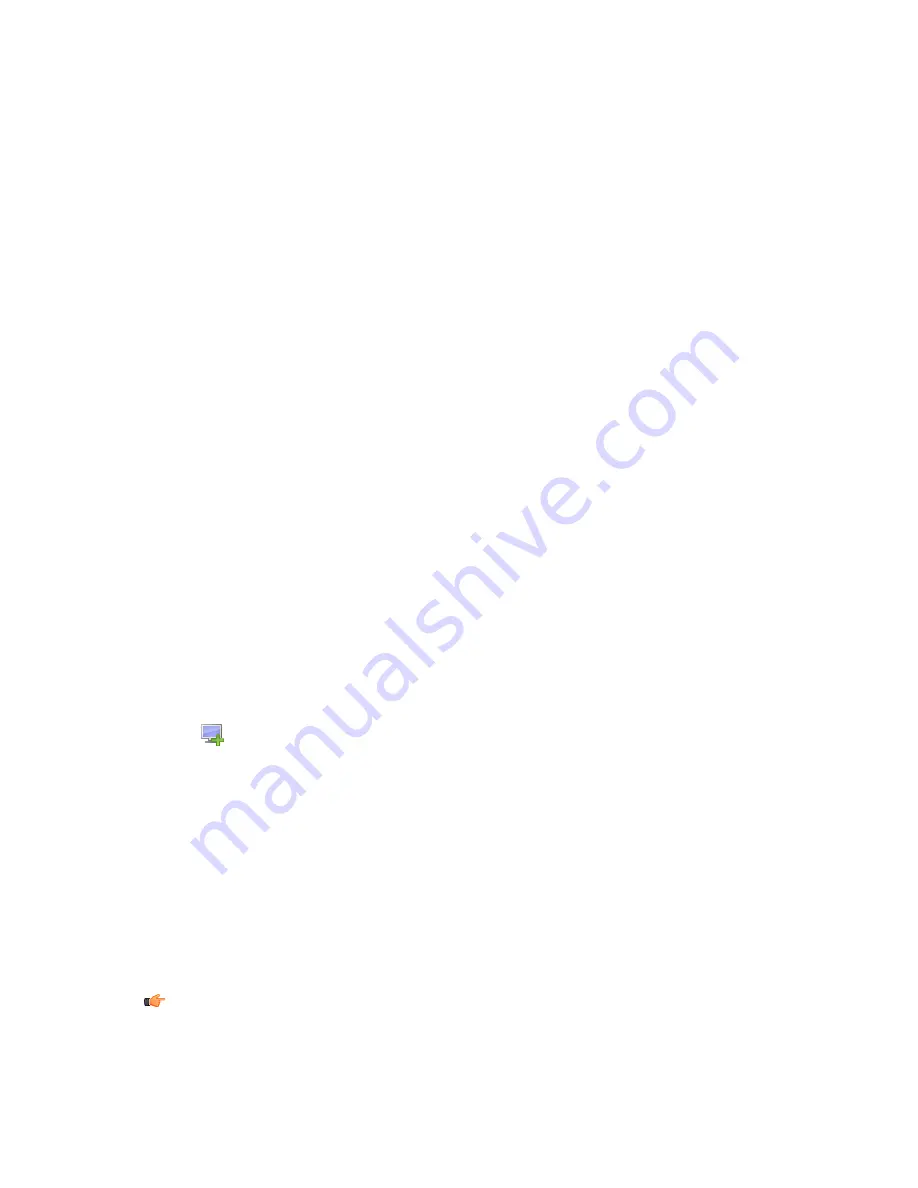
The
New custom property
dialog opens.
b) Enter a name for the custom property, for example the unit name, then click
OK
.
The new custom property now appears in the table, and you can create new autoregistration import
rules in which it is used as import criteria.
3.
Create a new Autoregistration Import rule:
a) Click
Add
on the
Import rules
tab.
The
Select target policy domain for rule
dialog opens displaying the existing domains and
sub-domains.
b) Select the domain for which you want to create the rule and click
OK
.
c) Select the new row that was created, click the cell where you want to add a value and click
Edit
.
d) Enter the value in the cell.
The import criteria is defined.
•
When autoregistered hosts are imported, the rules are verified in top-down order, and the first matching
rule is applied. You can change the order of the rules by clicking
Move down
or
Move up
.
•
If you want to create several rules for a domain, you can use the
Clone
option. Start by creating one
rule for the domain. Then select the row and click
Clone
. Now you can edit the criteria on the new
duplicated row.
4.
When you want to start the import operation, select the
Autoregistered hosts
tab and click
Import
.
The importing rules you have defined will be validated before importing starts.
After the hosts have been imported, you will see a summary dialog displaying the number of successfully
imported hosts and the number of unsuccessful import operations. Note that an empty set of conditions
is treated as always matching.
Creating hosts manually
This topic describes how to create hosts manually.
To create a host manually:
1.
Select the target domain.
2.
Select
Edit
➤
New host
from the menu.
Alternatively:
•
Click
in the toolbar.
•
Press Insert.
This operation is useful in the following cases:
•
Learning and testing – you can try out a subset of Policy Manager Console features without actually
installing any software in addition to Policy Manager Console.
•
Defining policy in advance – you can define and generate a policy for a host before the software is
installed on the host.
•
Special cases – you can generate policies for hosts that will never access the server directly (that is,
when it is not possible to import the host). For example, it is possible to generate base policy files for
a computer that does not access the F-Secure Policy Manager Server. The base policy file must be
transferred either manually or by using another external transport mechanism. To do this, select
Edit
➤
Export policy file
from the menu.
Note:
Hosts without Management Agent installed cannot be administered through Policy Manager
Console because they have no means of fetching policies. Also, no status information will be available.
Any changes made to the domain structure are implemented even though you exit Policy Manager
Console without saving changes to the current policy data.
40
| F-Secure Policy Manager | Using Policy Manager Console
Содержание POLICY MANAGER 9.0
Страница 1: ...F Secure Policy Manager Administrator s Guide ...
Страница 2: ......
Страница 6: ...6 F Secure Policy Manager TOC ...
Страница 28: ......
Страница 66: ......
Страница 90: ......
Страница 94: ......
Страница 98: ......
Страница 102: ......






























