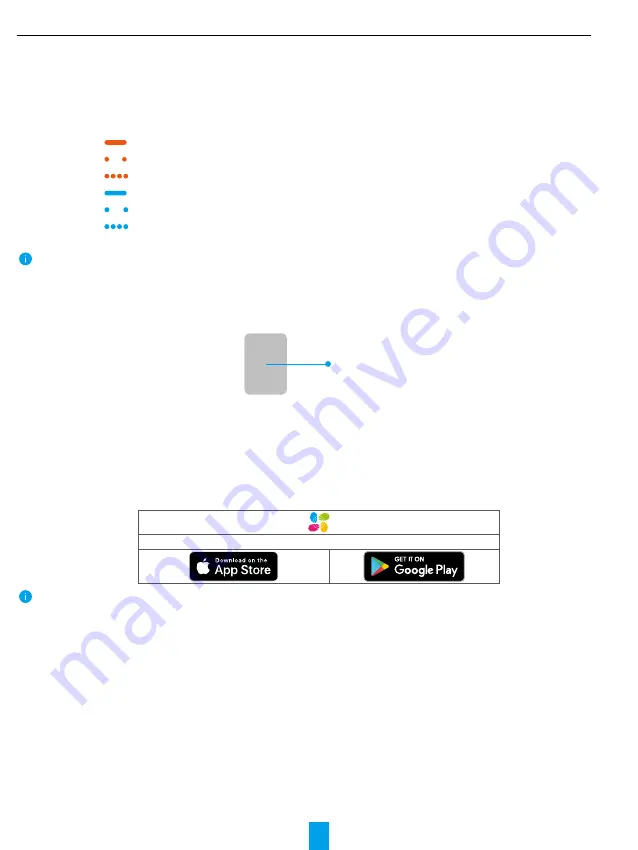
3
Name Description
Battery Belt
•
Put the belt under the batteries when you insert the batteries into the slot;
•
When you need to change batteries, drag the belt and the batteries will pop out.
Matching Key
•
Press once, the lock will be locked/unlocked.
•
In initialization condition, press and hold for 3s to add to EZVIZ App.
•
Press and hold for 3s to enter adding mode.
•
Repower the lock, press and hold the Matching Key for 5s until the LED indicator ring is solid orange,
all parameters will be restored to default settings.
LED
Indicator Ring
Solid Orange: Door unlocked or initialization status.
Slow-flashing
Orange: Unlock failed.
Fast-flashing
Orange: Initializing.
Solid Blue: Locked, calibrated successfully, or added to EZVIZ successfully.
Slow-flashing Blue: Unlock successfully.
Fast-flashing Blue:
Adding mode or calibrating.
• The LED will flash only when you are operating the lock.
•
In general the lock is in sleep mode and the LED will be off.
2� Door Sensor
Door Sensor
Get the EZVIZ App
1. Connect your mobile phone to Wi-Fi (suggested).
2. Download and install the EZVIZ app by searching for “EZVIZ” in the App Store or Google Play
TM
.
3. Launch the app and register an EZVIZ user account.
EZVIZ App
If you have already used the app, please make sure that it is the latest version. To find out if an update is
available, go to the app store and search for "EZVIZ".






































