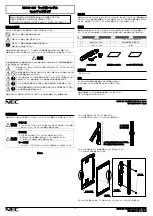10
• For your privacy security, it is
recommended to
change management code after the adding configuration.
• It is recommended to save the management code to your phone. Enable it, the code will be saved for
automatic verification of bluetooth keys, cards, passwords so manual input is not required.
• Please reverify the management code if you have changed your phone.
5. Complete adding the lock to EZVIZ by following the wizard on the app.
2� Calibrate the Lock
Automatic Calibration
After adding the lock to EZVIZ, you need to calibrate the installation state according to the wizard on the page.
1. Please open the door and keep the lock tongue retracted and click the Next Step.
Please do not turn off or operate the lock under automatic calibration.
2. Please wait patiently while lock is under automatic calibration.
The calibration is complete when lock tongue keeps retracted and the LED indicator ring flashes solid blue.
3. Please check the status of the lock tongue.
If the tongue is not retracted, please recalirate or enter manual calibration mode which is more precise.
Manual Calibration
Please follow the wizard on the page and complete the calibration manually.
1.
Check out your lock and confirm it is locked or unlocked when the door lock knob turned clockwise.