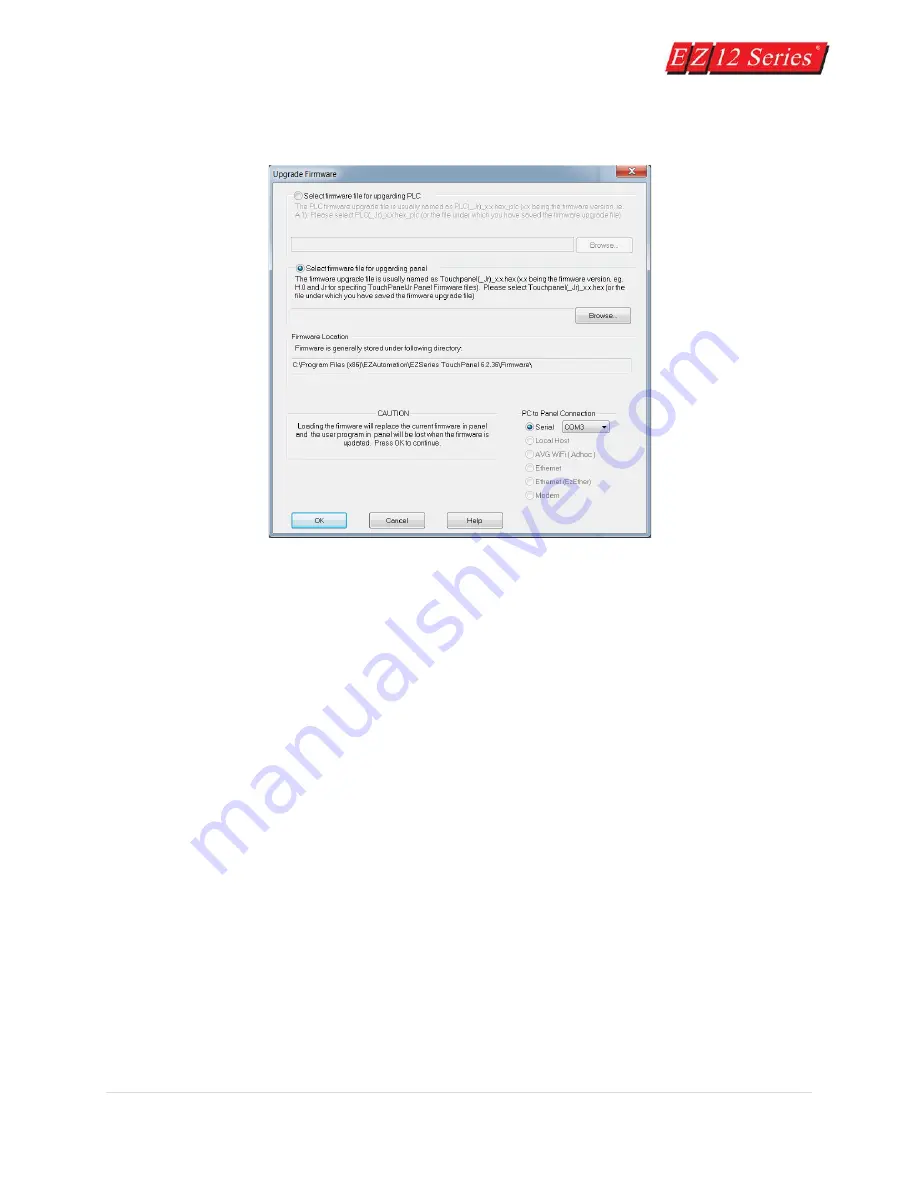
45 |
P a g e
2.
Click on
Upgrade Firmware
and navigate (click on Browse button) to the new firmware file (.hex
file).
Note:
If the EZPanel is connected to a PLC (other than the EZPLC), you will not see the option for EZPLC
f/w upgrade.
3.
Please make sure to use serial communication to upgrade firmware. In serial communication
select the appropriate COM port and click on the
OK
button to begin the upgrade. A status bar
will let you know when the upgrade is complete.
4.
The dialog box will show the
File Revision
number of the firmware and the
Panel Revision
of the
Firmware. Check these revision numbers. If they are the same (no upgrade is needed) you may
click on the
Abort
button to exit. If the file you have selected is not the right one, click on the
Select a different file...
button.
Содержание EZ 10 Series
Страница 1: ......
Страница 2: ...i P a g e Getting Started EZ12 EZTouch Editor 2 0...
Страница 3: ...ii P a g e Manual EZ12 USER M...
Страница 13: ...7 P a g e EZ12 Dimensions Units inches millimeters...
Страница 26: ...20 P a g e EZ12 Models...






























