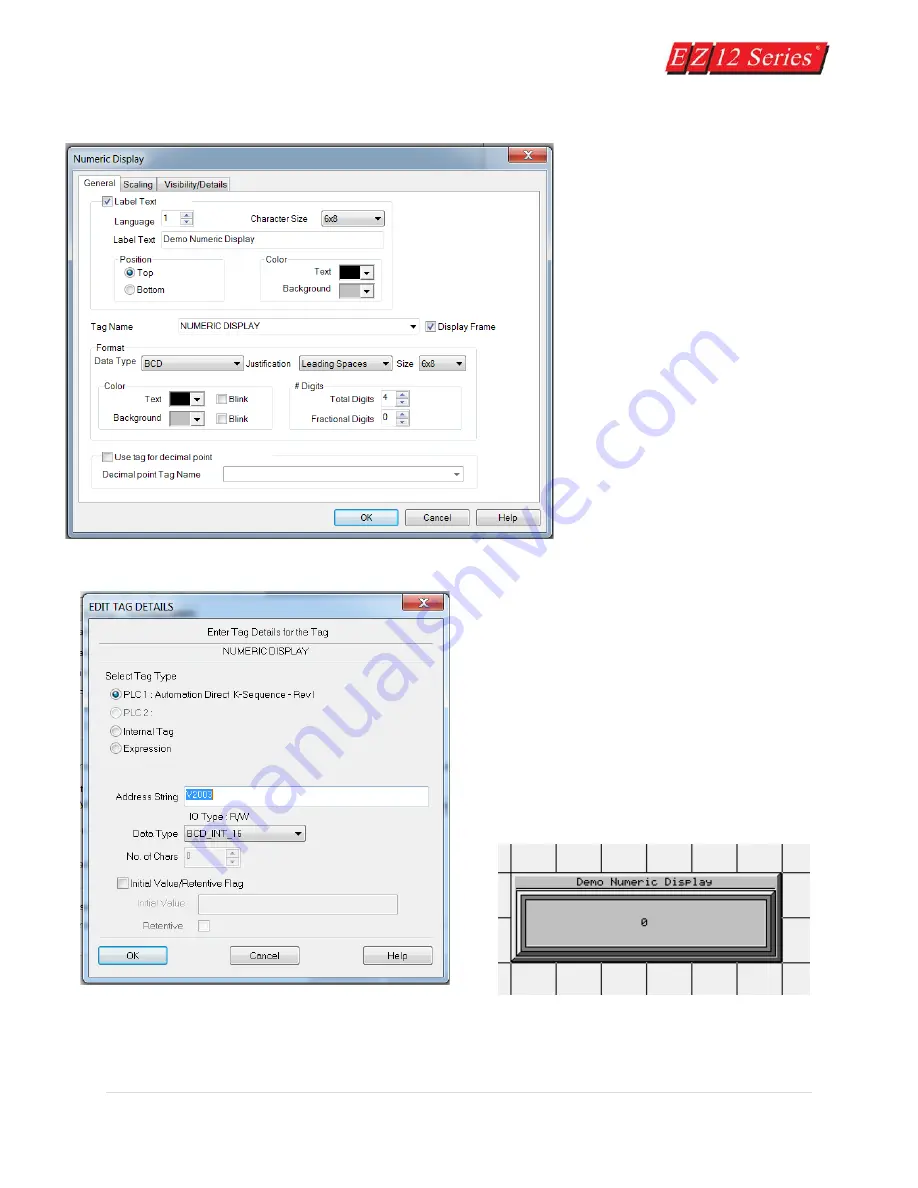
38 |
P a g e
8.
Click on the box in front of
Label Text to activate the object
label.
9.
In the field next to Label Text,
type in Demo Numeric Display as
shown above.
10.
Click in the field next to Tag
Name and type in Numeric Display.
Press Enter.
11.
The following screen will
appear. In the field next to Address
String, type in V2003, as shown
above. Select BCD_INT_16 as the
Data Type. Click OK.
12.
A crosshair cursor will appear on the
programming screen. Position crosshair where you
want the object to appear, and click once.
13.
Grab the object by a handle and drag to resize it
until the label displays in its entirety, as shown
below.
14.
Next, well create a Button object. Click on Buttons tab. There click on Buttons. The
following dialog box will appear.
Содержание EZ 10 Series
Страница 1: ......
Страница 2: ...i P a g e Getting Started EZ12 EZTouch Editor 2 0...
Страница 3: ...ii P a g e Manual EZ12 USER M...
Страница 13: ...7 P a g e EZ12 Dimensions Units inches millimeters...
Страница 26: ...20 P a g e EZ12 Models...






























