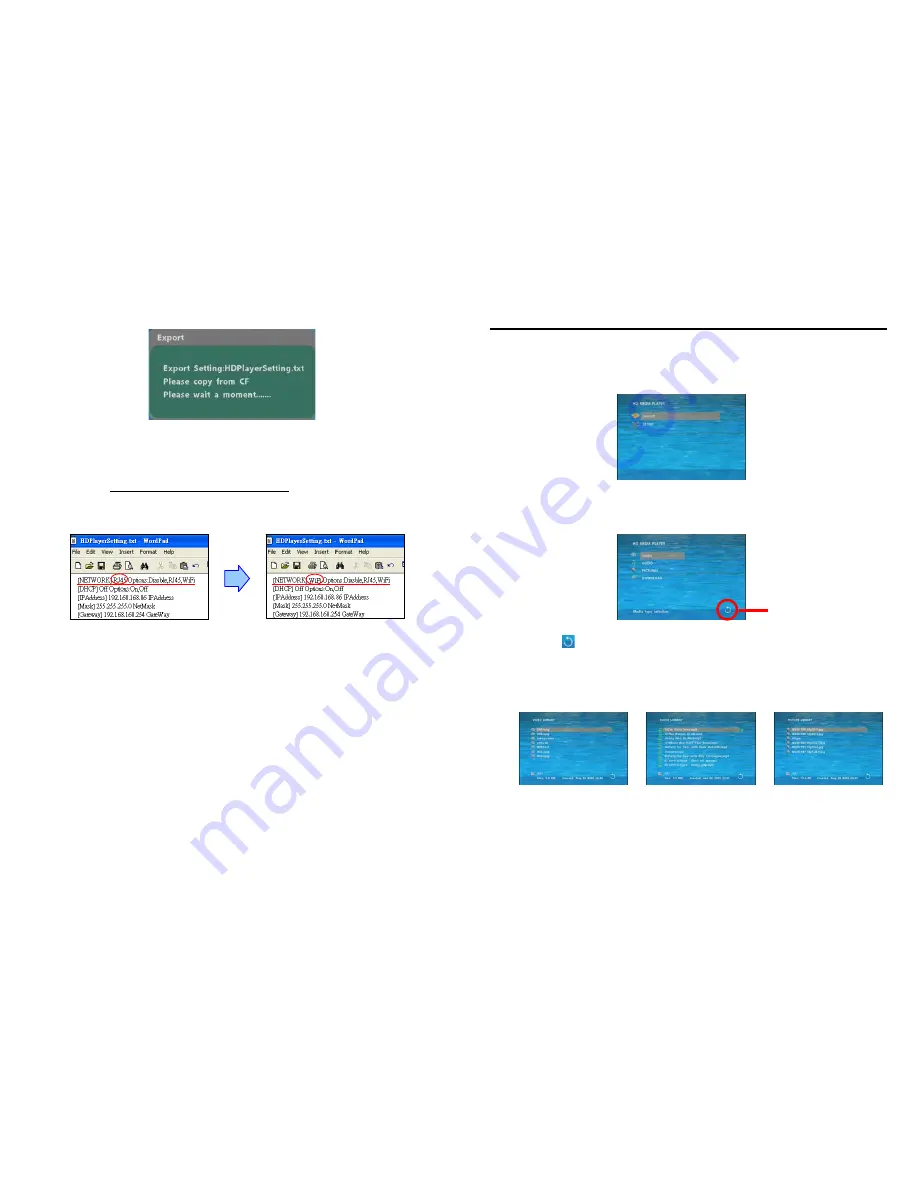
12
7.4 OTHER SETUP (continued)
Export Setting File:
Press the “Enter” button to export the configuration value to the CF card.
z
Copy the file “HDPlayerSetting.txt” on CF card to your PC. Use the “Wordpad” to open the file,
and you can see all the configuration value of B1080PW-2.
z
You can modify directly the configuration value on your PC.
Example.
[NETWORK] RJ45 Options:Diasble,RJ45,WiFi
“RJ45”
is the current setting, you can modify directly to
“WiFi”
(Disable, RJ45 and WiFi are
the other settings that you can change).
z
Copy the completed file “HDPlayerSetting.txt” from PC to CF card. Insert the CF card to the
B1080PW-2, the B1080PW-2 will apply the new settings automatically.
Play Button
:
Only for used with play buttons. The B1080PW-2 supports two options (Repeat
Default / Repeat All) when the demo file finishes playing.
13
8. USING THE B1080PW-2
8.1 PLAY MEDIA FILES ON THE CF CARD
Step 1:
Insert the CF card with media files, then turn on the B1080PW-2 and press the “ENTER” button
on the remote control when “’mnt/CF” is highlighted to take you into the CF card.
Step 2:
Select the type of data (VIDEO/ AUDIO/ PICTURES) you want to play, and then press the
“ENTER” button on remote control to take you into the “VIDEO LIBRARY”, “AUDIO LIBRARY” or
“PICTURE LIBRARY”.
PS.
If the symbol (return) appears on the screen, you can use “
RETURN
” button of the remote
control to go back one layer.
Step 3:
Select the file you want to play, and press “ENTER” or “PLAY” button on the remote control to
play the file.
VIDEO LIBRARY AUDIO LIBRARY PICTURE LIBRARY
RETURN





















